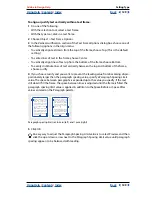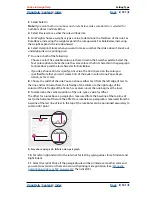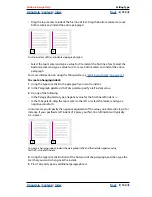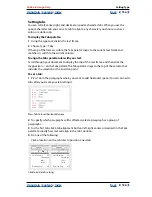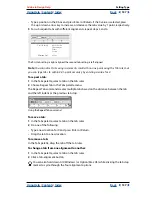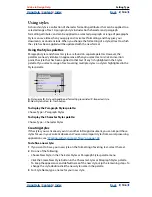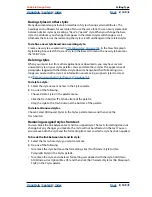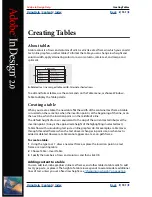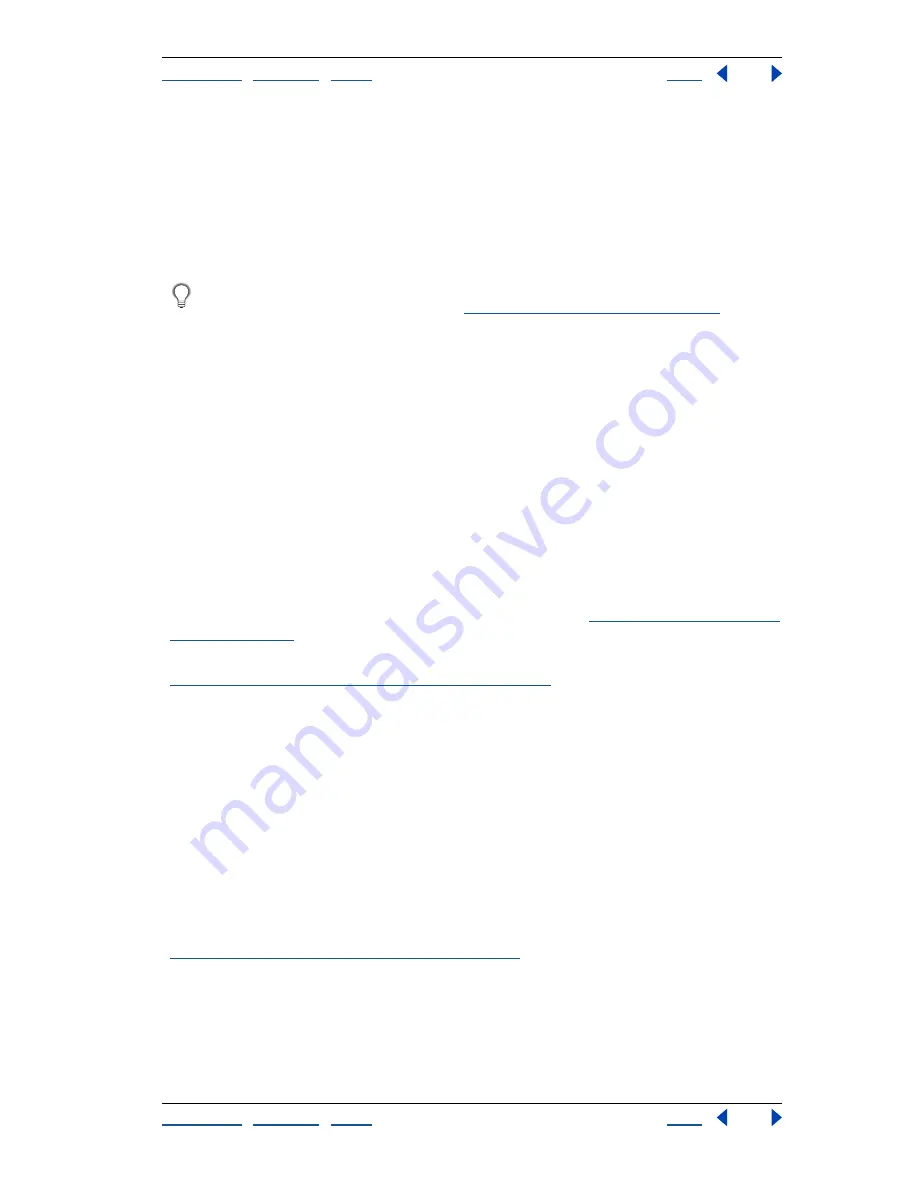
Using Help
|
Contents
|
Index
Back
141
Adobe InDesign Help
Setting Type
Using Help
|
Contents
|
Index
Back
141
The Adobe Paragraph Composer
Considers a network of breakpoints for an entire
paragraph, and thus can optimize earlier lines in the paragraph in order to eliminate
especially unattractive breaks later on. Paragraph composition results in more even
spacing with fewer hyphens.
The Paragraph Composer approaches composition by identifying possible breakpoints,
evaluating them, and assigning a weighted penalty to them based on such principles as
evenness of letter spacing, word spacing, and hyphenation.
You can use the Hyphenation dialog box to determine the relationship between
better spacing and fewer hyphens; see
“Adjusting hyphenation” on page 141
.
The Adobe Single-line Composer
Offers a traditional approach to composing text one
line at a time. This option is useful if you want to restrict composition changes from late
stage edits.
To choose a composition method for a paragraph:
In the Paragraph palette menu, choose Adobe Paragraph Composer (the default) or
Adobe Single-line Composer.
Note
: Additional composition engine plug-ins from other companies may be available,
along with interfaces that let you customize an engine’s parameters.
To set composition preferences:
1
Choose Edit > Preferences > Composition (Windows and Mac OS 9), or InDesign >
Preferences > Composition (Mac OS 10).
2
To use on-screen highlighting to identify compositional problems, select Keep Viola-
tions and H&J Violations (hyphenation and justification). (See
“Highlighting loose or tight
lines” on page 145
.)
3
To justify text that wraps around an object, select Justify Text Next to an Object. (See
“Justifying text wrapped around an object” on page 103
.)
4
Click OK.
Controlling hyphenation and justification
The settings you choose for hyphenation and justification affect the horizontal spacing of
lines and the aesthetic appeal of type on your pages. Hyphenation options determine
whether words can be hyphenated and, if they can, which breaks are allowable.
Justification is controlled by the alignment option you choose, the word spacing and
letterspacing you specify, and whether or not you have used glyph scaling. The variables
are where to hyphenate, how much spacing to put between words and letters, and
whether to allow glyph scaling.
For information on justifying single words in narrow columns of fully justified text, see
“Setting justification for a single word” on page 145
.
Adjusting hyphenation
You can hyphenate words manually or automatically, or you can use a combination of the
two methods. The safest way to hyphenate manually is to insert a
discretionary hyphen
,
which is not visible unless the word needs to be broken at the end of a line.