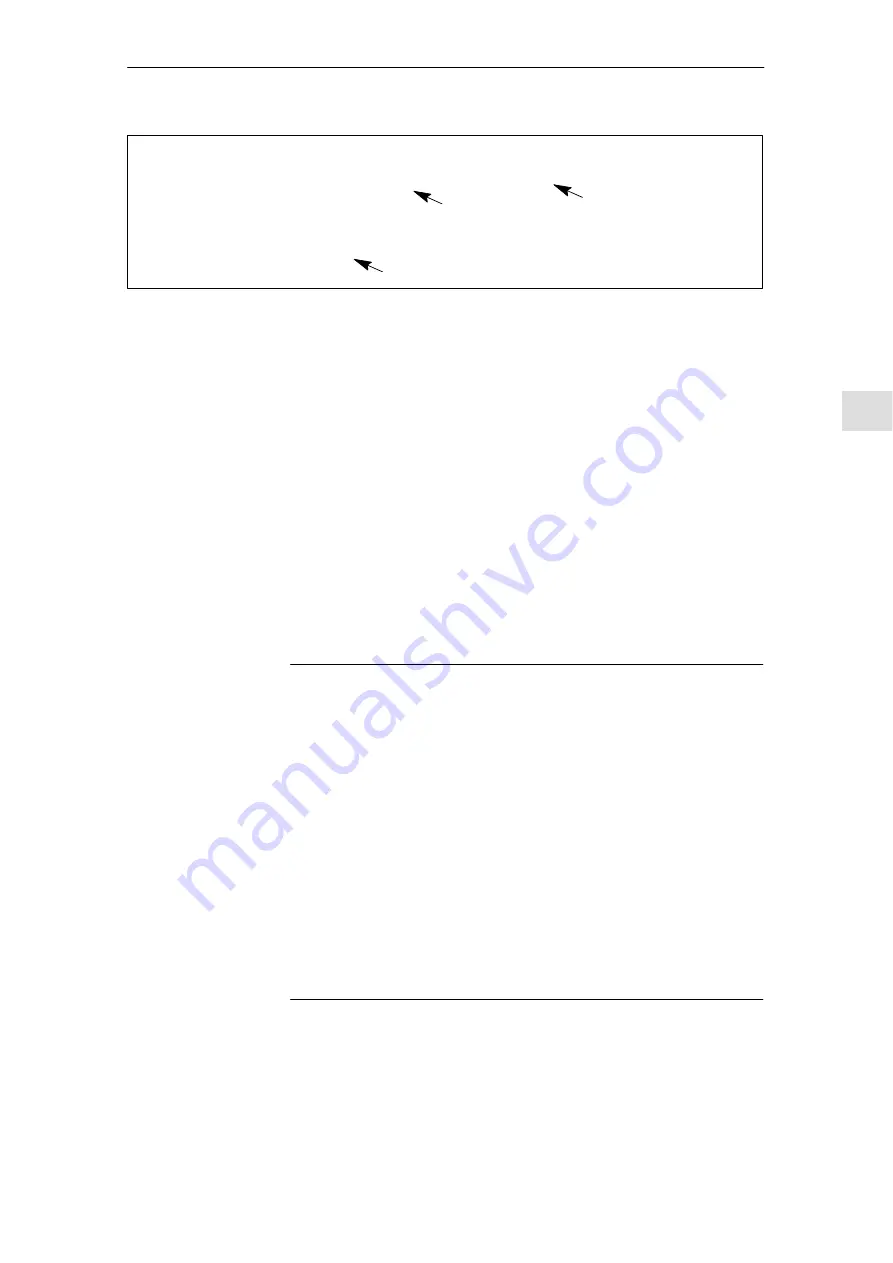
4
01.99
4.3
Commissioning via SimoCom U
4-127
Siemens AG 2005 All Rights Reserved
SIMODRIVE 611 universal Description of Functions (FBU) – 04.05 Edition
Windows Registry Editor Version 5.00
[HKEY_CURRENT_USER\Software\Siemens\SimoCom U\V08.00.05
”FixedFirmwareFile”=”D:\\Firmware\\611u.ufw”
”ShowBedWarnMsg”=dword:00000000
”WorkOnline”=dword:00000001
”PortType”=dword:00000004
”ProfibusAdresse”=dword:00000010
”FirstInvocation”=dword:00000000
SimoCom U Version
D:\\Firmware\\611u.ufw is the file name and the
path for the firmware that is downloaded.
00000010 is the PROFIBUS address for the drive – in this
case Drive No. 16 (hexadecimal).
Fig. 4-2
Text example for the ”.reg” file when connected via PROFIBUS DP
3. Go online with SimoCom U
––> Press CTRL+H to download the firmware
––> SimoComU prompts you as to whether you wish to download
the firmware into your drive.
––> Acknowledge this using the ”Enter” key
4. A ”display window” shows the firmware being downloaded
––> A drive reset is requested once the download has been
successfully completed.
––> Acknowledge this using the ”Enter” key
5. Wait until the drive is again online and then check that the system is
correctly operating.
––> Then close SimoCom U
(key combination CTRL+ALT+Shift+F12).
Note
In order to upgrade or downgrade several drives, you will require
.”reg” files for each drive with the matching
PROFIBUS address. Repeat all of the steps from the beginning to
the end for each drive for which you wish to download the matching
firmware.
In order to download via the serial interface, an appropriate
connection must be established and the line
”PortType”=dword:00000004
changes into
”PortType”=dword:00000001,,
––> refer to the text example in the diagram 4-2.
The information in the ProfibusAdresse” line is ignored.
When retrograding the drive to a previous firmware release, it must
be carefully noted that after downloading the system software and
the module has run–up, it may be necessary to re–commission the
drive.
4 Commissioning
04.05






























