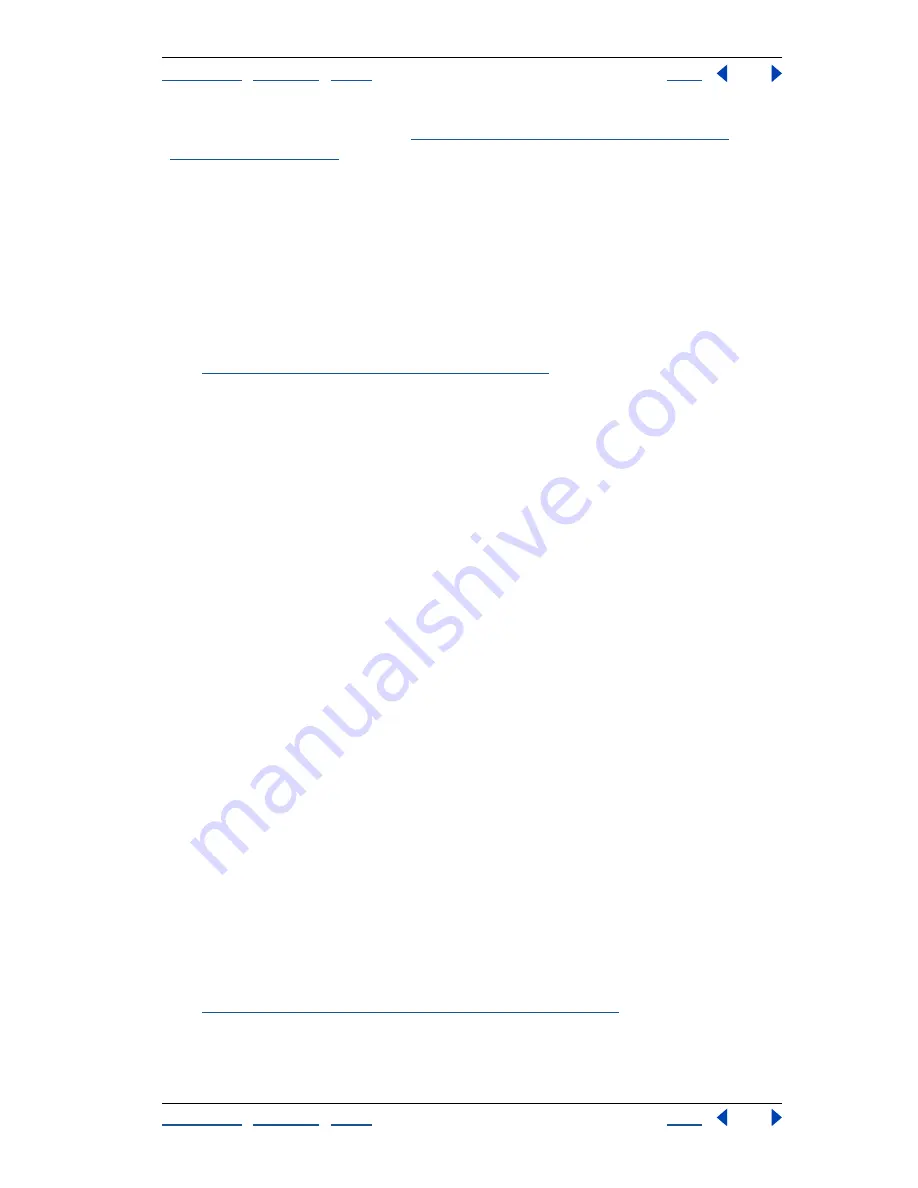
Using Help
|
Contents
|
Index
Back
98
Adobe Photoshop Help
Working with Color
Using Help
|
Contents
|
Index
Back
98
3
Specify conversion options. (See
“Conversion options for indexed-color images
(Photoshop)” on page 98
.)
Conversion options for indexed-color images (Photoshop)
When converting an RGB image to indexed color, you can specify a number of conversion
options in the Indexed Color dialog box.
Palette type
A number of palette types are available for converting an image to indexed color.
For the Perceptual, Selective, and Adaptive options, you can choose between using a local
palette based on the current image’s colors or a master palette created in ImageReady.
(See
“Using master palettes (ImageReady)” on page 438
.)
Exact
Creates a palette using the exact colors appearing in the RGB image—an option
available only if the image uses 256 or fewer colors. Because the image’s palette contains
all colors in the image, there is no dithering.
System (Mac OS)
Uses the Mac OS default 8-bit palette, which is based on a uniform
sampling of RGB colors.
System (Windows)
Uses the Windows system’s default 8-bit palette, which is based on a
uniform sampling of RGB colors.
Web
Uses the 216-color palette that Web browsers, regardless of platform, use to display
images on a monitor limited to 256 colors. This palette is a subset of the Mac OS 8-bit
palette. Use this option to avoid browser dither when viewing images on a monitor
display limited to 256 colors.
Uniform
Creates a palette by uniformly sampling colors from the RGB color cube.
For example, if Photoshop takes 6 evenly spaced color levels each of red, green, and blue,
the combination produces a uniform palette of 216 colors (6 cubed = 6 x 6 x 6 = 216).
The total number of colors displayed in an image corresponds to the nearest perfect cube
(8, 27, 64, 125, or 216) that is less than the value in the Colors text box.
Perceptual
Creates a custom palette by giving priority to colors for which the human eye
has greater sensitivity.
Selective
Creates a color table similar to the Perceptual color table, but favoring broad
areas of color and the preservation of Web colors. This option usually produces images
with the greatest color integrity.
Adaptive
Creates a palette by sampling the colors from the spectrum appearing most
commonly in the image. For example, an RGB image with only the colors green and blue
produces a palette made primarily of greens and blues. Most images concentrate colors in
particular areas of the spectrum. To control a palette more precisely, first select a part of
the image containing the colors you want to emphasize. Photoshop weights the
conversion toward these colors.
Custom
Creates a custom palette using the Color Table dialog box. Either edit the color
table and save it for later use or click Load to load a previously created color table.
(See
“Customizing indexed color tables (Photoshop)” on page 100
.) This option also
displays the current adaptive palette, which is useful for previewing the colors most often
used in the image.






























