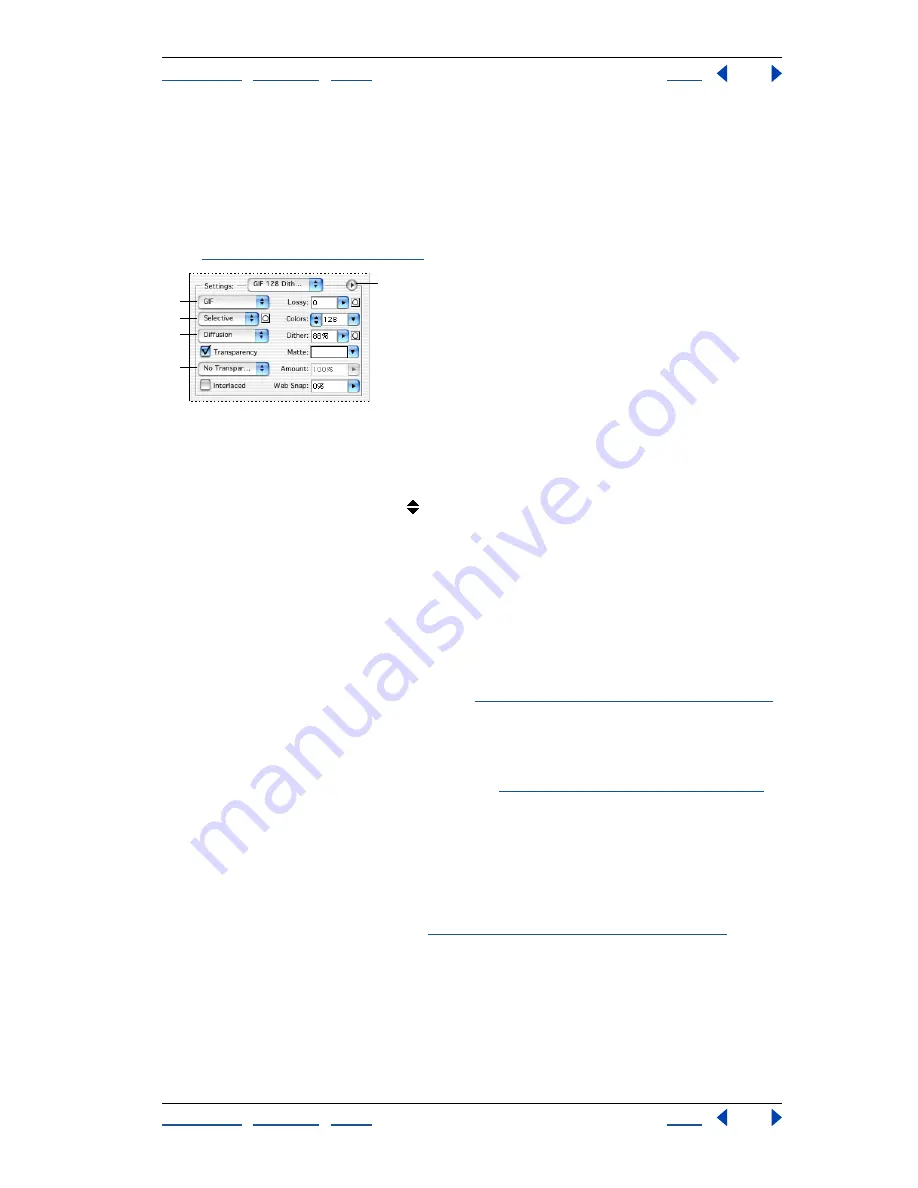
Using Help
|
Contents
|
Index
Back
420
Adobe Photoshop Help
Preparing Graphics for the Web
Using Help
|
Contents
|
Index
Back
420
Optimization options for GIF and PNG-8 formats
GIF is the standard format for compressing images with flat color and crisp detail, such as
line art, logos, or illustrations with type. You can lower the size of GIF images by reducing
the number of colors in the file. Like the GIF format, the PNG-8 format efficiently
compresses solid areas of color while preserving sharp detail; however, not all Web
browsers can display PNG-8 files. PNG-8 settings are very similar to the GIF settings.
(See
“About file formats” on page 453
.)
Optimization panel for GIF format:
A.
File format menu
B.
Color Reduction Algorithm menu
C.
Dither Algorithm menu
D.
Transparency dithering menu
E.
Optimize menu
Note:
In ImageReady, you can control which options show in the Optimize palette by
clicking the Show Options control
on the Optimize palette tab. To show all options,
choose Show Options from the Optimize palette menu.
Lossy (GIF only)
Specify a Lossy value to allow for lossy compression. Lossy compression
reduces file size by selectively discarding data—a higher Lossy setting results in more data
being discarded. You can often apply a Lossy value of 5–10, and sometimes up to 50,
without degrading the image. File size can often be reduced 5%–40% using the Lossy
option.
You can use masks from type layers, shape layers, and alpha channels to vary lossy
compression across an image. This technique produces higher-quality results in critical
image areas without sacrificing file size. (See
“Using weighted optimization” on page 428
.)
Note:
You cannot use the Lossy option with the Interlaced option or with Noise or Pattern
Dither algorithms.
Color Reduction Algorithm and Colors
Choose a algorithm for generating a color table
from the Color Reduction Algorithm menu. (See
“Generating a color table” on page 431
.)
Then specify the maximum number of colors in the Colors text box. If you choose Web for
the color reduction algorithm, the Auto option becomes active in the Colors pop-up
menu. Use the Auto option if you want Photoshop or ImageReady to determine the
number of colors in the color table based on the frequency of colors in the image.
You can use masks from type layers, shape layers, and alpha channels to vary color
reduction across an image. This technique produces higher-quality results in critical image
areas without sacrificing file size. (See
“Using weighted optimization” on page 428
.)
C
E
D
A
B






























