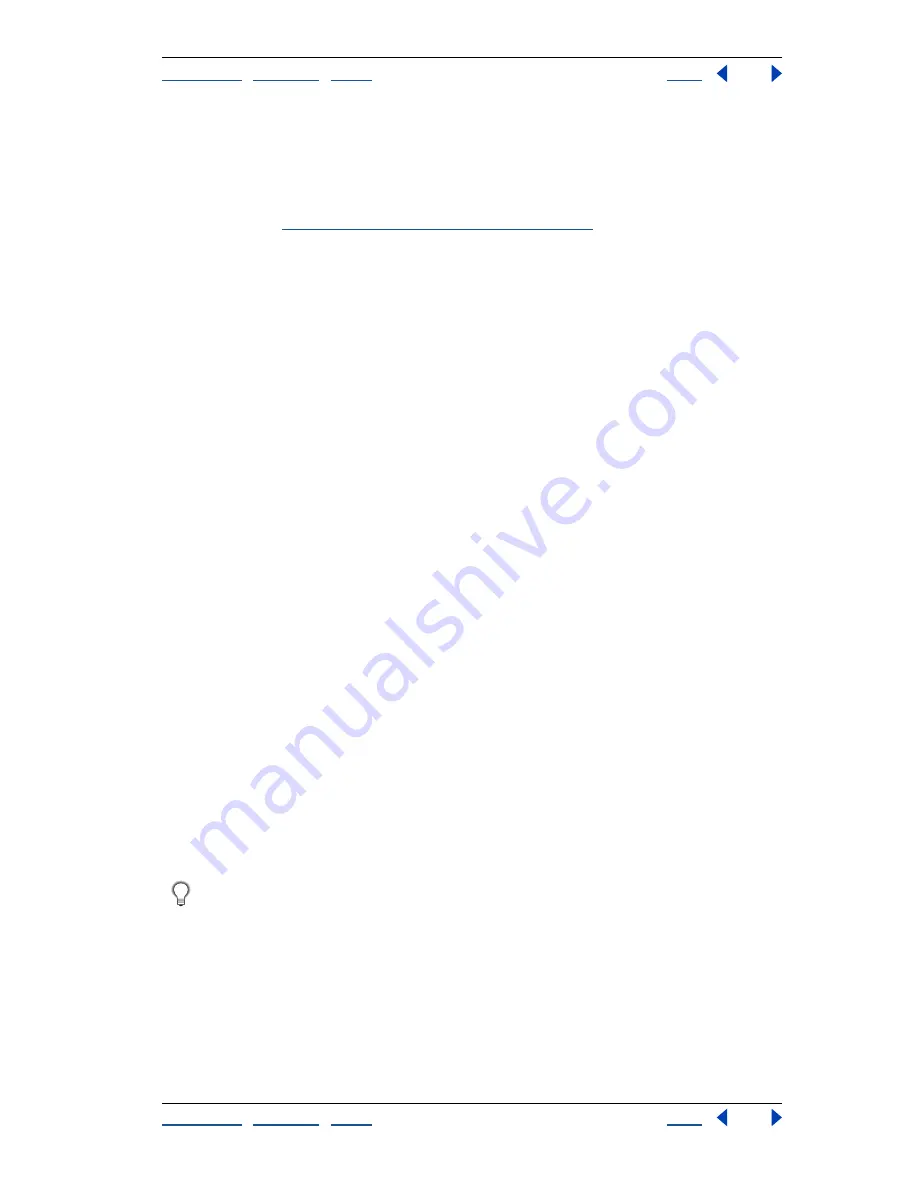
Using Help
|
Contents
|
Index
Back
463
Adobe Photoshop Help
Saving and Exporting Images
Using Help
|
Contents
|
Index
Back
463
To check the signal strength meter:
Choose Filter > Digimarc > Read Watermark. The signal strength meter appears at the
bottom of the dialog box.
You can also display the meter automatically by selecting Verify while embedding the
watermark. (See
“Embedding digital watermarks” on page 461
.)
Setting preferences for saving files (Photoshop)
In Photoshop, you can set preferences for saving image previews, using file extensions,
and maximizing file compatibility.
To set file saving preferences:
1
Do one of the following:
•
In Windows and Mac OS 9.x, choose Edit > Preferences > File Handling.
•
In Mac OS X, choose Photoshop > Preferences > File Handling.
2
Set the following options:
Image Previews
Choose an option for saving image previews: Never Save to save files
without previews, Always Save to save files with specified previews, or Ask When Saving to
assign previews on a file-by-file basis.
In Mac OS, you can select one or more of the following preview types (to speed the saving
of files and minimize file size, select only the previews you need):
•
Icon to use the preview as a file icon on the desktop.
•
Macintosh Thumbnail to display the preview in the Open dialog box.
•
Windows Thumbnail to save a preview that can display on Windows systems.
•
Full Size to save a 72-ppi version of the file for use in applications that can only open
low-resolution Photoshop images. For non-EPS files, this is a PICT preview.
File Extension (Windows)
Choose an option for the three-character file extensions that
indicate a file’s format: Use Upper Case to append file extensions using uppercase
characters or Use Lower Case to append file extensions using lowercase characters.
Append File Extension (Mac OS)
File extensions are necessary for files that you want to
use on or transfer to a Windows system. Choose an option for appending extensions to
filenames: Never to save files without file extensions, Always to append file extensions to
filenames, or Ask When Saving to append file extensions on a file-by-file basis. Select Use
Lower Case to append file extensions using lowercase characters.
To toggle the Append File Extension option for a single file, hold down Option when
you choose a file format in the Save As dialog box.
To display a preview file icon (Windows only):
1
Save the file in Photoshop format with a thumbnail preview.
2
Right-click the file on the desktop (or in any Windows or Photoshop dialog box that
displays a file list), and choose Properties from the context menu that appears.
3
Click the Photoshop Image tab.






























