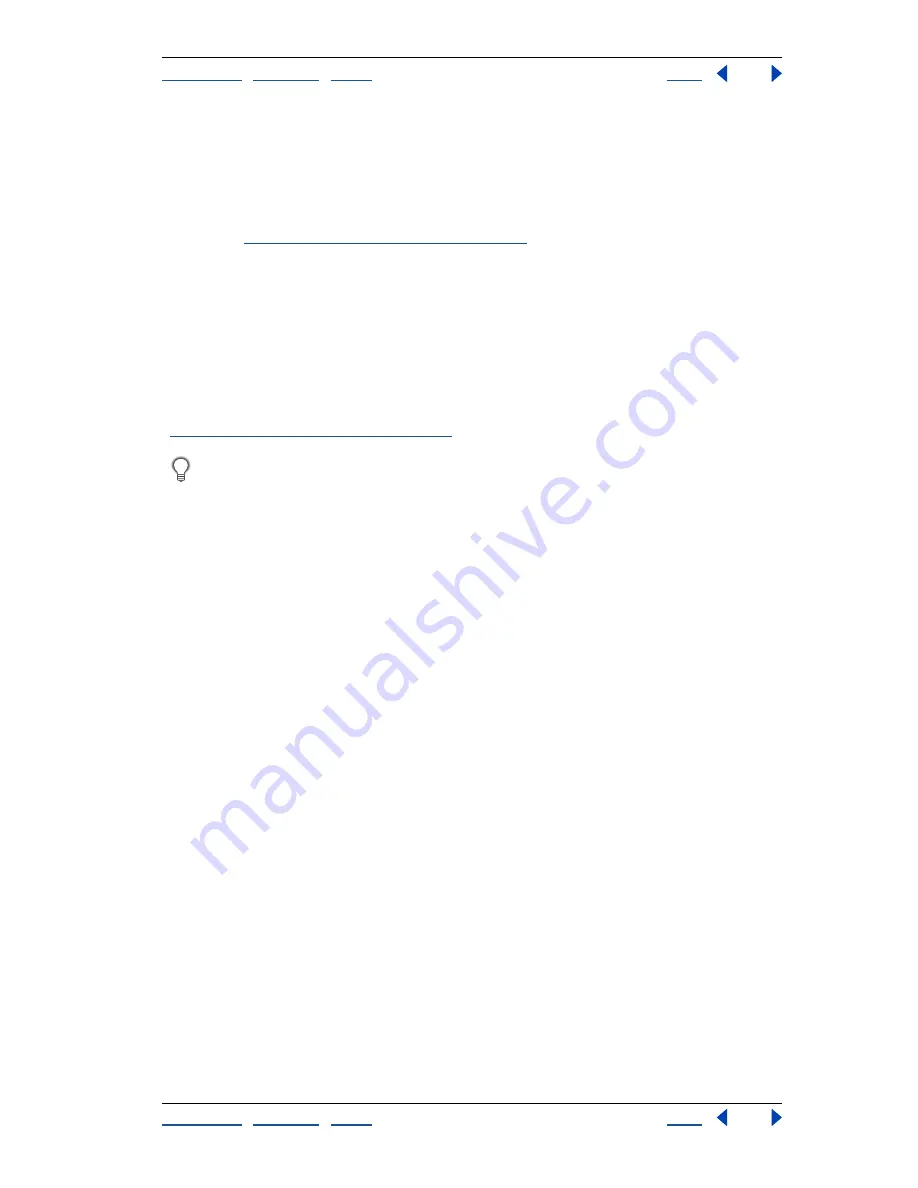
Using Help
|
Contents
|
Index
Back
330
Adobe Photoshop Help
Applying Filters for Special Effects
Using Help
|
Contents
|
Index
Back
330
Ripple
Creates an undulating pattern on a selection, like ripples on the surface of a pond.
For greater control, use the Wave filter. Options include the amount and size of ripples.
Shear
Distorts an image along a curve. Specify the curve by dragging the line in the box
to form a curve for the distortion. You can adjust any point along the curve. Click Default
to return the curve to a straight line. In addition, you choose how to treat undistorted
areas. (See
“Defining undistorted areas” on page 323
.)
Spherize
Gives objects a 3D effect by wrapping a selection around a spherical shape,
distorting the image and stretching it to fit the selected curve.
Twirl
Rotates a selection more sharply in the center than at the edges. Specifying an
angle produces a twirl pattern.
Wave
Works in a similar way to the Ripple filter, but with greater control. Options include
the number of wave generators, the wavelength (distance from one wave crest to the
next), the height of the wave, and the wave type: Sine (rolling), Triangle, or Square. The
Randomize option applies random values. You can also define undistorted areas. (See
“Defining undistorted areas” on page 323
.)
To replicate wave results on other selections, click Randomize, set the Number of
Generators to 1, and set the minimum and maximum Wavelength and Amplitude
parameters to the same value.
ZigZag
Distorts a selection radially, depending on the radius of the pixels in your
selection. The Ridges option sets the number of direction reversals of the zigzag from the
center of the selection to its edge. You also choose how to displace the pixels: Pond
Ripples displaces pixels to the upper left or lower right, Out From Center displaces pixels
toward or away from the center of the selection, and Around Center rotates pixels around
the center.
Noise filters (Photoshop)
The Noise filters add or remove
noise
, or pixels with randomly distributed color levels.
This helps to blend a selection into the surrounding pixels. Noise filters can create unusual
textures or remove problem areas, such as dust and scratches, from an image.
Add Noise
Applies random pixels to an image, simulating the effect of shooting pictures
on high-speed film. The Add Noise filter can also be used to reduce banding in feathered
selections or graduated fills or to give a more realistic look to heavily retouched areas.
Options include noise distribution: Uniform distributes color values of noise using random
numbers between 0 and plus or minus the specified value for a subtle effect; Gaussian
distributes color values of noise along a bell-shaped curve for a speckled effect. The
Monochromatic option applies the filter to only the tonal elements in the image without
changing the colors.
Despeckle
Detects the edges in an image (areas where significant color changes occur)
and blurs all of the selection except those edges. This blur-ring removes noise while
preserving detail.
Dust & Scratches
Reduces noise by changing dissimilar pixels. To achieve a balance
between sharpening the image and hiding defects, try various combinations of radius and
threshold settings. Or apply the filter on selected areas in the image.






























