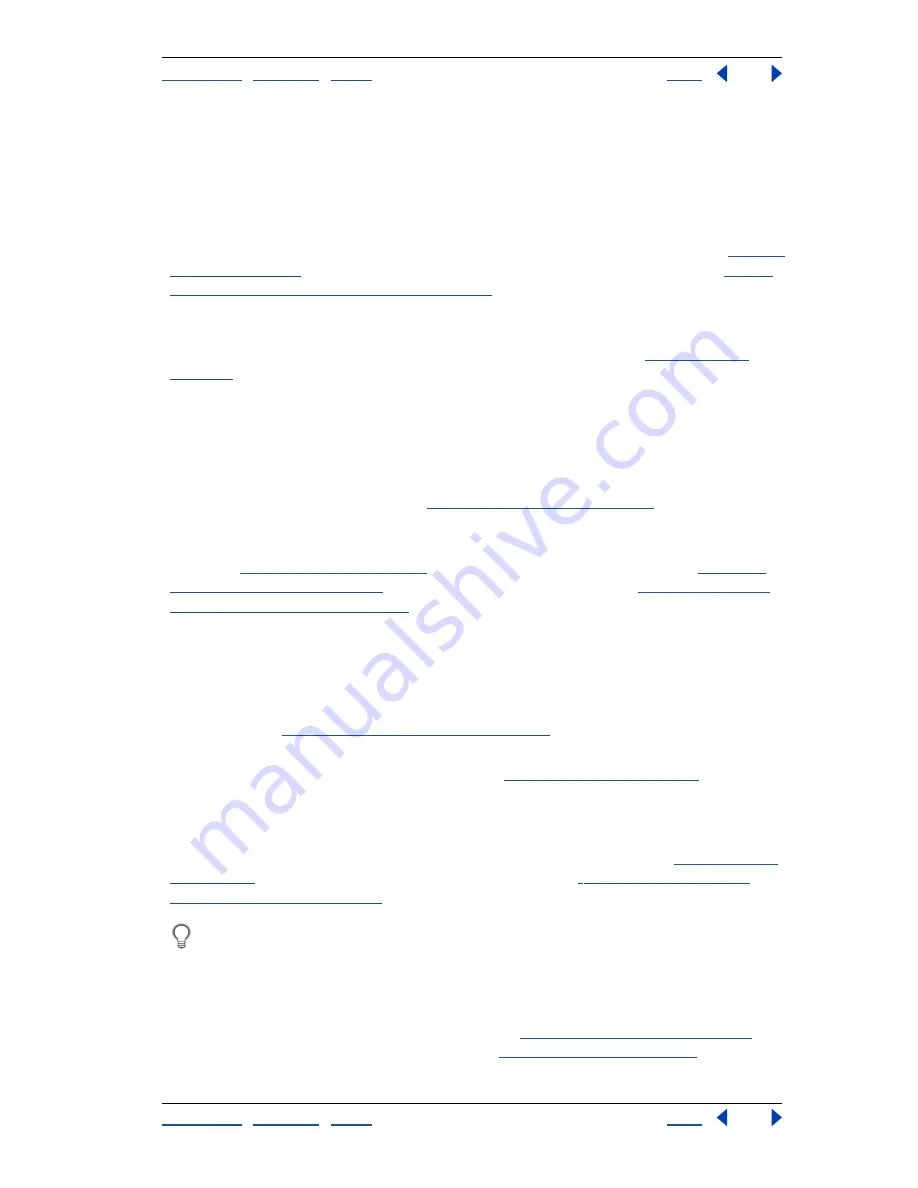
Using Help
|
Contents
|
Index
Back
325
Adobe Photoshop Help
Applying Filters for Special Effects
Using Help
|
Contents
|
Index
Back
325
Choosing a filter effect
The built-in filters are grouped into 14 submenus. In addition, any third-party filters
installed appear at the bottom of the Filter menu.
Artistic filters
Achieve a painterly or special effect for a fine arts or commercial project.
For example, use the Cutout filter for collages or type treatment. These filters replicate
natural or traditional media effects. For more information about Artistic filters, see
“Artistic
filters” on page 326
. For more on the Rough Pastels and Underpainting filters, see
“Using
texture and glass surface controls” on page 323
.
Blur filters
Soften a selection or an image. Blur filters are useful for retouching. They
smooth transitions by averaging the pixels next to the hard edges of defined lines and
shaded areas in an image. For more information about Blur filters, see
“Blur filters” on
page 327
.
Note:
To apply a Blur filter to the edges of a layer, be sure to deselect the Preserve Trans-
parency option in the Layers palette.
Brush Stroke filters
Like the Artistic filters, the Brush Stroke filters give a painterly or
fine-arts look using different brush and ink stroke effects. Some of the filters add grain,
paint, noise, edge detail, or texture to an image for a pointillist effect. For more infor-
mation about Brush Stroke filters, see
“Brush Stroke filters” on page 328
.
Distort filters
Geometrically distort an image, creating 3D or other reshaping effects.
Note that these filters can be very memory intensive. For more information about Distort
filters, see
“Distort filters” on page 329
. For more about the Displace filter, see
“Defining
undistorted areas” on page 323
. For more on Glass filter controls, see
“Using texture and
glass surface controls” on page 323
.
Noise filters (Photoshop)
Add or remove
noise
, or pixels with randomly distributed color
levels. This helps to blend a selection into the surrounding pixels. Noise filters can create
unusual textures or remove problem areas, such as dust and scratches, from an image.
The Add Noise filter can be used to reduce banding in feathered selections or graduated
fills or to give a more realistic look to heavily retouched areas. For more information on
Noise filters, see
“Noise filters (Photoshop)” on page 330
.
Pixelate filters
Sharply define a selection by clumping pixels of similar color values in
cells. For more information on Pixelate filters, see
“Pixelate filters” on page 331
.
Render filters
Create 3D shapes, cloud patterns, refraction patterns, and simulated light
reflections in an image. You can also manipulate objects in 3D space, create 3D objects
(cubes, spheres, and cylinders), and create texture fills from grayscale files to produce
3D-like effects for lighting. For more information on the Render filters, see
“Render filters”
on page 332
. For information on the 3D Transform filter, see
“Transforming objects in
three dimensions” on page 186
.
When using the Clouds filter, generate a more stark cloud pattern by holding down
Alt (Windows) or Option (Mac OS) as you choose Filter> Render > Clouds.
Sharpen filters
Focus blurry images by increasing the contrast of adjacent pixels. They
include the Sharpen Edges (Photoshop) and Unsharp Mask filters, which find and sharpen
areas where significant color changes occur (such as the edges). The Unsharp Mask filter is
commonly used for high-end color correction. (See
“Sharpening images” on page 155
.)
For more information on the Sharpen filters, see
“Sharpen filters” on page 333
.






























