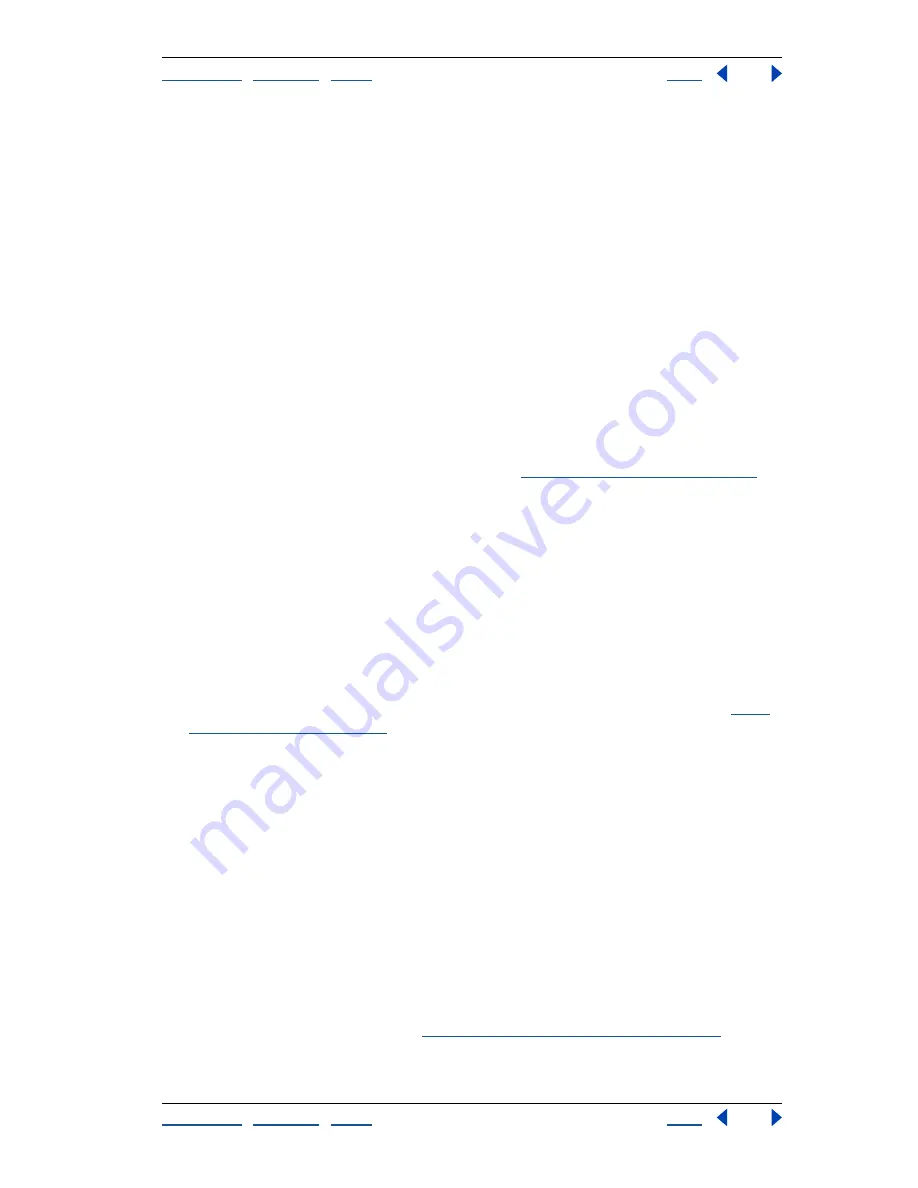
Using Help
|
Contents
|
Index
Back
478
Adobe Photoshop Help
Printing (Photoshop)
Using Help
|
Contents
|
Index
Back
478
Using color management when printing
Different devices operate within different color spaces—for example, your monitor
operates in a different color space than your printer, and different printers have different
color spaces. The color management options provided by the Print with Preview
command let you change the color space of an image while printing, to get a more
accurate color printout. (Depending on the designated printer and print drivers on your
computer, these options may also appear in the Print dialog box.)
To use color management when printing, you first specify the source color space
containing the colors you want to send to your printer. This space may be the document’s
current color profile (if you want the printout to match how the document appears on-
screen), or it may be the current proof profile (if you want the printout to match your
current soft proof ). Second, you specify the color space of the printer to which you are
sending the document. Specifying the printer space ensures that Photoshop has enough
information to interpret and reproduce the source colors accurately on the printer.
For example, suppose your document currently uses an RGB profile, and you want to use
your desktop printer to proof the colors as they will appear on an offset press. To do this,
set up a proof profile for the press color space. (See
“Soft-proofing colors” on page 113
.)
Then print the document using the proof profile as the source space and the desktop
printer profile as the printer space.
To color-manage a document while printing:
1
Choose File > Print with Preview.
2
Select Show More Options and choose Color Management from the pop-up menu.
3
Select an option for Source Space:
•
Select Document to reproduce document colors as interpreted by the profile currently
assigned to the document.
•
Select Proof to reproduce document colors as interpreted by the current proof profile.
This option is useful for generating hard proofs of your soft-proof settings. (See
“Soft-
proofing colors” on page 113
.)
4
Under Print Space, choose an option for Profile:
•
Choose the profile that matches the color space of your printer to print using that
printer space.
•
Choose Same As Source to print using the source space profile. No additional conver-
sions will be performed on the colors of the document when it is printed.
•
Choose PostScript Color Management to send the document’s color data, along with
the source space profile, directly to a PostScript Level 2 or higher printer (Level 3 or
higher for CMYK images) and have colors managed at the level of the printer. The exact
results of the color conversion can vary among printers. Choose this option only if you
are printing remotely, if you are printing an RGB EPS file, or if you do not have a profile
of the printer’s color space. To proof a CMYK image on a PostScript Level 2 printer,
choose the Lab Color option.
5
Under Print Space, for Intent, choose a rendering intent to use when converting colors
to the destination profile space. (See
“Specifying a rendering intent” on page 110
.)






























