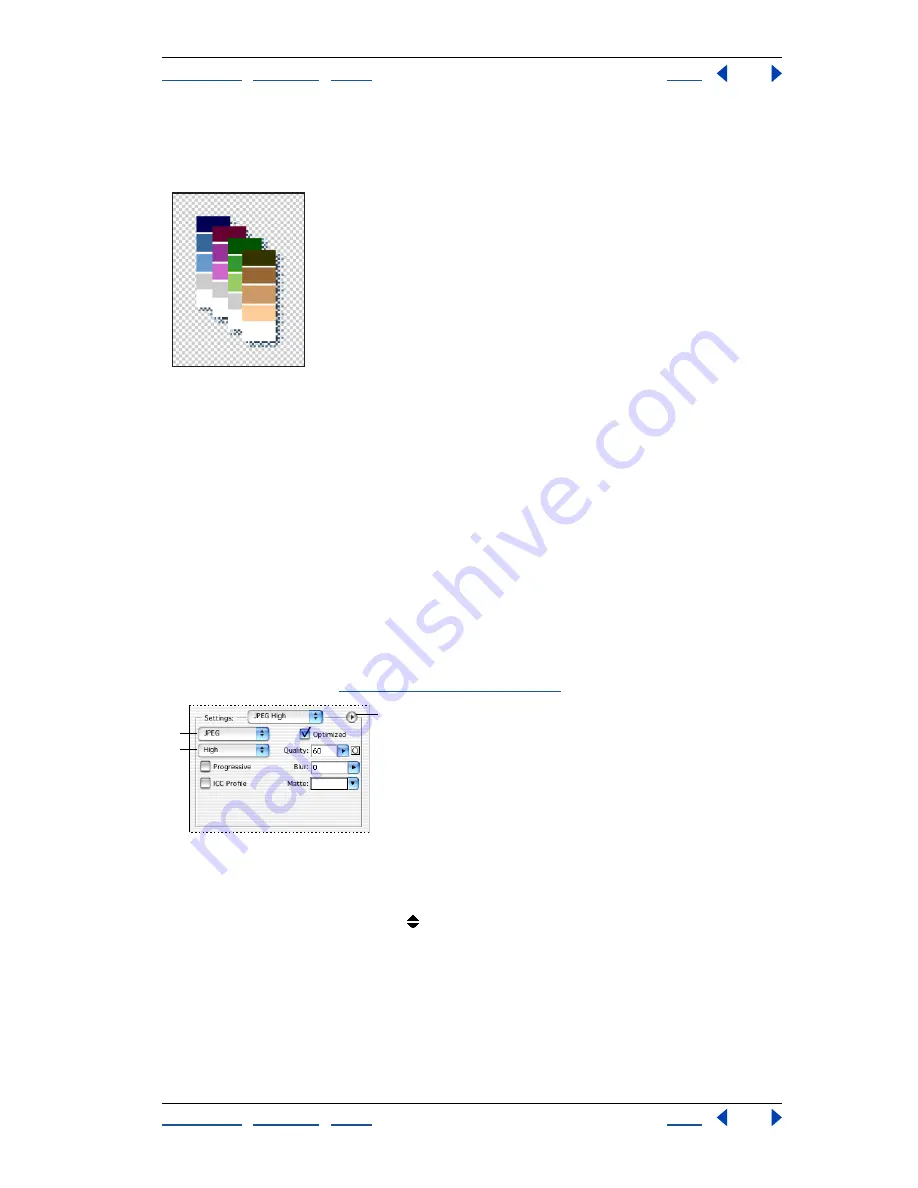
Using Help
|
Contents
|
Index
Back
423
Adobe Photoshop Help
Preparing Graphics for the Web
Using Help
|
Contents
|
Index
Back
423
•
Noise Transparency Dither applies a random pattern similar to the Diffusion algorithm,
but without diffusing the pattern across adjacent pixels. No seams appear with the
Noise algorithm.
Example of Pattern Transparency dithering
Interlace
Select Interlaced to create an image that displays as a low-resolution version in
a browser while the full image file is downloading. Interlacing can make downloading
time seem shorter and can assure viewers that downloading is in progress. However, inter-
lacing also increases file size.
Web Snap
Specify a tolerance level for shifting colors to the closest Web palette equiva-
lents (and prevent the colors from dithering in a browser). A higher value shifts more
colors.
Use Unified Color Table
(ImageReady) Select to use the same color table for all rollover
states.
Optimization options for JPEG format
JPEG is the standard format for compressing continuous-tone images such as photo-
graphs. Optimizing an image as a JPEG format relies on
lossy
compression, which selec-
tively discards data. (See
“About file formats” on page 453
.)
Optimization panel for JPEG format:
A.
File format menu
B.
Quality Level menu
C.
Optimize menu
Note:
In ImageReady, you can control which options show in the Optimize palette by
clicking the Show Options control
on the Optimize palette tab. To show all options,
choose Show Options from the Optimize palette menu.
Quality
Choose an option from the Quality Level menu, or specify a value in the Quality
text box. The higher the Quality setting, the more detail the compression algorithm
preserves. However, using a high Quality setting results in a larger file size than using a low
Quality setting. View the optimized image at several quality settings to determine the best
balance of quality and file size.
C
A
B






























