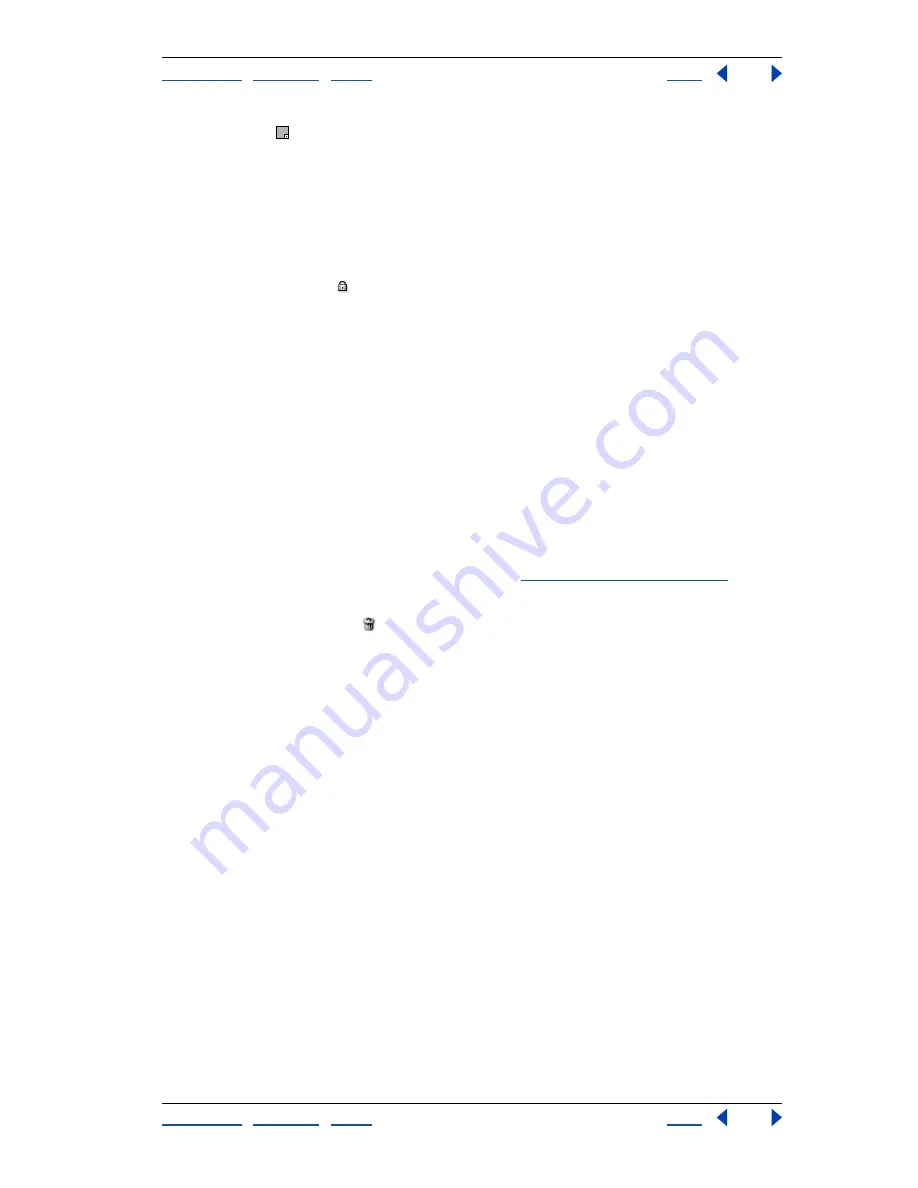
Using Help
|
Contents
|
Index
Back
437
Adobe Photoshop Help
Preparing Graphics for the Web
Using Help
|
Contents
|
Index
Back
437
A white square appears in the lower right corner of each locked color.
Note:
If the selected colors include both locked and unlocked colors, all colors will be
locked.
To unlock a color:
1
Click the locked color to select it.
2
Unlock the color:
•
Click the Lock button .
•
Choose Lock/Unlock Selected Colors from the Color Table palette menu.
The white square disappears from the color swatch.
Deleting colors from the color table
You can delete selected colors from the color table to decrease the image file size. When
you delete a color, areas of the optimized image that previously included that color are
rerendered using the closest color remaining in the palette.
When you delete a color, the color table automatically changes to a Custom palette. This is
because the Adaptive, Perceptual, and Selective palettes automatically add the deleted
color back into the palette when you reoptimize the image—the Custom palette does not
change when you reoptimize the image.
To delete selected colors:
1
Select one or more colors in the color table. (See
“Selecting colors” on page 434
.)
2
Delete the color:
•
Click on the Trash button
.
•
Choose Delete Color from the Color Table palette menu.
Loading and saving color tables
You can save color tables from optimized images to use with other images and to load
color tables created in other applications. Once you load a new color table into an image,
the colors in the optimized image are changed to reflect the colors in the new color table.
To save a color table:
1
Select Save Color Table from the Color Table palette menu.
2
Name the color table and choose a location where it will be saved. By default, the color
table file is given the extension .act (for Adobe Color Table).
If you want to access the color table when selecting Optimization options for a GIF or PNG
image, save the color table in the Presets/Optimized Colors folder inside the Photoshop
program folder.
3
Click Save.
Important:
When you reload the table, all shifted colors will appear as full swatches and
they will be unlocked.






























