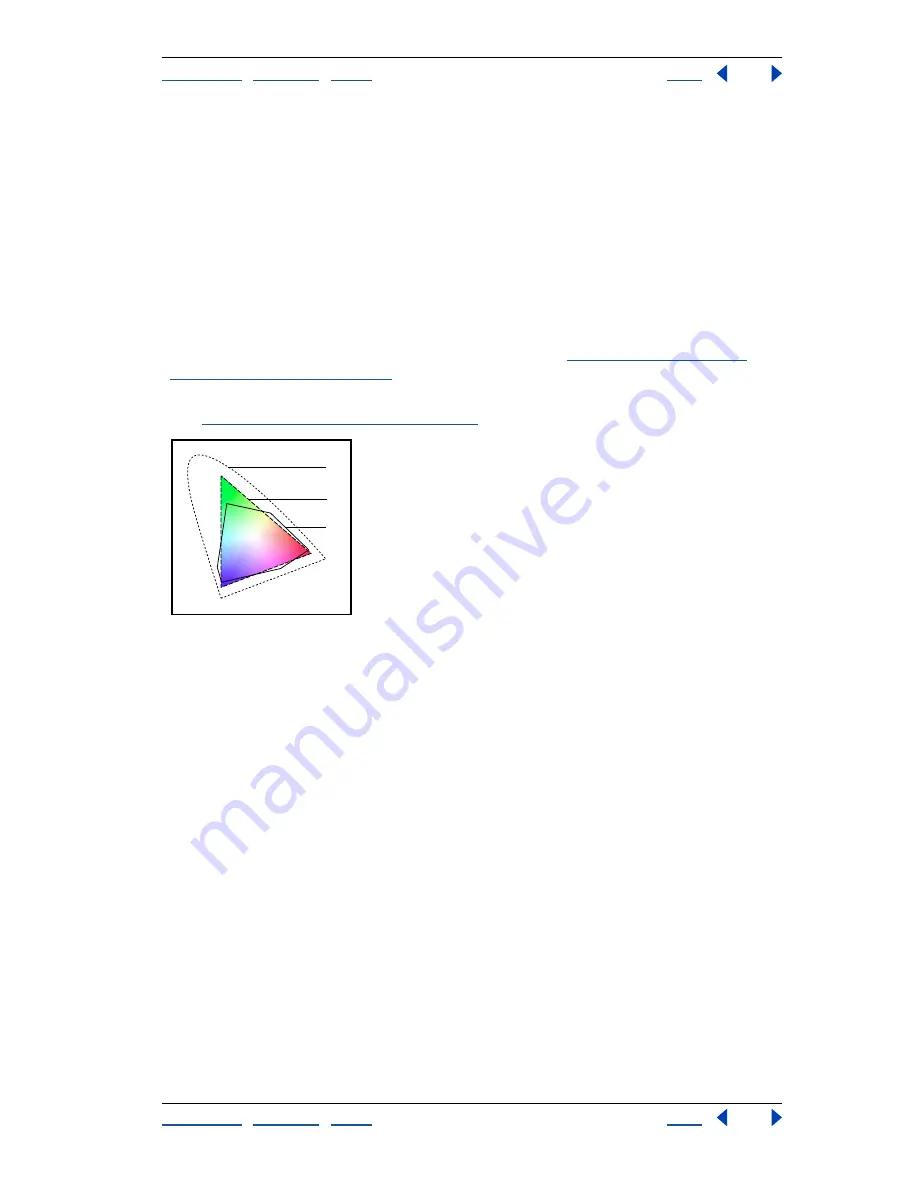
Using Help
|
Contents
|
Index
Back
91
Adobe Photoshop Help
Working with Color
Using Help
|
Contents
|
Index
Back
91
Color gamuts (Photoshop)
A
gamut
is the range of colors that a color system can display or print. The spectrum of
colors seen by the human eye is wider than the gamut available in any color model.
Among the color models used in Photoshop, L*a*b has the largest gamut, encompassing
all colors in the RGB and CMYK gamuts. Typically, RGB gamuts contain the subset of these
colors that can be viewed on a computer or television monitor (which emits red, green,
and blue light). Therefore, some colors, such as pure cyan or pure yellow, can’t be
displayed accurately on a monitor.
CMYK gamuts are smaller, consisting only of colors that can be printed using process-color
inks. When colors that cannot be printed are displayed on-screen, they are referred to as
out-of-gamut colors—that is, outside a CMYK gamut. (See
“Identifying out-of-gamut
colors (Photoshop)” on page 136
.)
Important:
The gamut for an RGB or CMYK image depends on its document profile.
(See
“About color management” on page 102
.)
Color gamuts:
A.
A Lab color gamut
B.
An RGB color gamut
C.
A CMYK color gamut
Adjusting the monitor display
Although the RGB color model used by computer monitors is capable of displaying much
of the visible spectrum, the video system sending data to a given monitor often limits how
many colors can be displayed at once. By understanding how color data is measured in
digital files and on-screen, you can better adjust color display settings to offset the limita-
tions of your video system.
Specifying 8-bit color display (Photoshop)
When you’re working with a display system that supports 8-bit color, the monitor displays
only 256 different colors at a time. As a result, Adobe Photoshop uses a technique called
dithering
to mix pixels of available colors and thus simulate colors not currently available.
Note:
Most monitors are capable of displaying 24-bit color. To achieve the best results,
avoid using 8-bit display mode when editing color images.
By default, Adobe Photoshop uses
pattern dithering,
which can result in a distinctive
pattern of darker or lighter areas in the image. In contrast,
diffusion dithering
eliminates
this distinctive patterning by using the surrounding pixels in the mix of pixel color. But
diffusion dithering can cause visual inconsistencies when only part of a screen is redrawn
as you scroll, edit, or paint. Keep in mind that dithering effects only appear on-screen, not
in print.
B
C
A






























