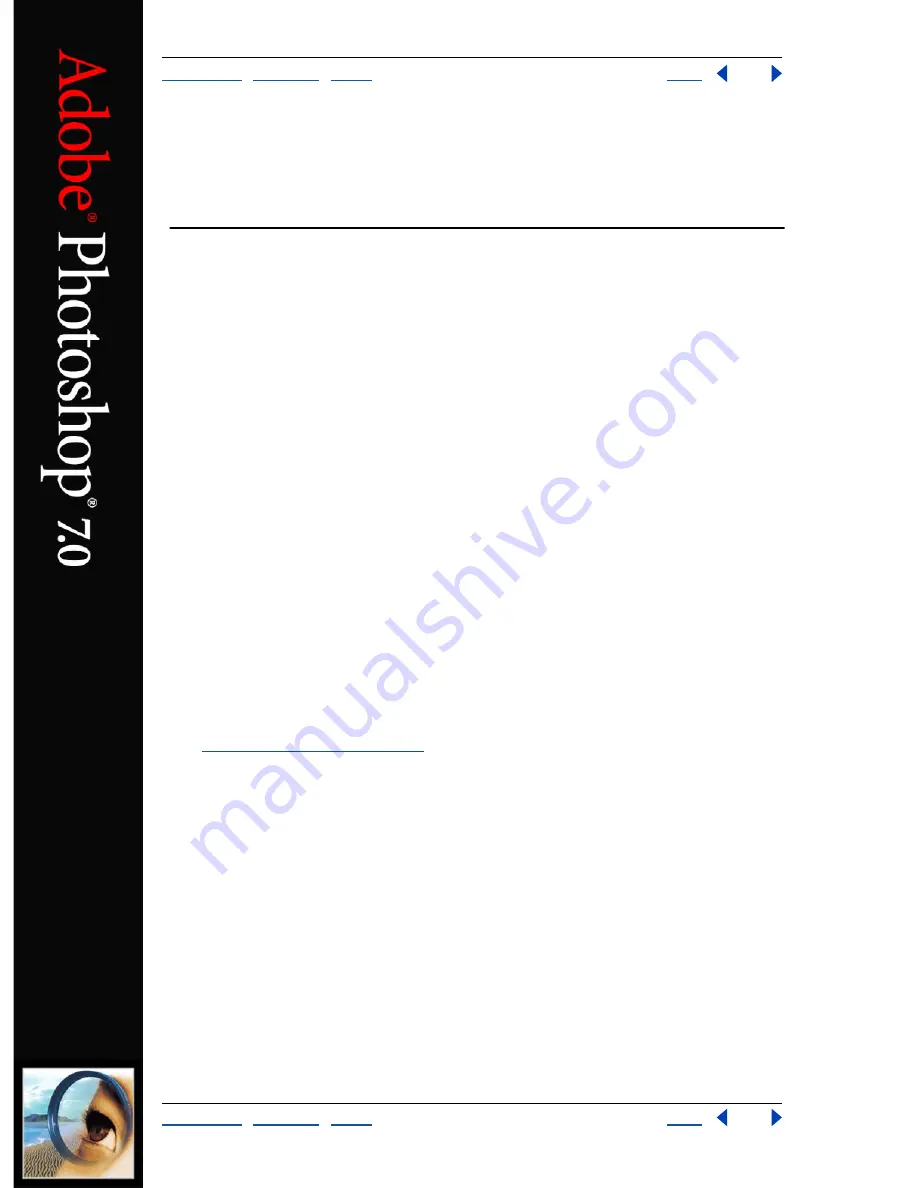
Using Help
|
Contents
|
Index
Back
266
Adobe Photoshop Help
Using Channels and Masks
Using Help
|
Contents
|
Index
Back
266
Using Channels and Masks
About channels
Channels are grayscale images that store different types of information:
•
Color information channels
are created automatically when you open a new image.
The image’s color mode determines the number of color channels created. For
example, an RGB image has four default channels: one for each of the red, green, and
blue colors plus a composite channel used for editing the image.
•
You can create
alpha channels
to store selections as 8-bit grayscale images. You
use alpha channels to create and store masks, which let you manipulate, isolate,
and protect specific parts of an image. In addition to supporting alpha channels
from Photoshop, you can save, load, and delete selections as alpha channels in
ImageReady 7.0.
•
You can create
spot color channels
to specify additional plates for printing with spot
color inks.
An image can have up to 24 channels. The file size required for a channel depends on the
pixel information in the channel. Certain file formats, including TIFF and Photoshop
formats, compress channel information and can save space. The uncompressed size of a
file, including alpha channels and layers, appears as the rightmost value in the status bar
at the bottom of the window when Document Sizes is chosen from the pop-up menu.
Note:
As long as you save a file in a format supporting the image’s color mode, the color
channels are preserved. Alpha channels are preserved only when you save a file in Adobe
Photoshop, PDF, PICT, Pixar, TIFF, or Raw formats. DCS 2.0 format only preserves spot
channels. Saving in other formats may cause channel information to be discarded.
(See
“About file formats” on page 453
.)
Using the Channels palette (Photoshop)
The Channels palette lets you create and manage channels and monitor the effects of
editing. The palette lists all channels in the image—composite channel first (for RGB,
CMYK, and Lab images), then individual color channels, spot color channels, and finally
alpha channels. A thumbnail of the channel’s contents appears to the left of the channel
name; the thumbnail automatically updates as you edit the channel.
Viewing channels
You can use the palette to view any combination of individual channels. For example,
you can view an alpha channel and the composite channel together to see how changes
made in the alpha channel relate to the entire image. By default, individual channels are
displayed in grayscale.






























