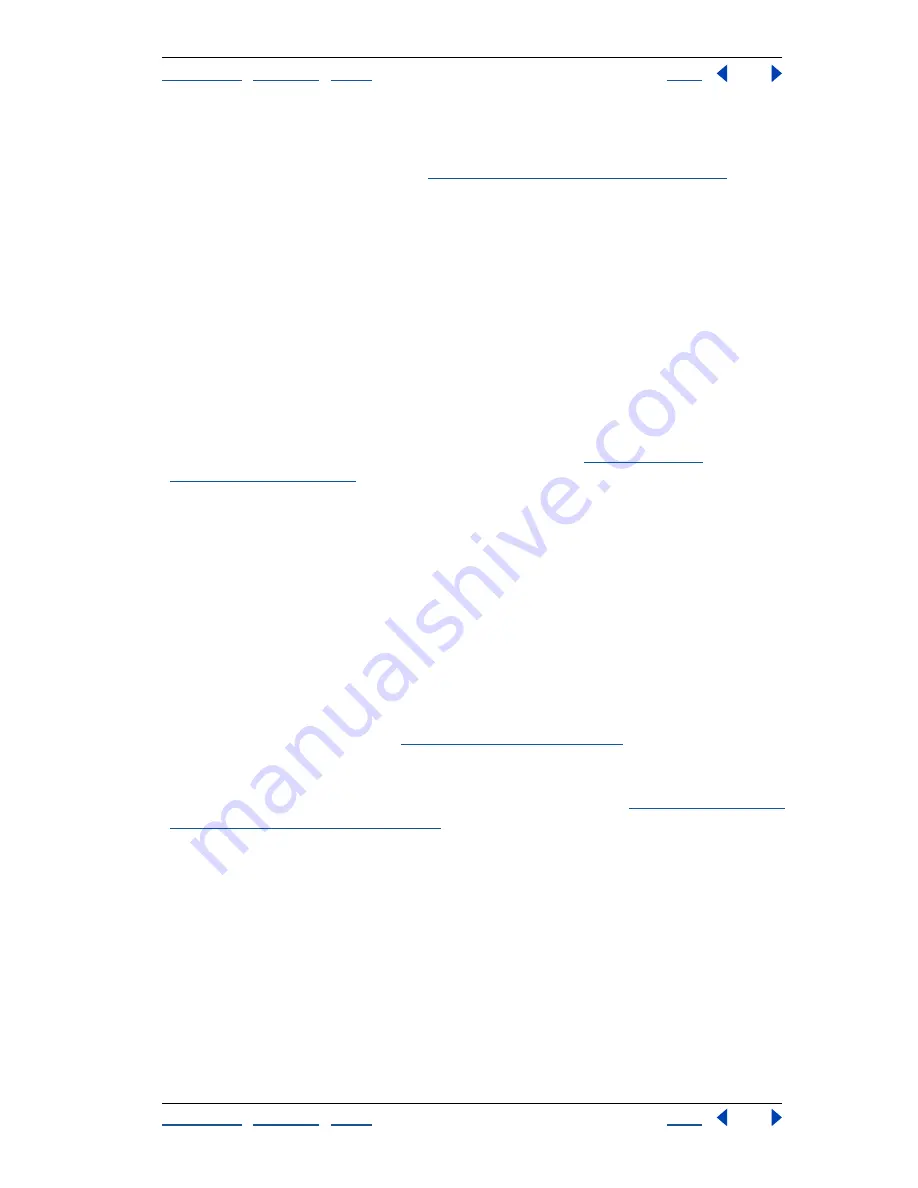
Using Help
|
Contents
|
Index
Back
424
Adobe Photoshop Help
Preparing Graphics for the Web
Using Help
|
Contents
|
Index
Back
424
You can use masks from type layers, shape layers, and alpha channels to vary the quality
level across an image. This technique produces higher-quality results in critical image
areas without sacrificing file size. (See
“Using weighted optimization” on page 428
.)
Optimized
Select Optimized to create an enhanced JPEG with a slightly smaller file size.
The Optimized JPEG format is recommended for maximum file compression; however,
some older browsers do not support this feature.
Progressive
Select Progressive to create an image that displays progressively in a Web
browser. The image will display as a series of overlays, enabling viewers to see a low-
resolution version of the image before it downloads completely.
Note:
Progressive JPEGs require more RAM for viewing, and are not supported by some
browsers.
Blur
Specify the amount of blur to apply to the image. This option applies an effect
identical to that of the Gaussian Blur filter and allows the file to be compressed more,
resulting in a smaller file size. A setting of 0.1 to 0.5 is recommended.
ICC Profile
Select ICC Profile to preserve the ICC profile of the artwork with the file. ICC
profiles are used by some browsers for color correction. (See
“Setting up color
management” on page 104
.)
Matte
Specify a fill color for pixels that were transparent in the original image:
•
Click the Matte color swatch and select a color in the color picker.
•
Choose an option from the Matte menu.
Pixels that were fully transparent in the original image are filled with the selected color,
pixels that were partially transparent in the original image are blended with the selected
color.
Preserve EXIF Metadata
(ImageReady) Select to preserve metadata from a digital
camera.
Optimization options for PNG-24 format
PNG-24 is suitable for compressing continuous-tone images; however, it produces much
larger files than JPEG format. (See
“About file formats” on page 453
.)
The advantage of using PNG-24 is that it can preserve up to 256 levels of transparency in
an image. To save an image with multilevel transparency, select Transparency. For more
information on the Interlaced, Transparency, and Matte options, see
“Optimization options
for GIF and PNG-8 formats” on page 420
.
Optimization options for WBMP format
WBMP format is the standard format for optimizing images for mobile devices, such as cell
phones. WBMP supports 1-bit color, which means that WBMP images contain only black
and white pixels.
Choose an option from the Dither Algorithm menu to determine the method for
converting pixel values to black or white:
•
No Dither applies no dither to the image.
•
Diffusion applies a random pattern that is usually less noticeable than Pattern dither.
The dither effects are diffused across adjacent pixels. If you select this algorithm, specify
a Dither percentage to control the amount of dithering that is applied to the image. You
can use masks from type layers, shape layers, and alpha channels to vary the Dither






























