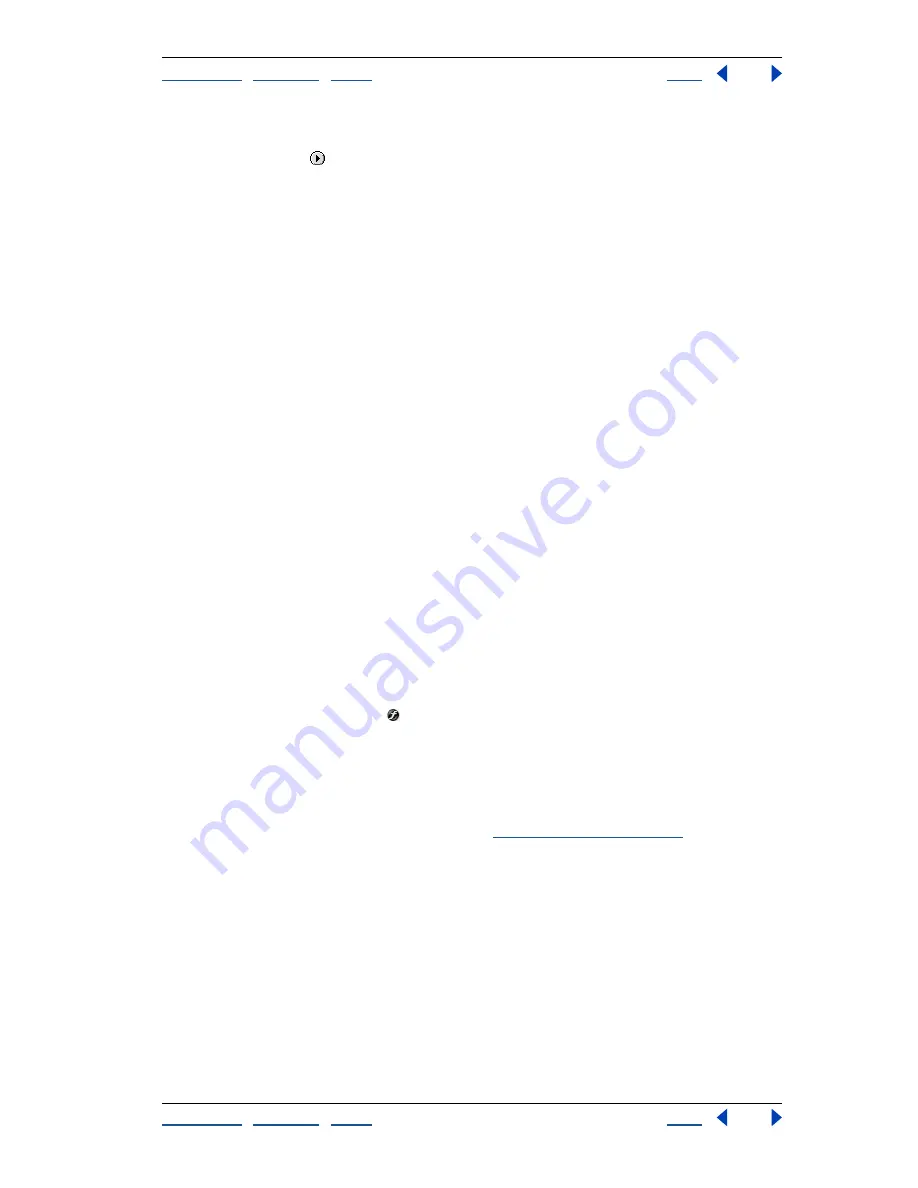
Using Help
|
Contents
|
Index
Back
303
Adobe Photoshop Help
Using Layers
Using Help
|
Contents
|
Index
Back
303
To change how preset styles are displayed:
1
Click the triangle
in the Styles palette, Layer Styles dialog box (Photoshop), or Layer
Styles pop-up palette in the options bar (Photoshop).
2
Choose a display option from the palette menu:
•
(Photoshop) Select Text Only to view the layer styles as a list.
•
Select Small or Large Thumbnail to view the layer styles as thumbnails.
•
Select Small or (Photoshop) Large List to view the layer styles as a list, with a thumbnail
of the selected layer style displayed.
Creating custom styles
You can create custom style using one or more of the following effects:
Drop Shadow
Adds a shadow that falls behind the contents on the layer.
Inner Shadow
Adds a shadow that falls just inside the edges of the layer’s content, giving
the layer a recessed appearance.
Outer Glow and Inner Glow
Add glows that emanate from the outside or inside edges
of the layer’s content.
Bevel and Emboss
Adds various combinations of highlights and shadows to a layer.
Satin
Applies shading to the interior of a layer that reacts to the shape of the layer,
typically creating a satiny finish.
Color, Gradient, and Pattern Overlay
Fills the layer’s content with a color, gradient,
or pattern.
Stroke
Outlines the object on the current layer using color, a gradient, or a pattern. It is
particularly useful on hard-edged shapes such as type.
To apply a custom style to a layer:
1
Do one of the following:
•
Click the Layer Styles button
in the Layers palette and choose an effect from the list.
•
Choose an effect from the Layer > Layer Style submenu.
•
(Photoshop) Double-click a layer thumbnail in the Layers palette, and select an effect
on the left side of the dialog box.
2
Set effect options in the Layer Style dialog box (Photoshop) or the context-sensitive
Layer Options/Style palette (ImageReady). (See
“Editing styles” on page 304
.)
3
To add additional effects to the style, do one of the following:
•
Repeat steps 1 and 2.
•
(Photoshop) Select additional effects in the Layer Style dialog box. Click the check box
to the left of the effect name to add the effect without selecting it.






























