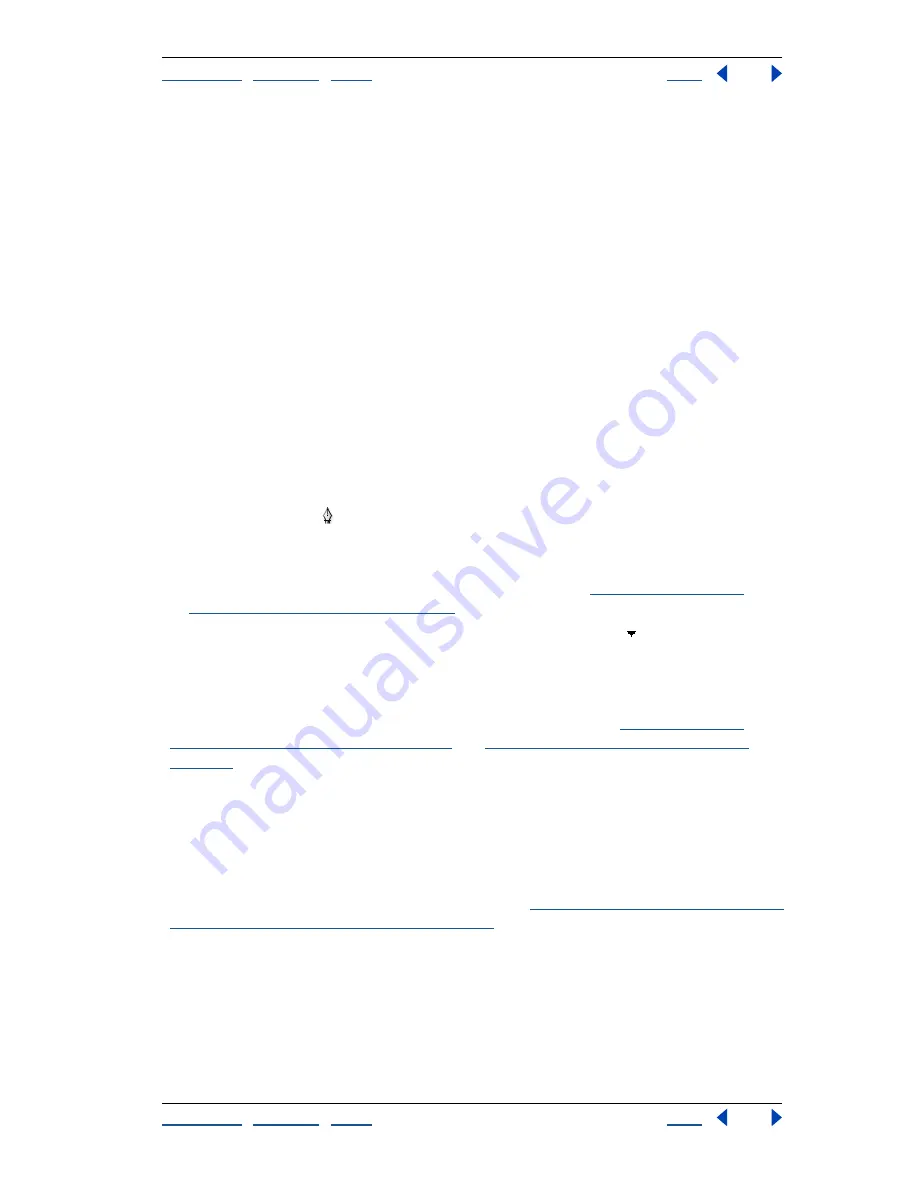
Using Help
|
Contents
|
Index
Back
205
Adobe Photoshop Help
Drawing
Using Help
|
Contents
|
Index
Back
205
Controlling a shape as you draw it
You can use the following modifier keys to manipulate a shape while dragging:
•
Hold down the spacebar to move the shape without changing its size or proportions.
•
(ImageReady) Hold down Shift to constrain a rectangle or rounded rectangle to a
square, to constrain an ellipse to a circle, or to constrain the line angle to a multiple of
45°.
Using the pen tools (Photoshop)
You can create or edit straight lines, curves, or freeform lines and shapes using the pen
tools. The pen tools can be used in conjunction with the shape tools to create complex
shapes.
Drawing with the pen tool
The pen tool lets you create straight lines and smooth flowing curves with greater
precision than is possible with the freeform pen tool. For most users, the pen tool provides
the best control and greatest accuracy for drawing.
To draw with the pen tool:
1
Select the pen tool .
2
Set the following tool-specific options:
•
To add an anchor point when you click a line segment and delete an anchor point when
you click it, select Auto Add/Delete in the options bar. (See
“Adding, deleting, and
converting anchor points” on page 216
.)
•
To preview path segments as you draw, click the inverted arrow
next to the shape
buttons in the options bar, and select Rubber Band.
3
Position the pen pointer where you want to begin to draw, and click to define the first
anchor point.
4
Click or drag to set anchor points for additional segments. (See
“Drawing straight
segments with the pen tool” on page 205
and
“Drawing curves with the pen tool” on
page 206
.)
5
Complete the path:
•
To end an open path, Ctrl-click (Windows) or Command-click (Mac OS) away from the
path.
•
To close a path, position the pen pointer over the first anchor point. A small loop
appears next to the pen tip when it is positioned correctly. Click to close the path.
For more information on closed and open paths, see
“About anchor points, direction lines,
direction points, and components” on page 210
.
Drawing straight segments with the pen tool
The simplest segment you can draw with the pen tool is a straight segment, made by
clicking to create anchor points.






























