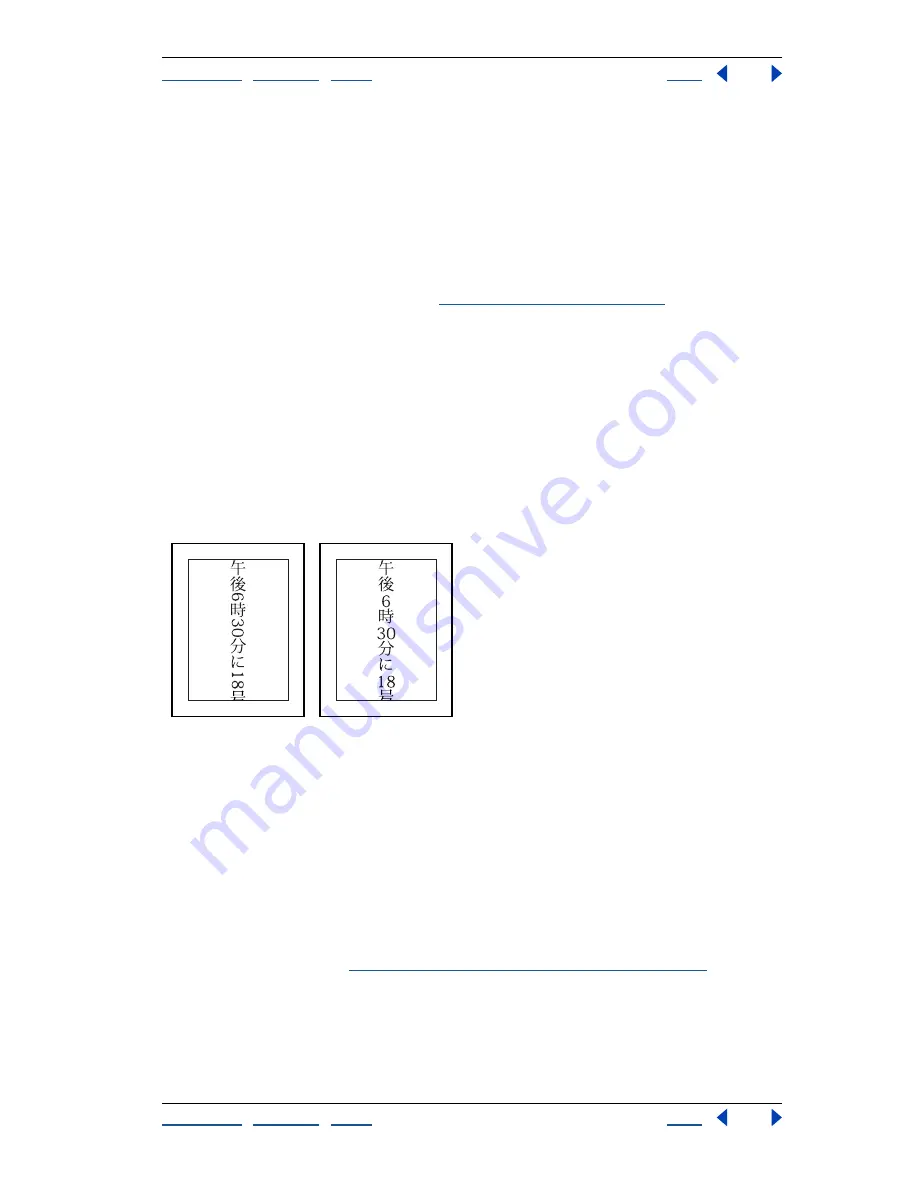
Using Help
|
Contents
|
Index
Back
364
Adobe Photoshop Help
Using Type
Using Help
|
Contents
|
Index
Back
364
Specifying how leading is measured
Top-to-top leading measures the spacing between lines of type from the top of one line
to the top of the next line. This is different from Bottom-to-bottom leading, which
measures the space between lines from the type baseline. If you use Top-to-top leading,
the first line of type in a paragraph is aligned flush with the top of the bounding box; if you
use Bottom-to-bottom leading, space appears between the first line of type and the
bounding box.
The leading option you choose does not affect the amount of leading between lines,
only how the leading is measured. (See
“Specifying leading” on page 352
.)
Note:
Top-to-top Leading and Bottom-to-bottom Leading are not available for vertical
text.
To specify how leading is measured:
1
Select the paragraphs you want to adjust.
2
Choose Top-to-top Leading or Bottom-to-bottom Leading from the Paragraph palette
menu. A check mark indicates which option is selected.
Using tate-chuu-yoko
Tate-chuu-yoko
(also called
kumimoji
and
renmoji
) is a block of horizontal type laid out
within a vertical type line.
Before and after tate-chuu-yoko applied.
To turn on or turn off tate-chuu-yoko:
1
Select the characters that you want to rotate.
2
Choose Tate-Chuu-Yoko from the Character palette menu. A check mark indicates that
the option is turned on.
Note:
Using tate-chuu-yoko does not prevent you from editing and formatting type; you
can edit and apply formatting options to rotated characters as you do to other characters.
Specifying left and right underlining
When working with vertical type, you can add an underline on either side of the type line.
For more information, see
“Applying underline and strikethrough” on page 355
.






























