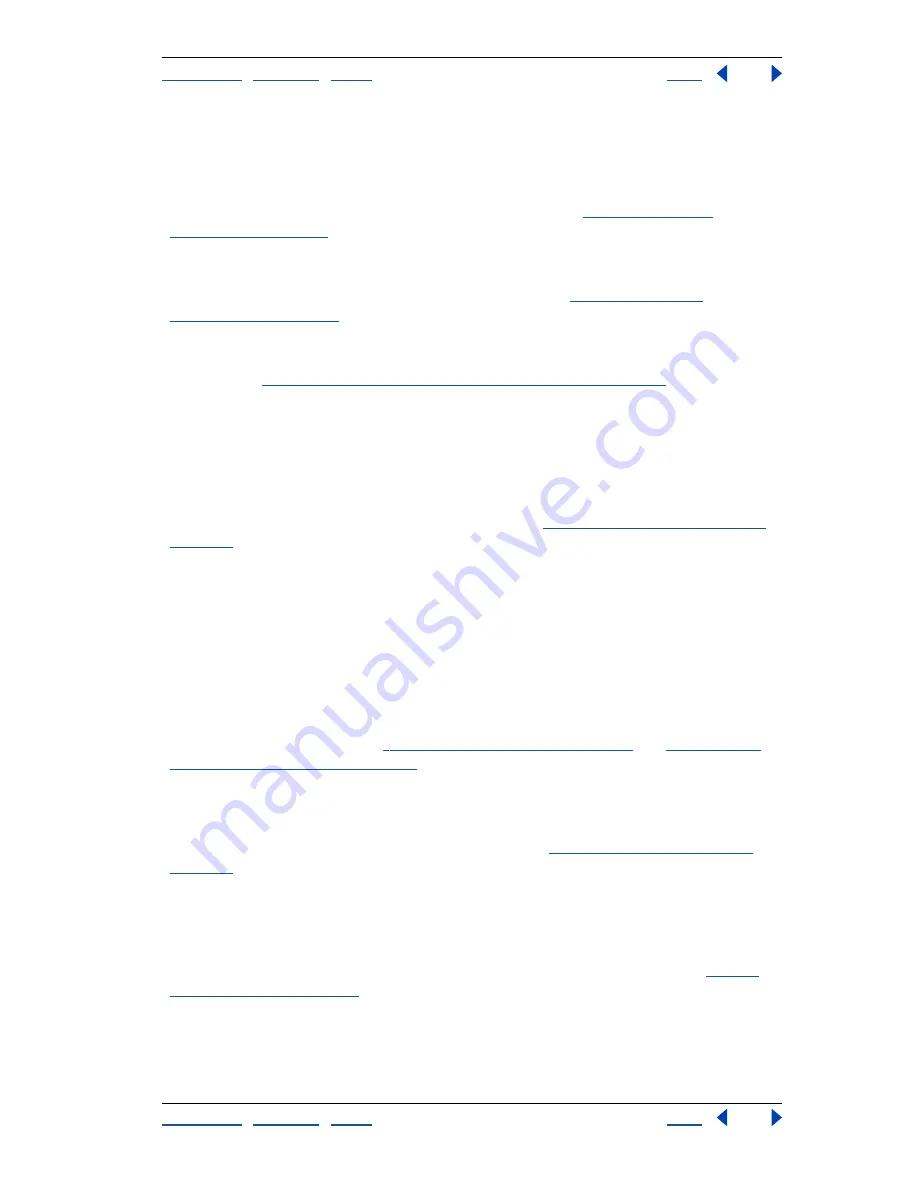
Using Help
|
Contents
|
Index
Back
17
Adobe Photoshop Help
What’s New in Photoshop 7.0
Using Help
|
Contents
|
Index
Back
17
Workspaces
Customize your Photoshop working environment by creating a palette
layout and then saving the layout as a workspace. If you share a computer, saving a
workspace lets you instantly access your personalized Photoshop desktop each time you
sit down to work. You can also create workspaces for specific tasks—one for painting and
another for photo retouching or Web work, for example. See
“Customizing your
workspace” on page 29
.
Tool presets
Customize any tool and save your settings as a new, unique tool. Access
your presets instantly from the options bar or the new tool Presets palette, which lets you
view presets for all your tools in one convenient place. See
“Using tool presets
(Photoshop)” on page 27
.
Auto Color command
With the new Auto Color command, color correction has never
been easier—and Auto Color provides more reliable results than Auto Levels or Auto
Contrast. See
“Using the Auto Color command (Photoshop)” on page 151
.
Data-driven graphics
Whether you’re creating corporate business cards, an online
catalog with hundreds of photos and descriptions, or a direct-mail piece with customized
data, the new data-driven graphics features in ImageReady let you combine visual sophis-
tication with automated production. Design a template and use the Layers palette to
designate key elements as variables. Then use scripts, a Web production tool such as
GoLive, or an image server such as Adobe AlterCast® to replace the variables with text or
images pulled from an ODBC-compliant database. See
“About data-driven graphics” on
page 501
.
Stay competitive
Photoshop 7.0 delivers new and enhanced tools to help you achieve your creative best.
Experiment with sophisticated painting effects and patterns to turn your ideas into
images that stand out.
New paint engine
Create and save custom brushes with a powerful new paint engine
that lets you adjust dozens of different brush settings—including size, shape, tilt, spacing,
scatter, and jitter—to get precisely the effect you want. You can even simulate different
canvas and paper textures. See
“Working with brushes” on page 228
and
“About brush
dynamics (Photoshop)” on page 231
.
Art studio brushes
In addition to the brushes you create yourself, you can use the preset
brushes included on the Photoshop CD to simulate traditional wet and dry brush painting
techniques to duplicate the fine-art effects such as charcoal or pastel. There are also
special brushes for effects such as grass and leaves. See
“Selecting preset brushes” on
page 228
.
Pattern Maker
Simply make a selection and apply the Pattern Maker plug-in to generate
abstract patterns or realistic textures such as sand or rocks. The plug-in performs a sophis-
ticated analysis of your selection to avoid repetition and seamlessly tile the image. Use the
patterns to create compelling Web backgrounds, enhance printed or on-screen artwork,
or produce unique new imagery in combination with the painting engine. See
“Gener-
ating patterns” on page 254
.






























