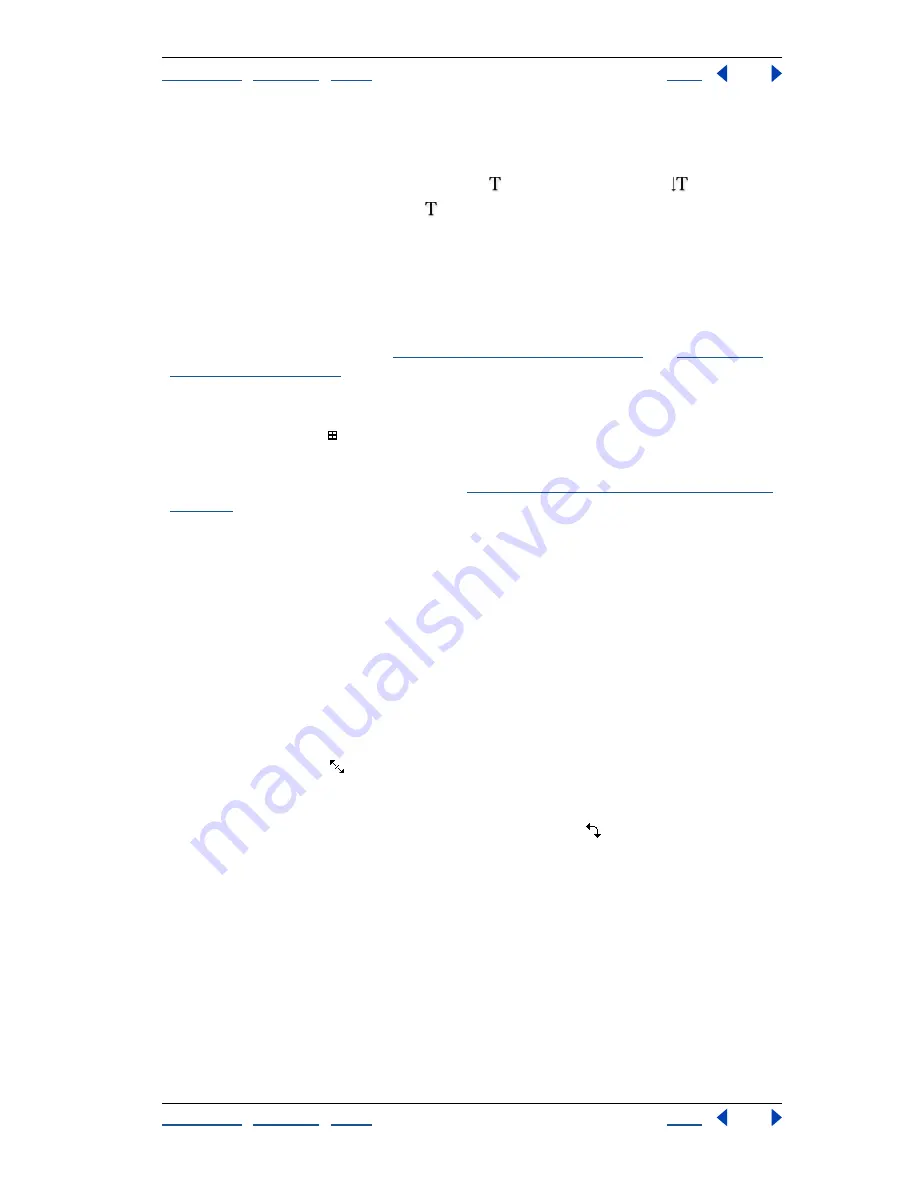
Using Help
|
Contents
|
Index
Back
344
Adobe Photoshop Help
Using Type
Using Help
|
Contents
|
Index
Back
344
To enter paragraph type:
1
Do one of the following:
•
(Photoshop) Select the horizontal type tool
or the vertical type tool
.
•
(ImageReady) Select the type tool
.
2
Do one of the following:
•
Drag diagonally to define a bounding box for the type.
•
Hold down Alt (Windows) or Option (Mac OS) as you click or drag to display the Text Box
Size dialog box. Enter values for Width and Height, and click OK.
3
Select additional type options in the options bar, Character palette, Paragraph palette,
and Layer > Type submenu. (See
“Formatting characters” on page 349
and
“Formatting
paragraphs” on page 358
.)
4
Enter the characters you want. Press Enter on the main keyboard (Windows) or Return
(Mac OS) to begin a new paragraph. If you enter more type than can fit in the bounding
box, the overflow icon
appears on the bounding box.
5
(Photoshop) If desired, resize, rotate, or skew the bounding box.
6
(Photoshop) Commit the type layer. (See
“About using the type tools (Photoshop)” on
page 343
.)
The type you entered appears in a new type layer.
To resize or transform a type bounding box:
1
Display the bounding box handles:
•
(Photoshop) With the type tool active, select the type layer in the Layers palette, and
click in the text flow in the image.
•
(ImageReady) With the type tool active, select the type layer. If the bounding box
handles don’t appear, make sure that the Text Bounds option is selected in the View >
Show submenu.
2
Drag to achieve the desired effect:
•
To resize the bounding box, position the pointer over a handle—the pointer turns
into a double arrow
—and drag. Shift-drag to maintain the proportion of the
bounding box.
•
(Photoshop) To rotate the bounding box, position the pointer outside of the bounding
border—the pointer turns into a curved, two-sided arrow
—and drag. Shift-drag
to constrain the rotation to 15° increments. To change the center of rotation,
Ctrl-drag (Windows) or Command-drag (Mac OS) the center point to a new location.
The center point can be outside the bounding box.






























