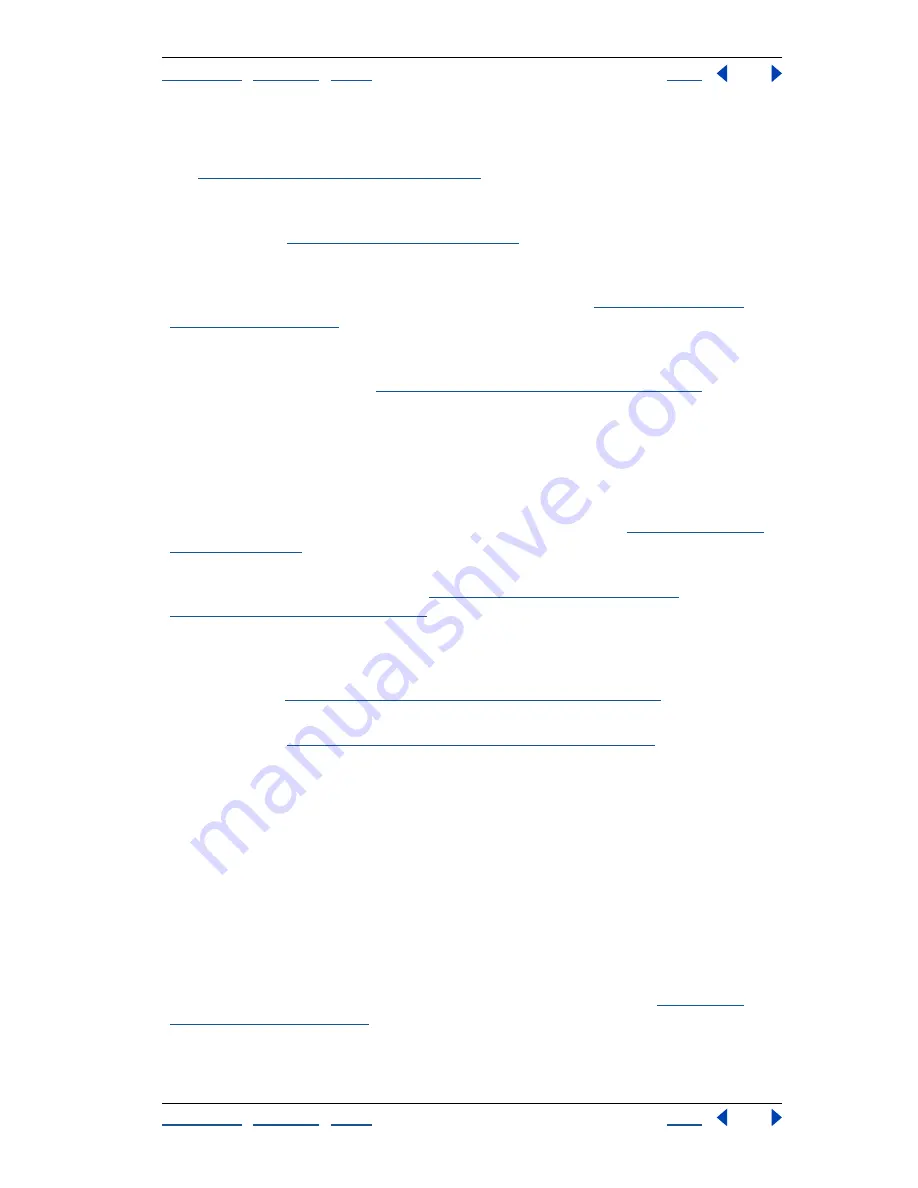
Using Help
|
Contents
|
Index
Back
13
Adobe Photoshop Help
An Overview of Adobe Photoshop
Using Help
|
Contents
|
Index
Back
13
Rollovers palette
Use one convenient palette to view the entire set of rollovers, slices,
image maps, and animations in a document, making authoring and navigation easier.
See
“Using the Rollovers palette” on page 398
.
Transparency
Apply instant transparency to Web page elements by knocking out one or
more colors. Or apply dithered transparency to create edges that blend into any Web
background. See
“About optimization” on page 415
.
Quick GIF animations
Start with a layered Photoshop file, and use the Animation palette
in ImageReady to convert individual layers into frames. Then apply the Tween command
to generate additional frames and smooth out the action. See
“Creating and editing
animations” on page 404
.
Link generation
To create a URL link, simply select an Image slice—a slice with image
data or a rollover state—and enter a URL in the Photoshop Slice Options dialog box or the
ImageReady Slice palette. See
“Assigning a URL to an Image slice” on page 379
.
Enjoy precise typographic control
Photoshop delivers professional-quality type controls to help you create imagery that
communicates with precision and style.
Editable text
Text retains its crisp vector edges—and its editability—unless you rasterize
it (by applying a filter, for example, or flattening the layers). You can distort it, warp it, and
apply layer effects and still use the type tool to retype the text. See
“Working with type
layers” on page 345
.
Formatting
Use the Character and Paragraph palettes for precise control over individual
letters and paragraph formatting. See
“Formatting characters” on page 349
and
“Formatting paragraphs” on page 358
.
Spelling checker
Avoid misspelled words with the built-in spelling checker, which
includes search-and-replace functionality. You can even check spelling in multiple
languages within the same file—to help you create buttons for multilingual Web sites,
for example. See
“Checking for spelling errors (Photoshop)” on page 357
.
Convert to Shapes
Use the Convert to Shapes command to turn type into an instant
vector mask. See
“Converting type to shapes (Photoshop)” on page 349
.
Stay ahead of deadlines
Photoshop helps you streamline your workflow and meet any production challenge with
tools like the File Browser that lets you manage files and folders conveniently.
Automate repetitive tasks
Streamline and simplify the production process by turning time-consuming jobs into
automated operations.
Data-driven graphics
Automate the production of repetitive artwork—such as business
cards or Web banners—with the Variables feature. Design a template in Photoshop, set
elements in the template as variables, and then generate an unlimited number of unique
variations quickly by using scripts to replace the variable elements. See
“About data-
driven graphics” on page 501
.




























