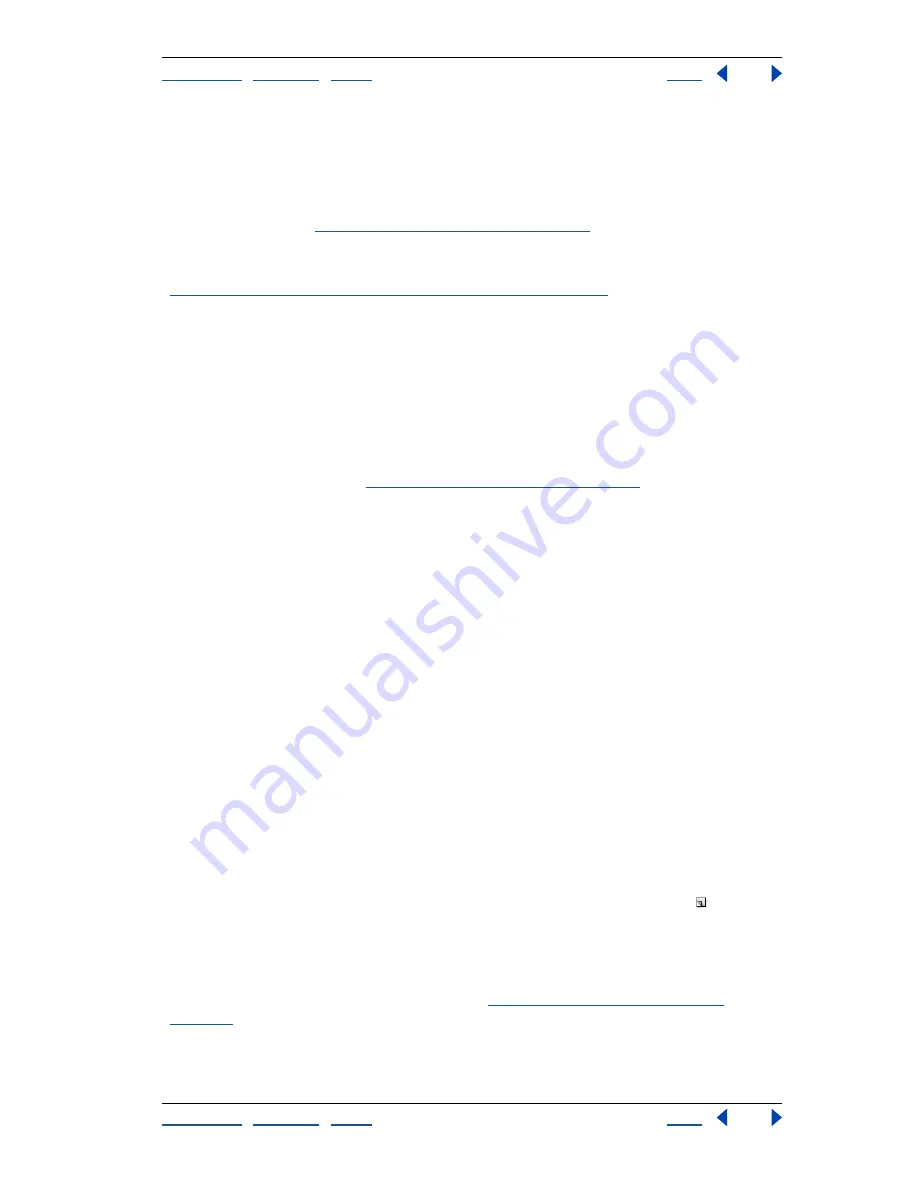
Using Help
|
Contents
|
Index
Back
272
Adobe Photoshop Help
Using Channels and Masks
Using Help
|
Contents
|
Index
Back
272
Adding spot colors (Photoshop)
Spot colors
are special premixed inks used instead of, or in addition to, the process color
(CMYK) inks. Each spot color requires its own plate on the press. (Because a varnish
requires a separate plate, it is considered a spot color, too.) For information on printing
spot color plates, see
“Printing color separations” on page 483
.
If you are planning to print an image with spot colors, you need to create spot channels to
store the colors. To export spot channels, save the file in DCS 2.0 format or PDF. (See
“Saving files in Photoshop EPS format (Photoshop)” on page 448
.)
Note:
ImageReady supports Photoshop spot color channels as alpha channels.
About spot colors
Note the following when working with spot colors:
•
For spot color graphics that have crisp edges and knock out the underlying image,
consider creating the additional artwork in a page-layout or illustration application.
•
To apply spot color as a tint throughout an image, convert the image to Duotone mode
and apply the spot color to one of the duotone plates. You can use up to four spot
colors, one per plate. (See
“Printing color separations” on page 483
.)
•
The names of the spot colors print on the separations.
•
Spot colors are overprinted on top of the fully composited image. Each spot color is
overprinted in the order it appears in the Channels palette.
•
You cannot move spot colors above a default channel in the Channels palette except in
Multichannel mode.
•
Spot colors cannot be applied to individual layers.
•
Printing an image with a spot color channel to a composite color printer will print the
spot color at an opacity indicated by the solidity setting.
•
You can merge spot channels with color channels, splitting the spot color into its color
channel components.
Creating spot channels
You can create a new spot channel or convert an existing alpha channel to a spot channel.
To create a new spot channel:
1
Choose Window > Channels to display the Channels palette.
2
To fill a selected area with a spot color, make or load a selection.
3
Do one of the following to create a channel:
•
Ctrl-click (Windows) or Command-click (Mac OS) the New Channel button in the
Channels palette.
•
Choose New Spot Channel from the Channels palette menu.
If you made a selection, that area is filled with the currently specified spot color.
4
Click the color box, and choose a color. (See
“Using the Adobe Color Picker” on
page 261
.)






























