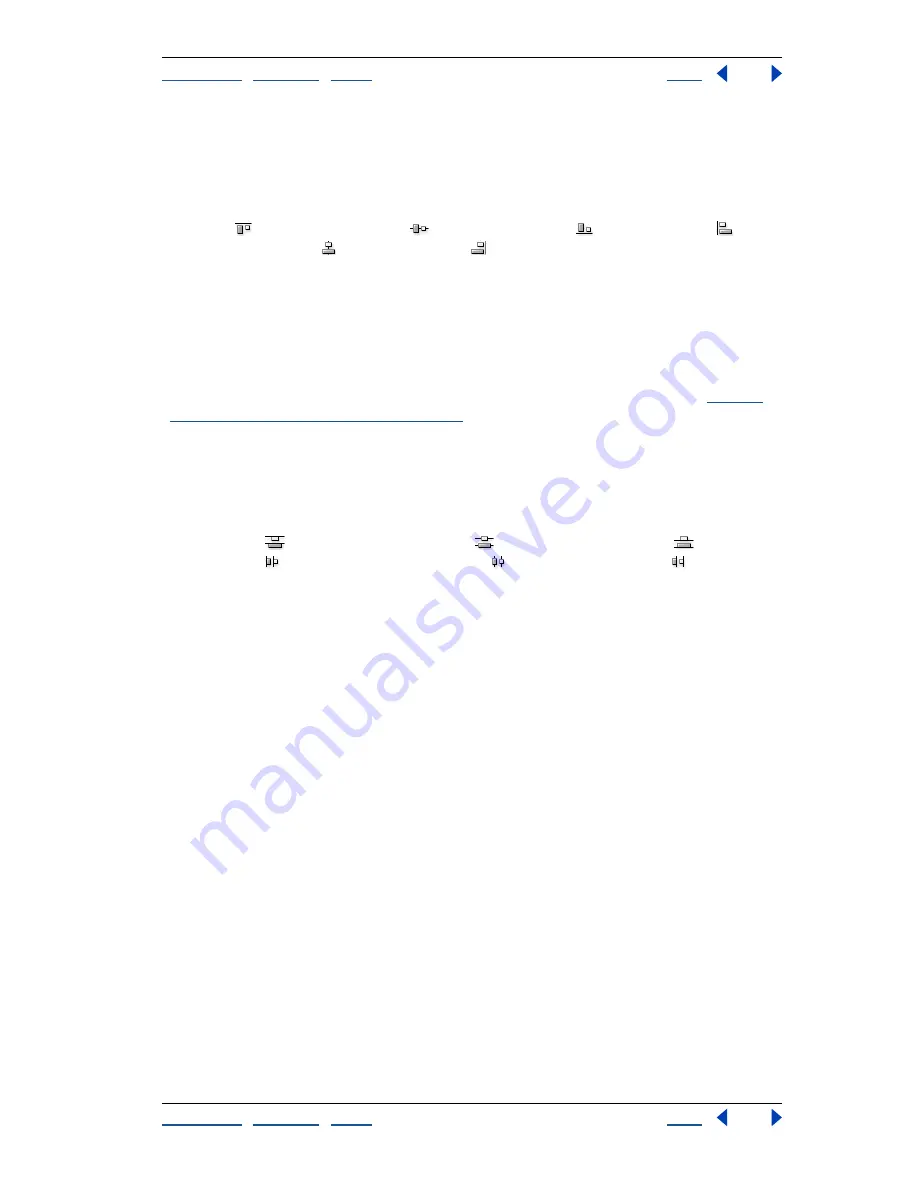
Using Help
|
Contents
|
Index
Back
377
Adobe Photoshop Help
Designing Web Pages
Using Help
|
Contents
|
Index
Back
377
To align user slices:
1
Select the user slices you want to align.
2
Do one of the following:
•
With the slice select tool active, click an alignment option in the options bar: Align Top
Edges
, Align Vertical Centers
, Align Bottom Edges
, Align Left Edges
, Align
Horizontal Centers
, Align Right Edges
.
•
Choose Slices > Align, and choose a command from the submenu.
Distributing user slices (ImageReady)
In ImageReady, you can distribute user slices evenly along the vertical or horizontal axis.
Distributing user slices can eliminate unneeded auto slices and generate a smaller, more
efficient HTML file.
Note:
To distribute layer-based slices, distribute the contents of the layers. (See
“Reposi-
tioning the contents of layers” on page 289
.)
To distribute user slices:
1
Select three or more user slices you want to distribute.
2
Do one of the following:
•
With the slice select tool active, click a distribute option in the options bar: Distribute
Top Edges
, Distribute Vertical Centers
, Distribute Bottom Edges
, Distribute
Left Edges
, Distribute Horizontal Centers
, Distribute Right Edges
.
•
Choose Slices > Distribute, and choose a command from the submenu.
Deleting user slices and layer-based slices
When you delete a user slice or layer-based slice, auto slices are regenerated to fill the
document area.
Deleting a layer-based slice does not delete the associated layer; however, deleting the
layer associated with a layer-based slice does delete the layer-based slice.
Note:
You cannot delete auto slices. If you delete all user slices and layer-based slices in an
image, one auto slice layer will remain.
To delete a slice:
1
Select a slice. In ImageReady, you can select multiple slices.
2
Do one of the following:
•
Press the Backspace key or the Delete key.
•
(ImageReady) Choose Slices > Delete Slice(s), or choose Delete Slice(s) from the Slice
palette menu.
To delete all user slices and layer-based slices:
Do one of the following:
•
(Photoshop) Choose View > Clear Slices.
•
(ImageReady) Choose Slices > Delete All.






























