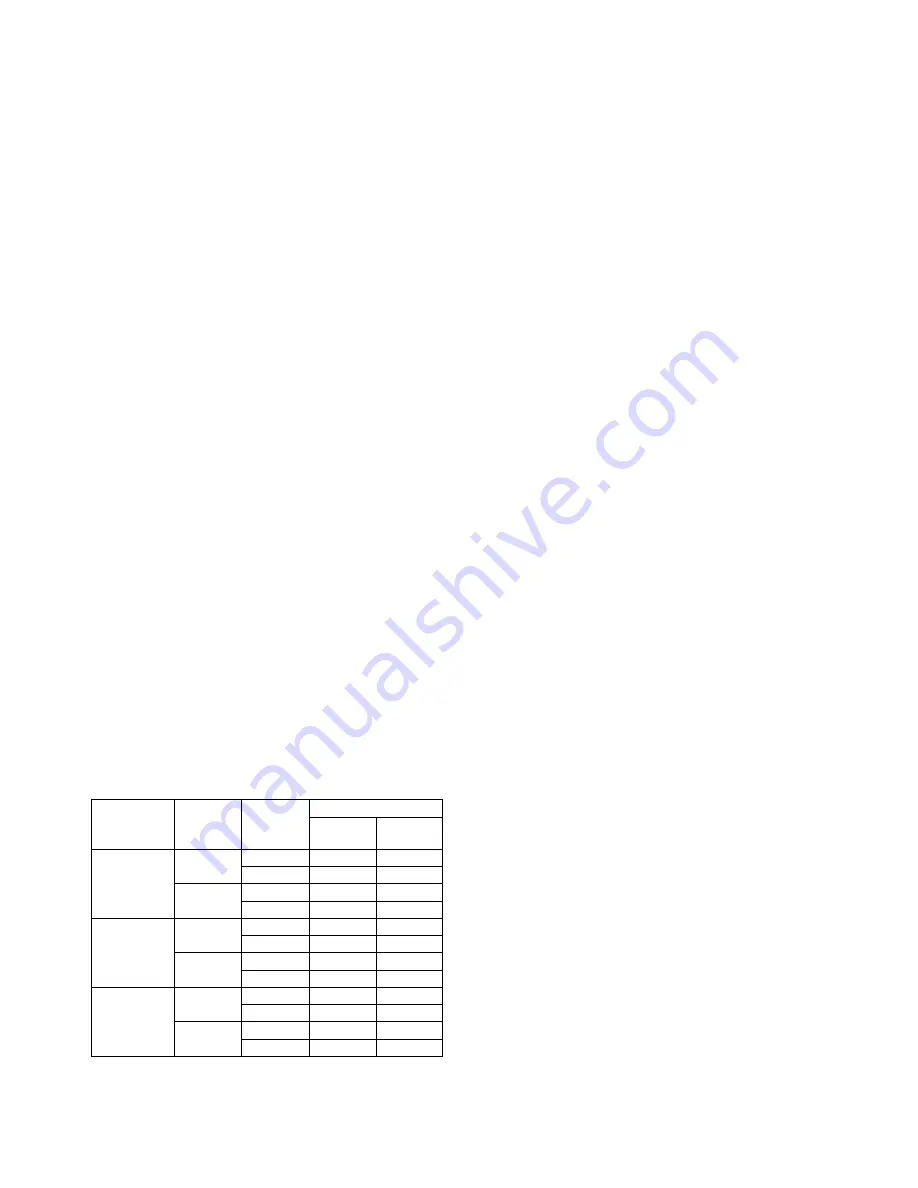
AR-BC320 PRINTER CONTROLLER SECTION 14 - 13
b. UCR Selection
The ratio to use black toner is set.
Setting value:
• [Low Black]; To output gray tint of photo which is difficult to
reproduce.
• [Standard]* ; For photo
• [High Black]; For CAD and graphs
Restriction:
• If "Color Rendering" item is set to "Colorimetric Match" or "CMM
OFF," this item is invalid.
Note: This process is done by PJL output.
c. Black Overprint
When the background is color, whether black characters are over-
printed is set.
Setting value:
• [Off]*
• [On]
Note: This process is done by PJL output.
d. Screening
Color matching is set.
Setting value:
• [Automatic]*; Automatically checks type of each area of the
image (photo or text/graphics), and output the image by chang-
ing halftone accoding to each area.
• [Photo]; Outputs all areas by halftone for photo.
• [Text/Graphics]; Ouputs all areas by halftone for text/grahics.
Note: This process is done by PJL output.
e. Pure Black Text
Select whether to print black text with only black toner.
Setting value:
• [Off ]; Print black text with CMYK toners.
• [On]* ; Print black text with only black toner.
(3) Installed RAM VS. Color Mode VS. Print Priority
Memory size: [128 MB RAM / 128 MB RAM]* [256 MB RAM /
256 MB RAM] [384 MB RAM / 384 MB RAM] [512 MB RAM / 512
MB RAM] [640 MB RAM / 640 MB RAM]
There are the following restrictions among Installed RAM, Color
Mode, and Print Priority by the restriction of the printer side. As for
these restrictions, the former set is preceded and the use of other
competitive settings is prohibited. When each setting is restricted
(grayout), the Information Icon is displayed to the left of each set-
ting item. If clicking such icon, the following information is dis-
played to the type 1 dialog box.
When Installed Memory setting is 128MB:
• When the Color Mode item is set to Color/Automatic, the Print
Priority item is fixed to Speed, and it is grayed out. (Default set-
ting)
• When the Print Priority item is set Quality, the Color Mode item
is fixed to Gray Scale, and it is grayed out.
The Alert contents to the Print Priority item:
“To use this feature, set ‘Installed RAM’ to ‘256 MB RAM’ or more
(see Configuration tab), or set ‘Color Mode’ to ‘Gray Scale’ (see
Color tab).”
The Alert contents to the Color Mode item:
“To use this feature, set ‘Installed RAM’ to ‘256 MB RAM’ or more
(see Configuration tab), or set ‘Print Priority’ to ‘Speed’ (see Color
tab).”
7. Firmware version up
A. Necessary items
1) Personal computer (PC)
2) Parallel cable
3) Printer program data file (xxx.blk)
B. Procedure
1) Use SIM 22-5 to check the current firmware version.
2) Connect the PC and the machine with the parallel cable.
3) Turn on the power.
4) Execute SIM 67-14. (Check that "PLEASE SEND DATA" is
displayed.)
5) The download file (printer program) is downloaded. (xxx.blk)
(Note) Never turn off the power during downloading.
Boot the DOS prompt.
→
Check that the printer READY lamp
lights up.
→
Type "> copy xxx.blk lpt1" on the DOS prompt.
The machine display shifts as follows. Check that "COMPLETED"
is displayed at the end.
RECEIVING
→
ERASING
→
WRITING
→
VERIFYING
→
COM-
PLETED
6) Turn off/on the power to reboot.
7) Use SIM 22-5 to check the firmware version.
8) Use SIM 67-17 to clear the controller NVRAM.
9) After rebooting, try printing from the PC and check that printing
is completed normally.
10) Execute the printer color balance adjustment.
(Note) The AR-BC320 is not provided with a jumper (JP3).
Color Mode
Priority
Document
Style
Installed Memory
128MB
256MB or
more
Color/
Automatic
Quality
1-Sided
X
O
2-Sided
X
O
Speed
1-Sided
O
O
2-Sided
O
O
Gray Scale
Quality
1-Sided
O
O
2-Sided
O
O
Speed
1-Sided
O
O
2-Sided
O
O
Gray Scale
Quality
1-Sided
O
O
2-Sided
O
O
Speed
1-Sided
O
O
2-Sided
O
O
Summary of Contents for AR-BC320
Page 340: ...Memo ...
Page 341: ...Memo ...






























