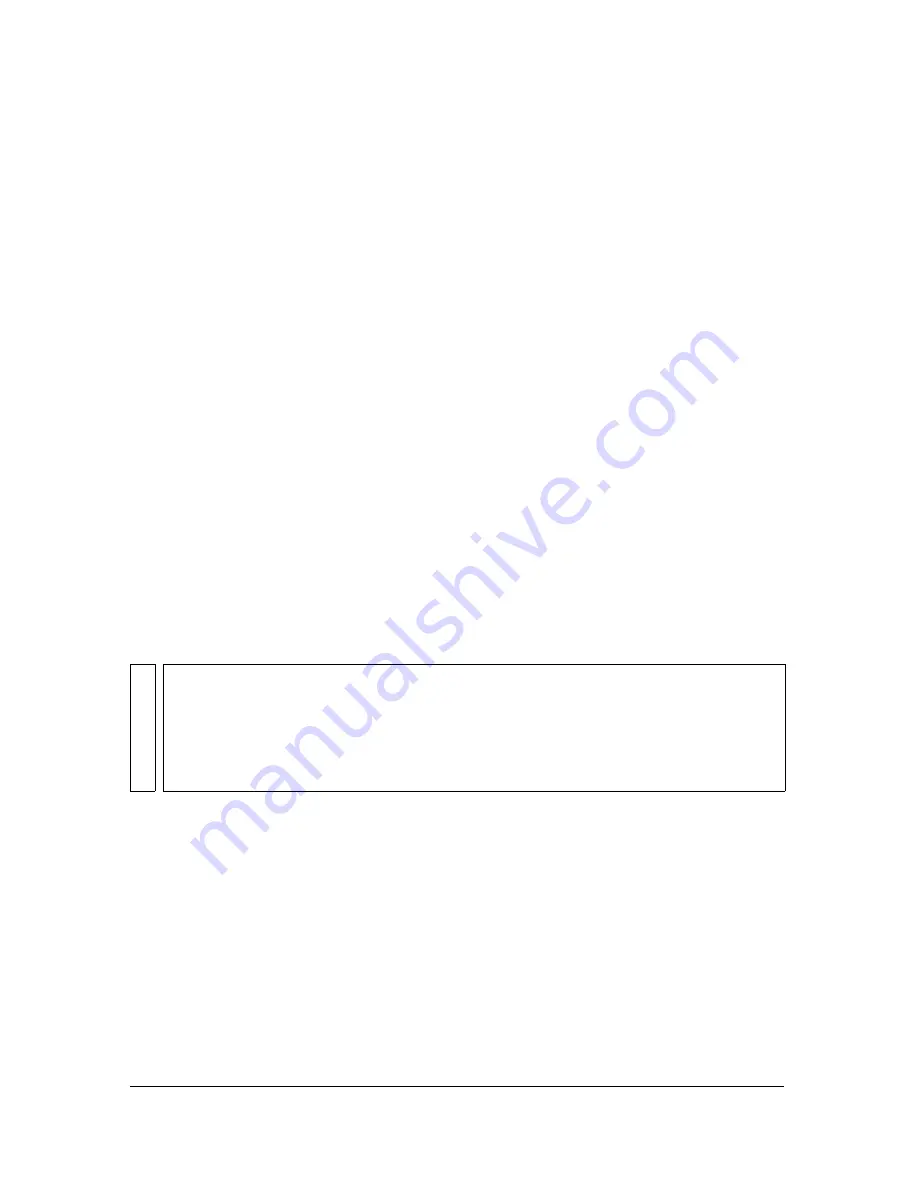
308
Working with Video
About controlling video playback using
the Timeline
You can control playback of an embedded or linked video file by controlling the Timeline that
contains the video. For example, to pause a video playing on the main Timeline, you would
call a
stop()
action that targets that Timeline. Similarly, you can control a video object in a
movie clip symbol by controlling the playback of that symbol’s Timeline.
You can apply the following actions to imported video objects in movie clips:
goTo
,
play
,
stop
,
toggleHighQuality
,
stopAllSounds
,
getURL,
FScommand
,
loadMovie
,
unloadMovie
,
ifFrameLoaded
, and
onMouseEvent
. To apply actions to a Video object, you
must first convert the Video object to a movie clip. For more information, see Video in
ActionScript 2.0 Language Reference
.
You can also use ActionScript to show a live video stream from a camera. First, use the New
Video Object in the Library panel to place a Video object on the Stage. Then use
Video.attachVideo
to attach the video stream to the Video object. For more information,
see
attachVideo (Video.attachVideo method)
in
ActionScript 2.0 Language Reference
.
Media components (Flash Player 6
and 7)
The media component suite consists of three components: MediaDisplay, MediaController,
and MediaPlayback. With the MediaDisplay component, adding media to your Flash
documents is as simple as dragging the component to the Stage and configuring it in the
Component inspector. In addition to setting the parameters in the Component inspector, you
can add cue points to trigger other actions. The MediaDisplay component has no visual
representation during playback; only the video clip is visible.
NO
TE
The media components were introduced in Flash MX Professional 2004. If you are
developing content for use with Flash Player 8, you should instead use the FLVPlayback
component introduced in Flash Professional 8. The FLVPlayback component provides
improved functionality, giving you more control over video and audio playback within the
Flash environment. To learn more about the FLVPlayback component, see
“Using the
FLVPlayback component (Flash Professional only)” on page 304
.
Summary of Contents for FLASH 8-FLASH
Page 1: ...Using Flash ...
Page 12: ...12 Contents ...
Page 110: ...110 Using Symbols Instances and Library Assets ...
Page 128: ...128 Working with Color Strokes and Fills ...
Page 156: ...156 Drawing ...
Page 190: ...190 Working with Text ...
Page 224: ...224 Working with Graphic Objects ...
Page 270: ...270 Creating Motion ...
Page 310: ...310 Working with Video ...
Page 362: ...362 Working with Screens Flash Professional Only ...
Page 386: ...386 Creating Multilanguage Text ...
Page 454: ...454 Data Integration Flash Professional Only ...
Page 500: ...500 Publishing ...
Page 534: ...534 Creating Accessible Content ...
















































