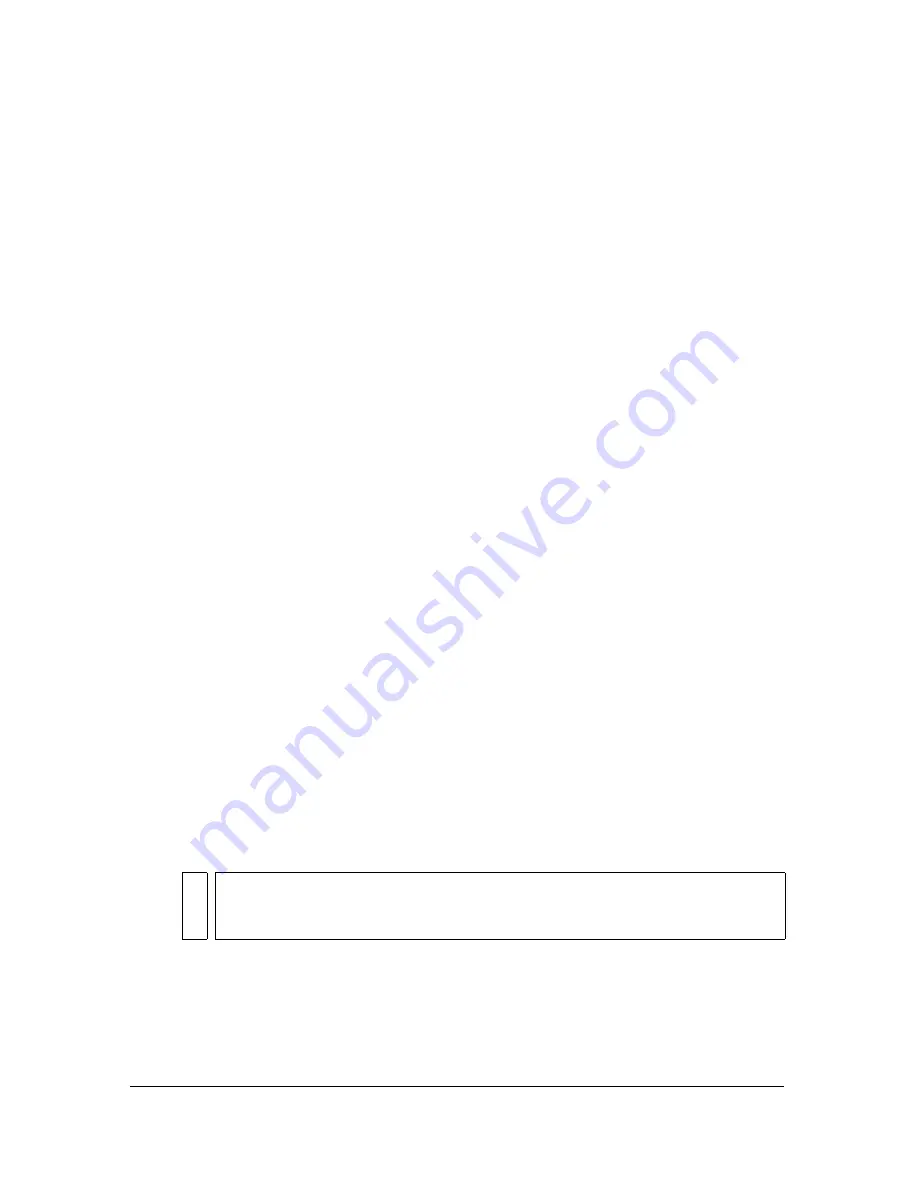
212
Working with Graphic Objects
Moving, copying, and deleting objects
You can move an object by dragging it on the Stage, cutting and pasting it, using the arrow
keys, or using the Property inspector to specify an exact location for it. You can also move an
object between Flash and other applications using the Clipboard. When you move an object,
the Property inspector indicates the new position.
When you move an object with the Selection tool, you can use the Snap modifier for the
Selection tool to quickly align the object with points on other objects.
You can copy an object by dragging or pasting it. You can also copy an object while
transforming it using the Transform panel.
Moving objects
To move an object, you can drag the object, use the arrow keys, use the Property inspector, or
use the Info panel.
To move objects by dragging:
1.
Select an object or multiple objects.
2.
Select the Selection tool, position the pointer over the object, and do one of the following:
■
To simply move the object, drag it to the new position.
■
To copy the object and move the copy, Alt-drag (Windows) or Option-drag
(Macintosh).
■
To constrain the object’s movement to multiples of 45°, Shift-drag.
To move objects using the arrow keys:
1.
Select an object or multiple objects.
2.
Do one of the following:
■
To move the selection 1 pixel at a time, press the arrow key for the direction in which
you want the object to move.
■
To move the selection 10 pixels at a time, press Shift+arrow key.
To move objects using the Property inspector:
1.
Select an object or multiple objects.
2.
If the Property inspector is not visible, select Window > Properties.
NO
T
E
When Snap to Pixels is selected, the arrow keys move objects by pixel
increments on the document’s pixel grid, not by pixels on the screen. See
“Pixel
snapping” on page 152
.
Summary of Contents for FLASH 8-FLASH
Page 1: ...Using Flash ...
Page 12: ...12 Contents ...
Page 110: ...110 Using Symbols Instances and Library Assets ...
Page 128: ...128 Working with Color Strokes and Fills ...
Page 156: ...156 Drawing ...
Page 190: ...190 Working with Text ...
Page 224: ...224 Working with Graphic Objects ...
Page 270: ...270 Creating Motion ...
Page 310: ...310 Working with Video ...
Page 362: ...362 Working with Screens Flash Professional Only ...
Page 386: ...386 Creating Multilanguage Text ...
Page 454: ...454 Data Integration Flash Professional Only ...
Page 500: ...500 Publishing ...
Page 534: ...534 Creating Accessible Content ...






























