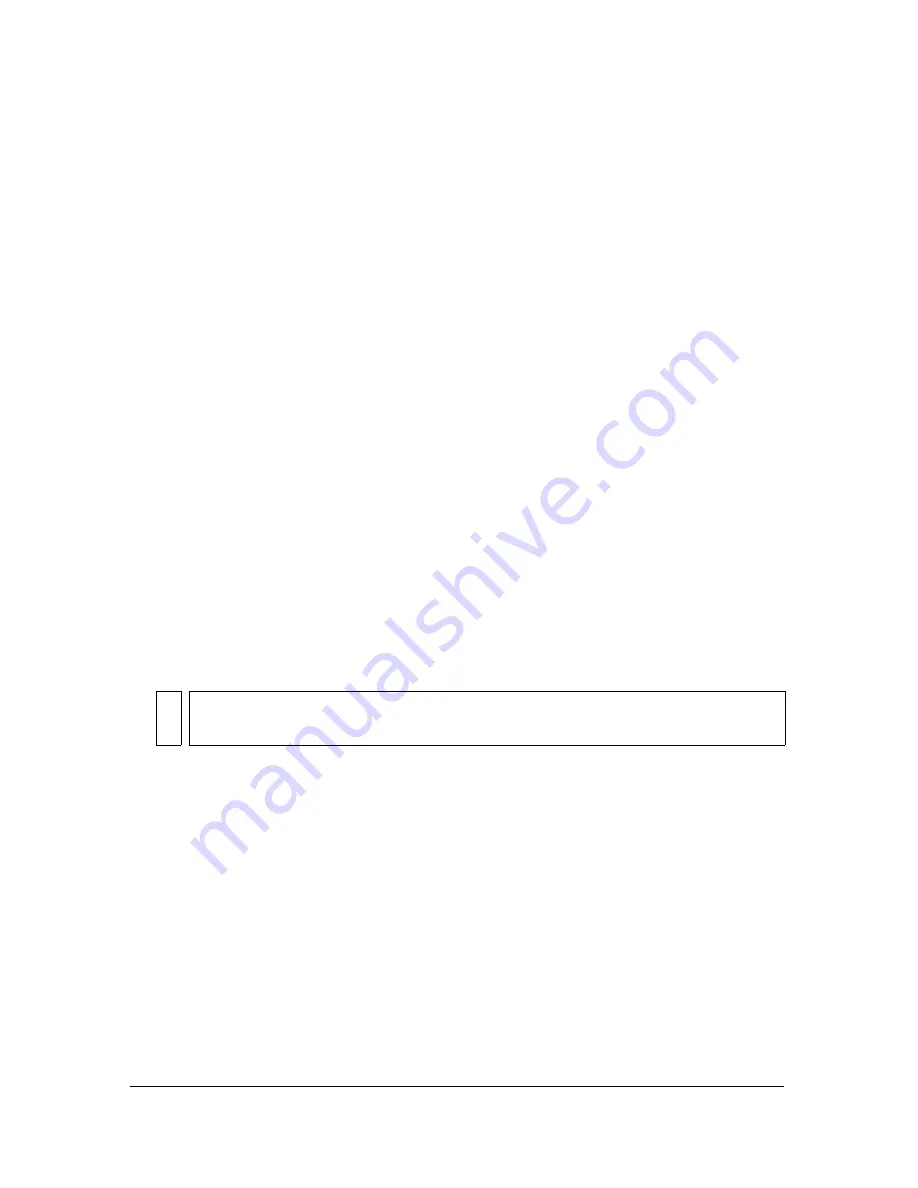
72
Working with Projects (Flash Professional Only)
To test a project:
1.
Click Test Project in the Flash Project panel.
2.
If the project contains no FLA, HTML, or HTM file, Flash displays an error message.
Click OK and add a file of the appropriate type.
3.
If no FLA, HTML, or HTM file is designated as the default document, Flash displays an
error message. Click OK. In the Select Default Document dialog box, select a document
and click OK.
When a default document is present, the Test Project feature publishes all FLA files in the
document. If the default document is a FLA file, the Test Movie command is executed. If
it is an HTML file, a browser is opened.
To specify a publish profile for a FLA file in a project:
1.
Select the file in the Flash Project panel and do one of the following:
■
Select Settings from the Project pop-up menu.
■
Right-click (Windows) or Control-click (Macintosh) and select Settings from the
context menu.
2.
In the Project Settings dialog box, select the FLA file in the tree structure.
3.
Select a publish profile from the Profile menu.
For information on publish profiles, see
“Using publish profiles” on page 478
.
To publish a project:
■
Select Publish Project from the Project pop-up menu.
To save files in a project when testing or publishing:
1.
Select Edit > Preferences (Windows) or Flash > Preferences (Macintosh) and click the
Editing tab.
2.
Under Project Preferences, click Save Project Files on Test Project or Publish Project.
When this option is selected, Flash saves all open files in the current project before
executing the Test Project or Publish Project operation.
To close a project:
■
Select Close Project from the Project pop-up menu.
By default, Flash closes all files in a project when you close the project. To change this
behavior, deselect the Close Open Files on Project Close option in Editing Preferences.
NO
TE
Flash uses default publish profiles for publishing FLA files in the project, unless you
select other profiles. See the procedure above for selecting publish profiles.
Summary of Contents for FLASH 8-FLASH
Page 1: ...Using Flash ...
Page 12: ...12 Contents ...
Page 110: ...110 Using Symbols Instances and Library Assets ...
Page 128: ...128 Working with Color Strokes and Fills ...
Page 156: ...156 Drawing ...
Page 190: ...190 Working with Text ...
Page 224: ...224 Working with Graphic Objects ...
Page 270: ...270 Creating Motion ...
Page 310: ...310 Working with Video ...
Page 362: ...362 Working with Screens Flash Professional Only ...
Page 386: ...386 Creating Multilanguage Text ...
Page 454: ...454 Data Integration Flash Professional Only ...
Page 500: ...500 Publishing ...
Page 534: ...534 Creating Accessible Content ...






























