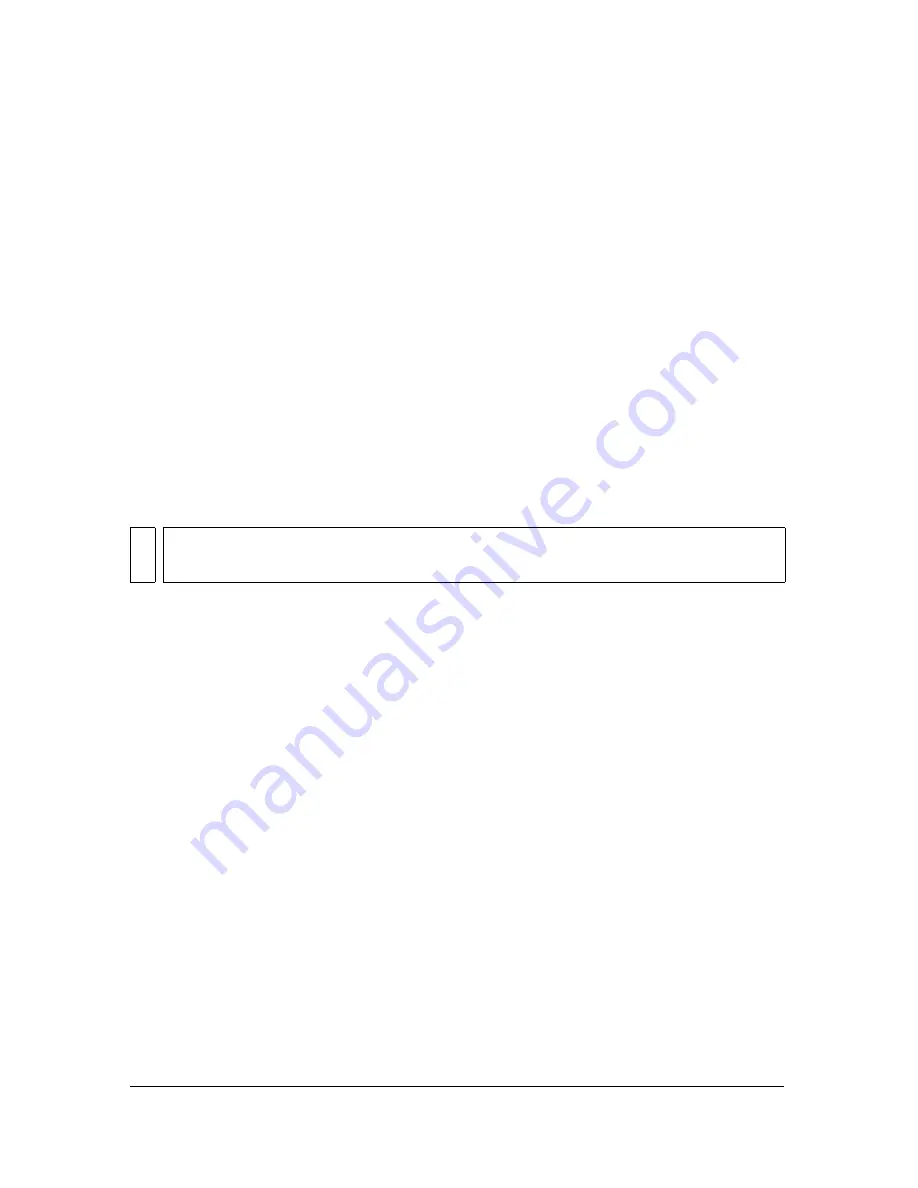
Using Find and Replace
51
4.
To find a font, do one of the following:
■
Click Find Next to find the next occurrence of the specified font.
■
Click Find All to find all occurrences of the specified font.
5.
To replace a font, do one of the following:
■
Click Replace to replace the currently selected occurrence of the specified font.
■
Click Replace All to replace all occurrences of the specified font.
Finding and replacing colors
To find and replace a color, you can select a color to find or replace by picking a color swatch
in the color pop-up window, by entering a hexadecimal color value in the color pop-up
window, by using the system color picker, or by selecting a color from the desktop with the
eyedropper tool. You can find and replace a color in a stroke, in a fill, in text, or in any
combination of those items.
You cannot find and replace colors in grouped objects.
To find and replace a color:
1.
Select Edit > Find and Replace.
2.
Select Color from the For pop-up menu.
3.
To search for a color, click the Color control and do one of the following:
■
Select a color swatch from the color pop-up window.
■
Enter a hexadecimal color value in the Hex Edit text box in the color pop-up window.
■
Click the Color Picker button and select a color from the system color picker.
■
Drag from the Color control to make the eyedropper tool appear. Select any color on
your screen.
4.
To select a color to use in replacing the specified color, click the Color control under
Replace With and do one of the following:
■
Select a color swatch from the color pop-up window.
■
Enter a hexadecimal color value in the Hex Edit text box in the color pop-up window.
■
Click the Color Picker button and select a color from the system color picker.
■
Drag from the Color control to make the eyedropper tool appear. Select any color on
your screen.
NO
TE
To find and replace colors in a GIF or JPEG file in a Flash document, edit the file in
Macromedia Fireworks or a similar image-editing application.
Summary of Contents for FLASH 8-FLASH
Page 1: ...Using Flash ...
Page 12: ...12 Contents ...
Page 110: ...110 Using Symbols Instances and Library Assets ...
Page 128: ...128 Working with Color Strokes and Fills ...
Page 156: ...156 Drawing ...
Page 190: ...190 Working with Text ...
Page 224: ...224 Working with Graphic Objects ...
Page 270: ...270 Creating Motion ...
Page 310: ...310 Working with Video ...
Page 362: ...362 Working with Screens Flash Professional Only ...
Page 386: ...386 Creating Multilanguage Text ...
Page 454: ...454 Data Integration Flash Professional Only ...
Page 500: ...500 Publishing ...
Page 534: ...534 Creating Accessible Content ...






























