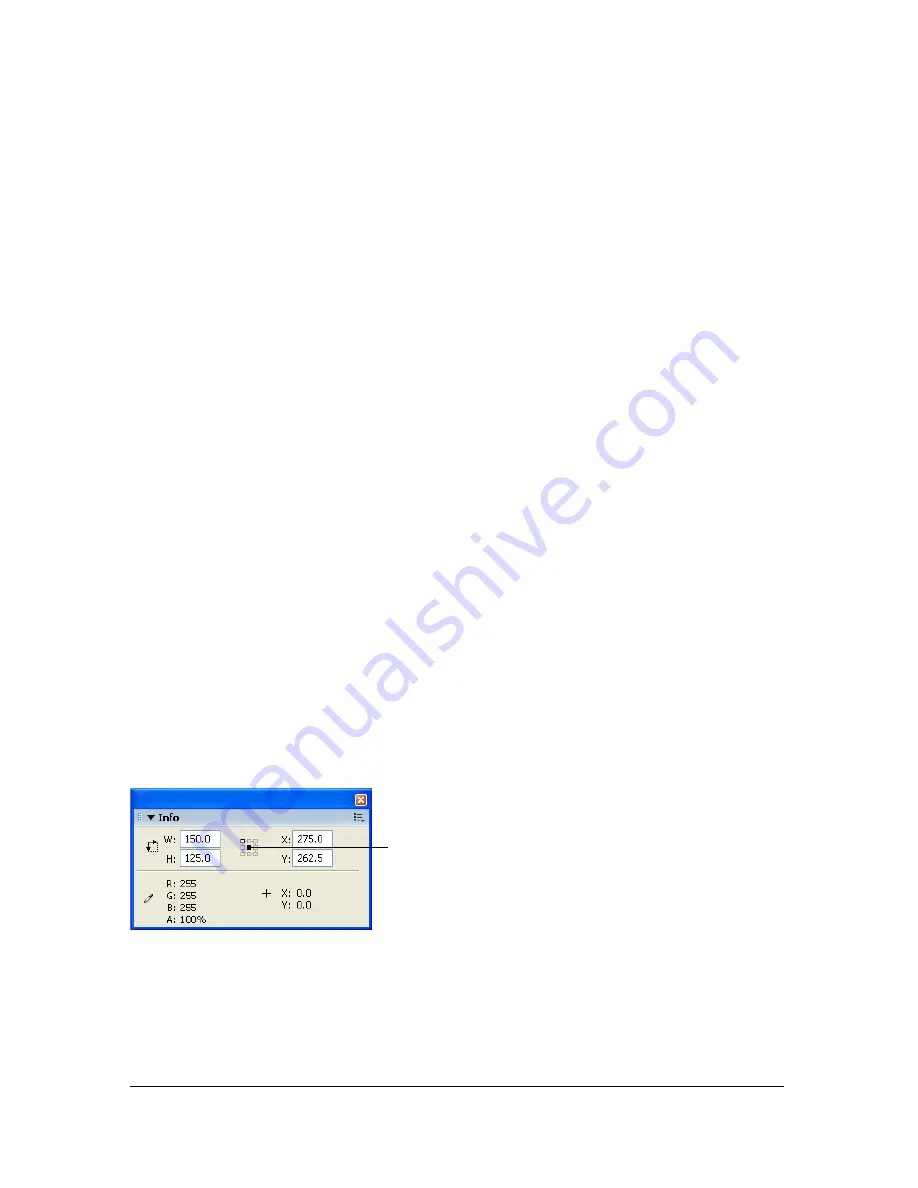
216
Working with Graphic Objects
Working with the center point during transformations
During a transformation, a transformation point appears at the center of a selected element.
The transformation point is initially aligned with the object’s center point. You can move the
transformation point, and you can return it to its default location.
For scaling, skewing, or rotating graphic objects, groups, and text blocks, the point opposite
the point you drag is the point of origin by default. For instances, the transformation point is
the point of origin by default. You can move the default point of origin for a transformation.
You can track the location of the transformation point in the Info panel, and in the Property
inspector for the graphic object.
To move the transformation point during a transformation:
■
Drag the transformation point.
To realign the transformation point with the element’s center point:
■
Double-click the transformation point.
To switch the point of origin for a scale or skew transformation:
■
Alt-drag (Windows) or Option-drag (Macintosh) during the transformation.
To track the location of the transformation point in the Info panel and Property
inspector:
■
In the Info panel, click the center square in the coordinate grid to select it.
The selected square becomes black.
When the center square is selected, the X and Y values to the right of the coordinate grid in
the Info panel display the
x
and
y
coordinates of the transformation point. In addition, the X
and Y values for the transformation point are displayed in the Property inspector for the
symbol.
Info panel with center square in coordinate grid selected, and with x and y coordinates of selection
center point displayed
Coordinate grid
Summary of Contents for FLASH 8-FLASH
Page 1: ...Using Flash ...
Page 12: ...12 Contents ...
Page 110: ...110 Using Symbols Instances and Library Assets ...
Page 128: ...128 Working with Color Strokes and Fills ...
Page 156: ...156 Drawing ...
Page 190: ...190 Working with Text ...
Page 224: ...224 Working with Graphic Objects ...
Page 270: ...270 Creating Motion ...
Page 310: ...310 Working with Video ...
Page 362: ...362 Working with Screens Flash Professional Only ...
Page 386: ...386 Creating Multilanguage Text ...
Page 454: ...454 Data Integration Flash Professional Only ...
Page 500: ...500 Publishing ...
Page 534: ...534 Creating Accessible Content ...






























