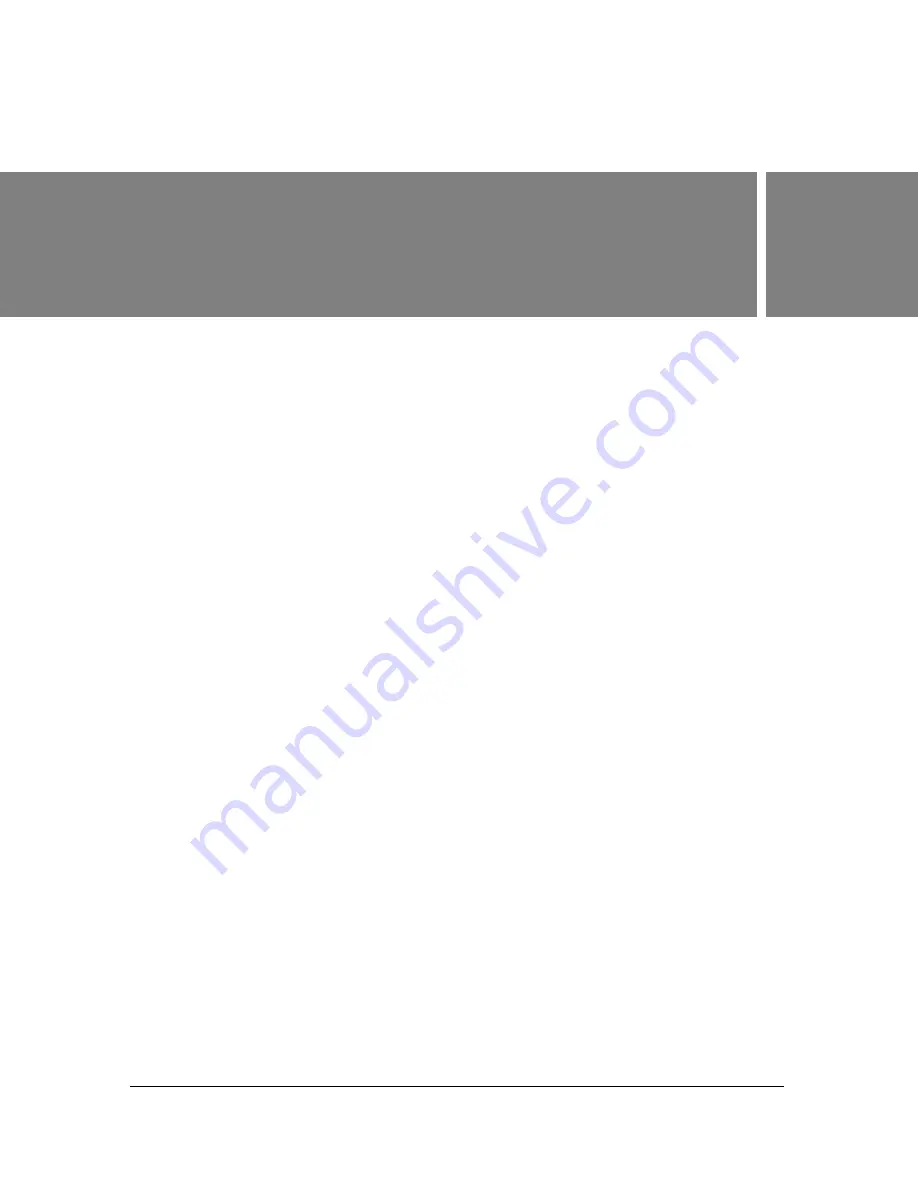
157
6
CHAPTER 6
Working with Text
You can include text in your Macromedia Flash Basic 8 and Flash Professional 8 applications
in a variety of ways. You can create text blocks containing
static
text, text whose contents and
appearance you determine when you author the document. You can also create
dynamic
or
input
text fields. Dynamic text fields display dynamically updating text, such as sports scores,
stock quotes, or news headlines. Input text fields allow users to enter text for forms, surveys,
or other purposes.
Just like movie clip instances, text field instances are ActionScript objects that have properties
and methods. By giving a text field an instance name, you can manipulate it with
ActionScript. However, unlike with movie clips, you cannot write ActionScript code inside a
text instance, because text instances don’t have Timelines.
You can orient text horizontally, with left-to-right flow, or vertically (static text only), with
left-to-right or right-to-left flow. You can select the following attributes for text: font, point
size, style, color, tracking, kerning, baseline shift, alignment, margins, indents, and line
spacing. See
“Setting text attributes” on page 166
.
The Check Spelling feature lets you check spelling in text fields, as well as in scene and layer
names, frame labels, ActionScript strings, and other places where text occurs in your
document. See
“Checking spelling” on page 174
.
You can transform text as you would an object—rotating, scaling, skewing, and flipping it—
and still edit its characters. See
“About transforming text” on page 177
. When you’re working
with horizontal text, you can link text blocks to URLs and make it selectable. See
“Linking
text to a URL (horizontal text only)” on page 178
.
Timeline effects let you apply prebuilt animation effects to text, such as bouncing, fading in
or out, and exploding. See
“Using Timeline effects with text” on page 177
.
When you work with Flash FLA files, Flash substitutes fonts in the FLA file with other fonts
installed on your system if the specified fonts are not on your system. You can select options to
control which fonts are used in substitution. Substitute fonts are used for display on your
system only. The font selection in the FLA file remains unchanged. See
“Substituting missing
fonts” on page 180
.
Summary of Contents for FLASH 8-FLASH
Page 1: ...Using Flash ...
Page 12: ...12 Contents ...
Page 110: ...110 Using Symbols Instances and Library Assets ...
Page 128: ...128 Working with Color Strokes and Fills ...
Page 156: ...156 Drawing ...
Page 190: ...190 Working with Text ...
Page 224: ...224 Working with Graphic Objects ...
Page 270: ...270 Creating Motion ...
Page 310: ...310 Working with Video ...
Page 362: ...362 Working with Screens Flash Professional Only ...
Page 386: ...386 Creating Multilanguage Text ...
Page 454: ...454 Data Integration Flash Professional Only ...
Page 500: ...500 Publishing ...
Page 534: ...534 Creating Accessible Content ...
















































