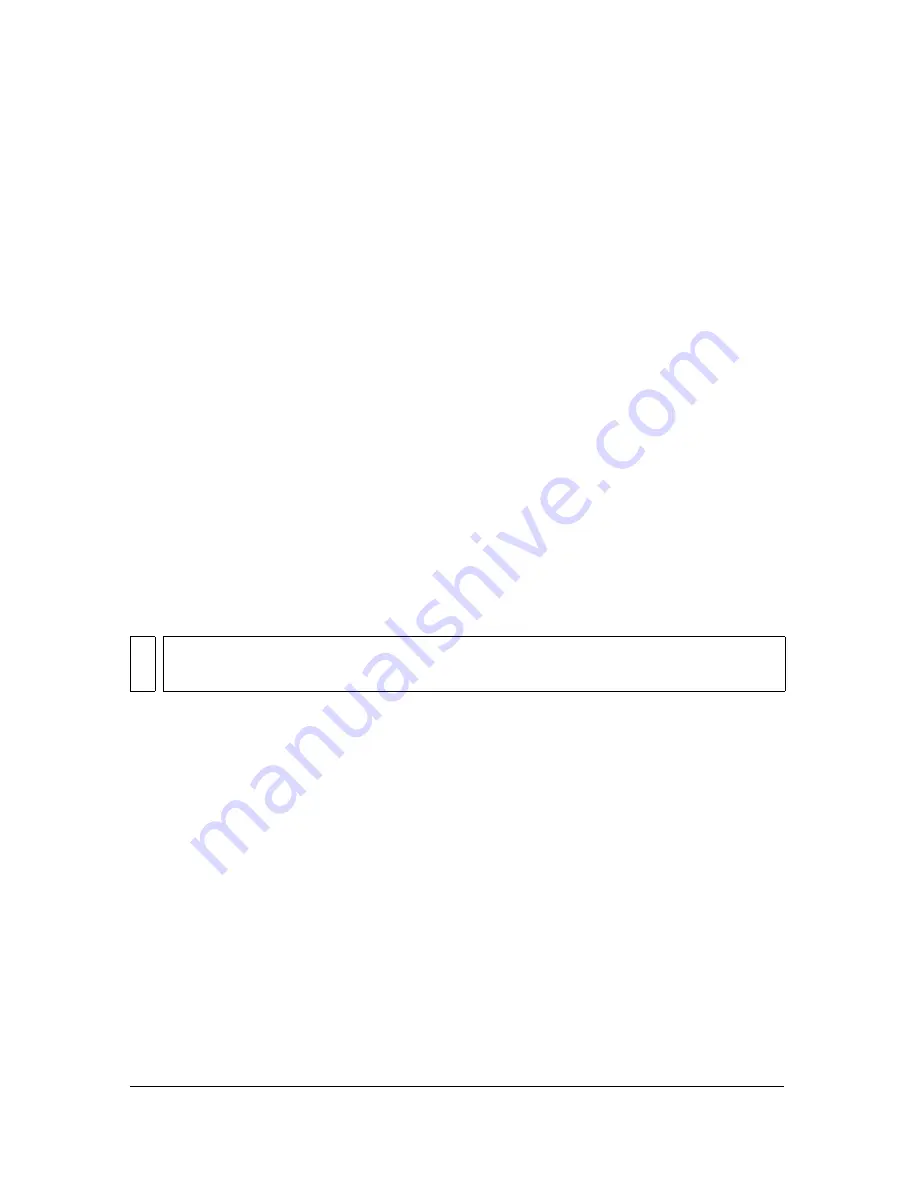
290
Working with Video
To update an embedded video clip after editing it in an external editor:
1.
Select the video clip in the Library panel.
2.
In the options menu in the upper right corner of the Library panel, select Properties.
3.
Click Update in the Embedded Video Properties dialog box.
The embedded video clip is updated with the edited file. The compression settings you
selected when you first imported the video are reapplied to the updated clip.
Importing linked QuickTime video files
If you are importing a QuickTime video clip, you can link to the video from the Flash file,
rather than embed the video. A linked QuickTime video imported into Flash does not
become part of the Flash file. Instead, Flash maintains a pointer to the source file.
If you link to a QuickTime video, you must publish the SWF file as a QuickTime video. You
cannot display a linked QuickTime clip in SWF format. The QuickTime file contains a Flash
track, but the linked video clip remains in QuickTime format.
For more information on publishing your Flash file as a QuickTime video, see
“Specifying
publish settings for QuickTime videos” on page 476
.
You can scale, rotate, and animate a linked QuickTime video in Flash. However, you cannot
tween linked QuickTime video content in Flash.
To import a QuickTime video as a linked file:
1.
Do one of the following:
■
To link the video clip directly to the current Flash document, select File > Import >
Import to Stage.
■
To link the video clip to the library for the current Flash document, select File >
Import > Import to Library.
2.
In the Import Video wizard, select Link to External Video File, and click Next.
NO
TE
The QuickTime Player does not support Flash Player files greater than version 5. For
more information, see
“Specifying publish settings for QuickTime videos” on page 476
.
Summary of Contents for FLASH 8-FLASH
Page 1: ...Using Flash ...
Page 12: ...12 Contents ...
Page 110: ...110 Using Symbols Instances and Library Assets ...
Page 128: ...128 Working with Color Strokes and Fills ...
Page 156: ...156 Drawing ...
Page 190: ...190 Working with Text ...
Page 224: ...224 Working with Graphic Objects ...
Page 270: ...270 Creating Motion ...
Page 310: ...310 Working with Video ...
Page 362: ...362 Working with Screens Flash Professional Only ...
Page 386: ...386 Creating Multilanguage Text ...
Page 454: ...454 Data Integration Flash Professional Only ...
Page 500: ...500 Publishing ...
Page 534: ...534 Creating Accessible Content ...






























