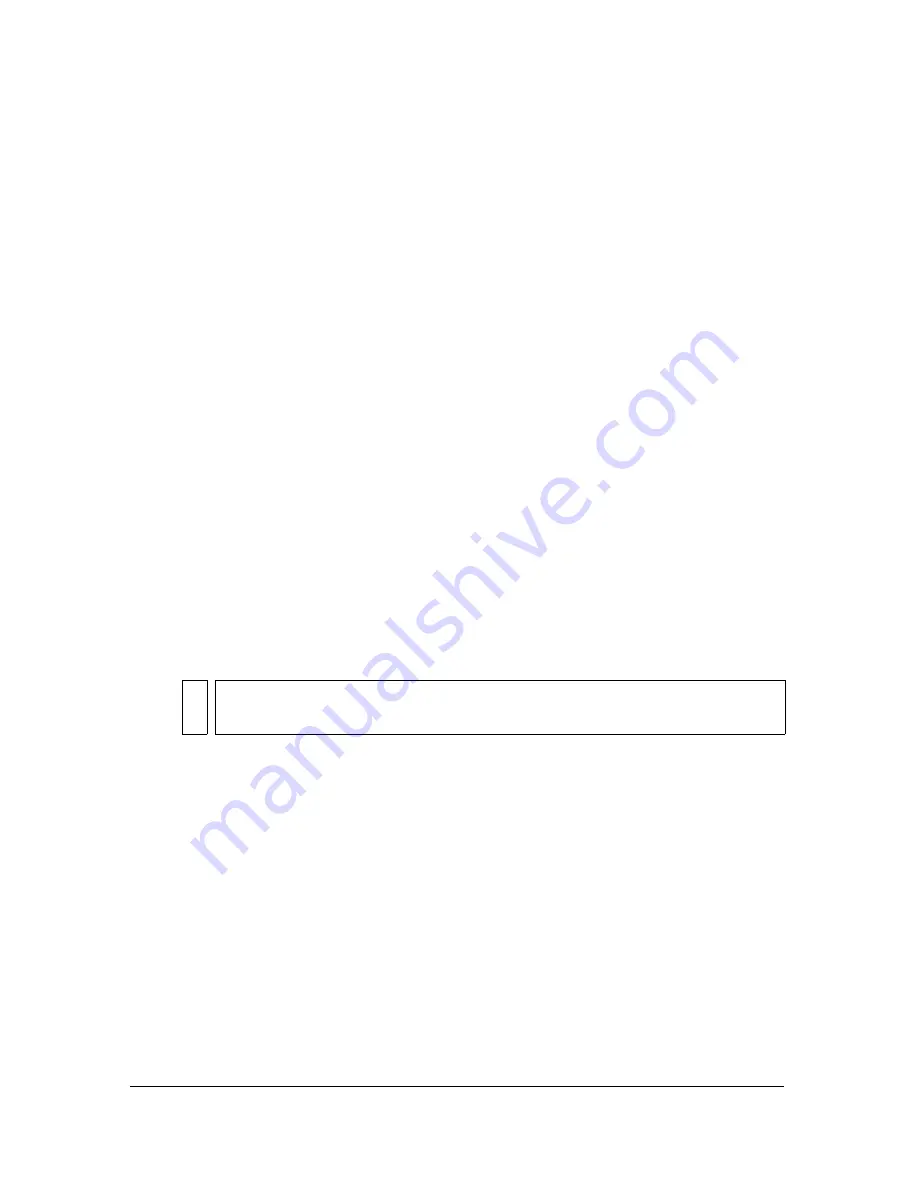
582
Creating E-learning Content
Setting feedback options for a learning
interaction
Feedback options control the text that the user sees before and while responding to an
interaction.
To set feedback options for an interaction:
1.
Select the interaction component (to the left of the Stage in the quiz template).
2.
If the Component inspector is not already visible, open it from the Property inspector; and
then click Options at the bottom of the panel.
3.
Select Feedback if you want the interaction to present comments to users before and after
they submit a response. Then, enter a comment for the following:
■
For Tries, enter the number of tries that a user is given to provide a correct response.
■
For Initial Feedback, enter the feedback that appears before the user has interacted
with the quiz—for example,
Click an object and drag it to the matching object.
■
For Correct Feedback, enter the feedback that appears if the user’s response is
correct—for example,
Yes, that is correct.
■
For Incorrect Feedback, enter the feedback that appears if the user’s response is
incorrect and tries is set to 1—for example,
No, that is incorrect.
■
For Additional Tries, enter the feedback that appears if the user’s response is incorrect
and tries is set to more than 1—for example,
No, that is incorrect. Try again.
NO
TE
Users are allowed one try only for the True or False learning interaction, so there
is no Additional Tries field for that interaction.
Summary of Contents for FLASH 8-FLASH
Page 1: ...Using Flash ...
Page 12: ...12 Contents ...
Page 110: ...110 Using Symbols Instances and Library Assets ...
Page 128: ...128 Working with Color Strokes and Fills ...
Page 156: ...156 Drawing ...
Page 190: ...190 Working with Text ...
Page 224: ...224 Working with Graphic Objects ...
Page 270: ...270 Creating Motion ...
Page 310: ...310 Working with Video ...
Page 362: ...362 Working with Screens Flash Professional Only ...
Page 386: ...386 Creating Multilanguage Text ...
Page 454: ...454 Data Integration Flash Professional Only ...
Page 500: ...500 Publishing ...
Page 534: ...534 Creating Accessible Content ...






























