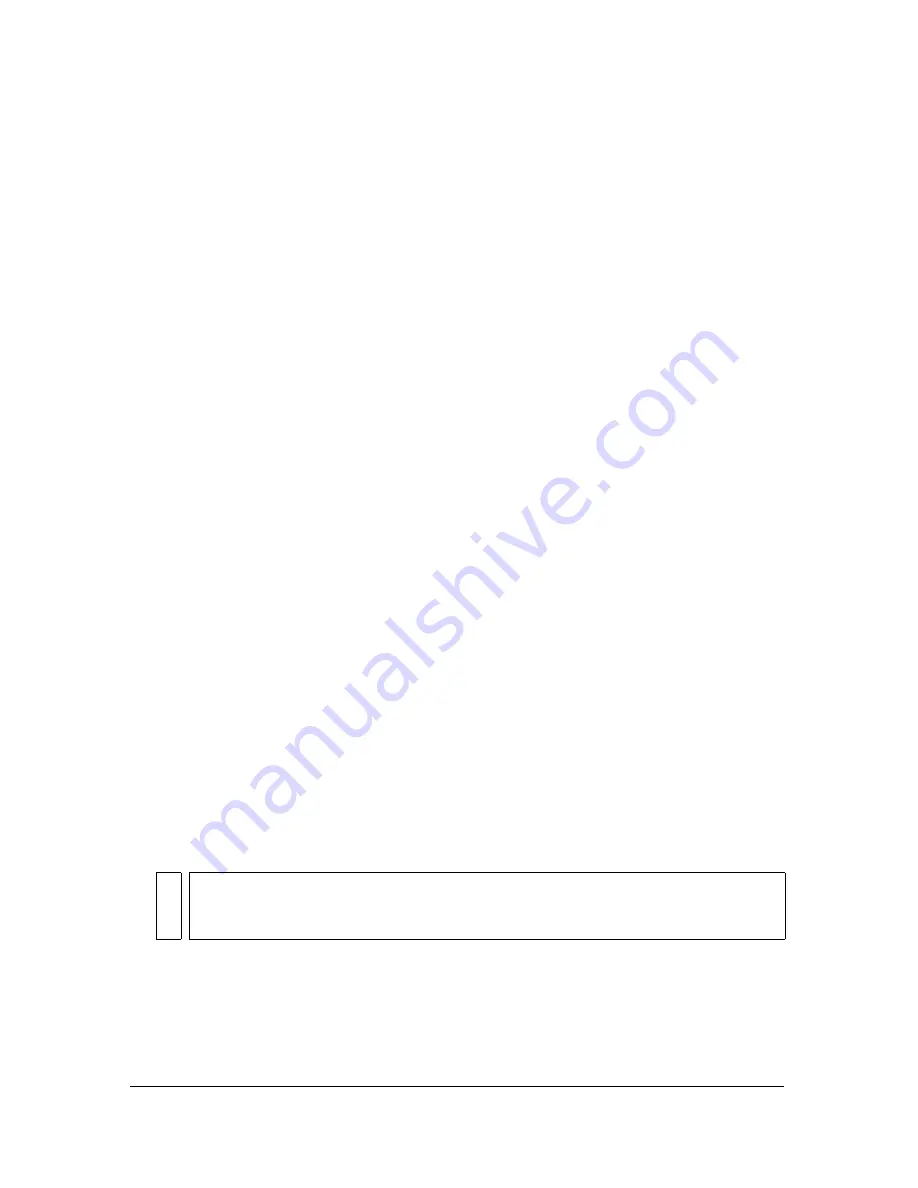
Using shared library assets
105
Working with runtime shared assets
Using runtime shared library assets involves two procedures: First, the author of the source
document defines a shared asset in the source document and enters an identifier string for the
asset and a URL where the source document will be posted.
Second, the author of the destination document defines a shared asset in the destination
document and enters an identifier string and URL identical to those used for the shared asset
in the source document. Alternatively, the destination document author can drag the shared
assets from the posted source document into the destination document library.
In either scenario, the source document must be posted to the specified URL in order for the
shared assets to be available for the destination document.
Defining runtime shared assets in a source document
You use the Symbol Properties dialog box or the Linkage Properties dialog box to define
sharing properties for an asset in a source document, to make the asset accessible for linking to
destination documents.
To define a runtime shared asset in a source document:
1.
With the source document open, select Window > Library to display the Library panel.
2.
Do one of the following:
■
Select a movie clip, button, or graphic symbol in the Library panel and select
Properties from the Library options menu. Click the Advanced button to expand the
Properties dialog box.
■
Select a font symbol, sound, or bitmap and select Linkage from the Library options
menu.
3.
For Linkage, select Export for Runtime Sharing to make the asset available for linking to
the destination document.
4.
Enter an identifier for the symbol in the Identifier text field. Do not include spaces. This
is the name Flash uses to identify the asset when linking to the destination document.
5.
Enter the URL where the SWF file containing the shared asset will be posted.
6.
Click OK.
When you publish the SWF file, you must post the SWF file to the URL specified in step
5, so that the shared assets will be available to destination documents.
NO
T
E
Flash also uses the linkage identifier to identify a movie clip or button that is used as
an object in ActionScript. See Chapter 11, “Working with Movie Clips,” in
Learning
ActionScript 2.0 in Flash.
Summary of Contents for FLASH 8-FLASH
Page 1: ...Using Flash ...
Page 12: ...12 Contents ...
Page 110: ...110 Using Symbols Instances and Library Assets ...
Page 128: ...128 Working with Color Strokes and Fills ...
Page 156: ...156 Drawing ...
Page 190: ...190 Working with Text ...
Page 224: ...224 Working with Graphic Objects ...
Page 270: ...270 Creating Motion ...
Page 310: ...310 Working with Video ...
Page 362: ...362 Working with Screens Flash Professional Only ...
Page 386: ...386 Creating Multilanguage Text ...
Page 454: ...454 Data Integration Flash Professional Only ...
Page 500: ...500 Publishing ...
Page 534: ...534 Creating Accessible Content ...






























