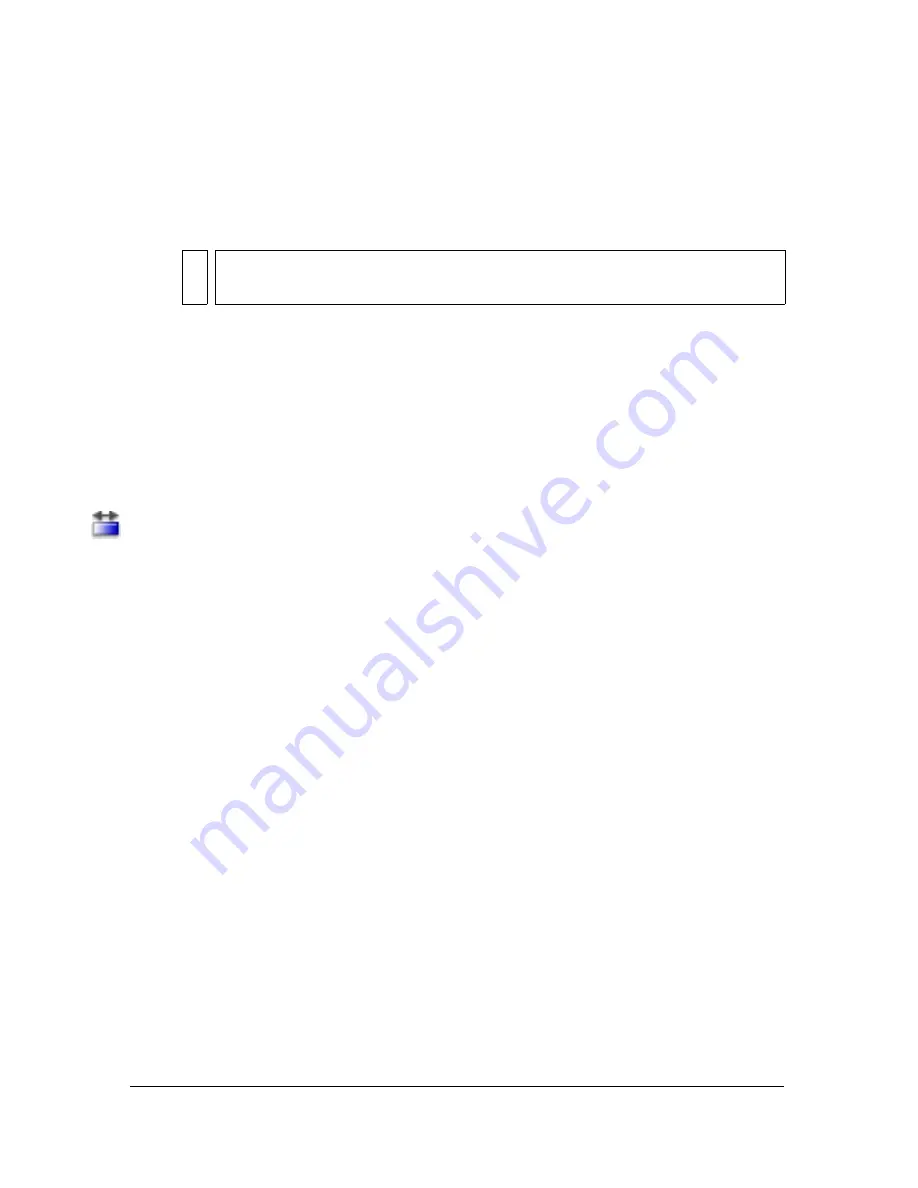
Transforming gradient and bitmap fills
121
3.
Click the Gap Size modifier and select a gap size option:
■
Select Don’t Close Gaps if you want to close gaps manually before filling the shape.
Closing gaps manually can be faster for complex drawings.
■
Select a Close option to have Flash fill a shape that has gaps.
4.
Click the shape or enclosed area that you want to fill.
Transforming gradient and bitmap fills
You can transform a gradient or bitmap fill by adjusting the size, direction, or center of the
fill. To transform a gradient or bitmap fill, you use the Gradient Transform tool.
To adjust a gradient or bitmap fill with the Gradient Transform tool:
1.
Select the Gradient Transform tool.
2.
Click an area filled with a gradient or bitmap fill.
A bounding box with editing handles is displayed. When the pointer is over any one of
these handles, it changes to indicate the function of the handle.
Center point
Select and move the center point handle to change the center point of the
gradient. The rollover icon for the center point handle is a four-way arrow.
Focal point
Select the focal point handle to change the focal point of a radial gradient.
The focal point handle is displayed only when you select a radial gradient; the rollover
icon for the focal point handle is an inverted triangle.
Size
Click and move the middle handle icon on the edge of the bounding box to adjust
the size of the gradient. The rollover icon for the size handle is a circle with an arrow
inside of it.
Rotation
Click and move the bottom handle on the edge of the bounding box to adjust
the rotation of the gradient. The rollover icon for the rotation handle is four arrows in the
shape of a circle.
NO
T
E
If gaps are too large, you might have to close them manually.
Summary of Contents for FLASH 8-FLASH
Page 1: ...Using Flash ...
Page 12: ...12 Contents ...
Page 110: ...110 Using Symbols Instances and Library Assets ...
Page 128: ...128 Working with Color Strokes and Fills ...
Page 156: ...156 Drawing ...
Page 190: ...190 Working with Text ...
Page 224: ...224 Working with Graphic Objects ...
Page 270: ...270 Creating Motion ...
Page 310: ...310 Working with Video ...
Page 362: ...362 Working with Screens Flash Professional Only ...
Page 386: ...386 Creating Multilanguage Text ...
Page 454: ...454 Data Integration Flash Professional Only ...
Page 500: ...500 Publishing ...
Page 534: ...534 Creating Accessible Content ...






























