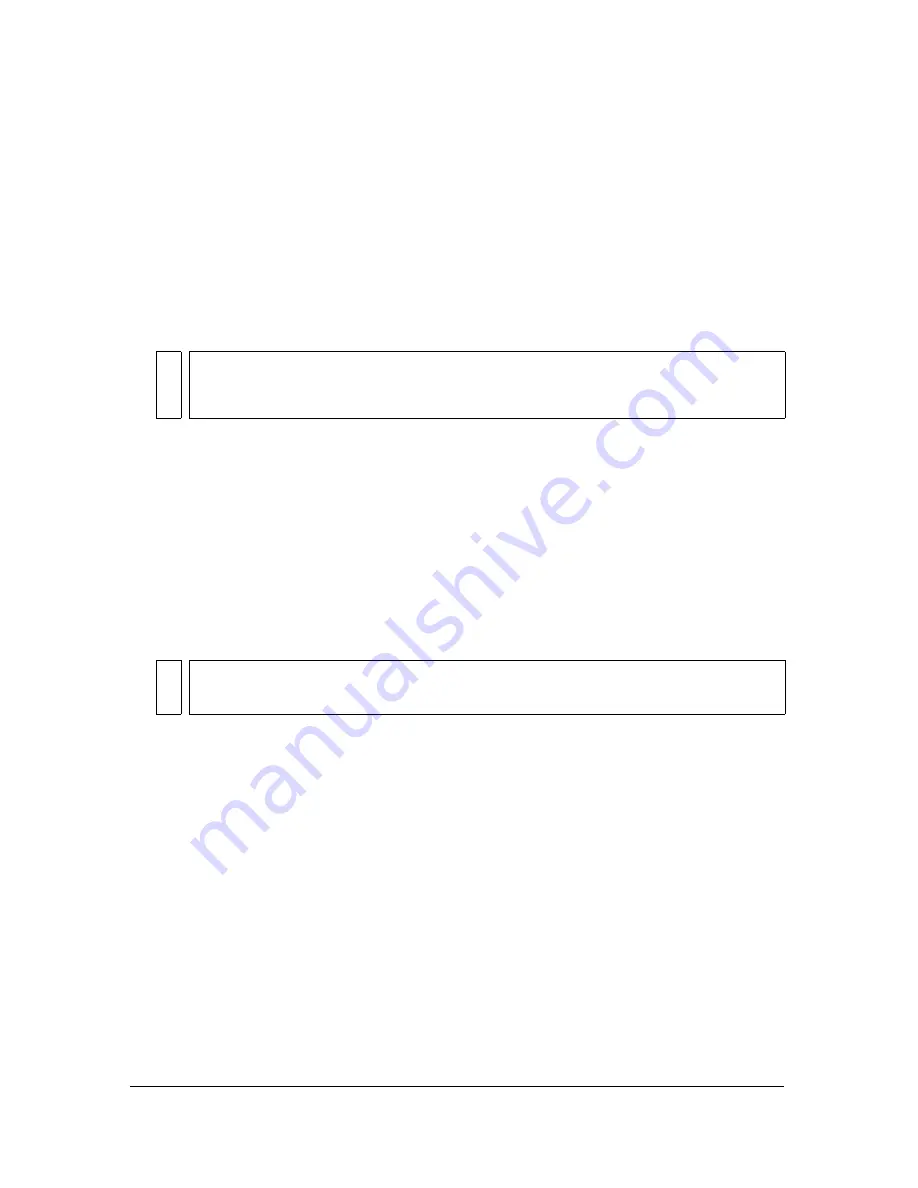
Using the FLVPlayback component (Flash Professional only)
305
To configure the FLVPlayback component:
1.
With the component selected, open the Property inspector (Windows > Properties) and
enter an instance name.
2.
Select the Parameters tab in the Property inspector or open the Component inspector
(Windows > Components).
3.
Enter values for parameters or use default settings.
For each FLVPlayback component instance you can set the following parameters in the
Property inspector or in the Component inspector:
autoPlay
Boolean value that determines how to play the FLV. If
true
, the FLV plays
immediately when it is loaded. If
false
, loads the first frame and pauses. The default
value is
true
.
autoRewind
Boolean value that determines whether the FLV is automatically rewound.
If
true
, the Video component automatically rewinds the FLV to the beginning when the
playhead reaches the end or when the user clicks the stop button. If
false
, the Video
component does not automatically rewind the FLV. The default value is
true.
autoSize
Boolean value that, if
true
, resizes the component at runtime to use the
source FLV dimensions. The default value is
false
.
bufferTime
The number of seconds to buffer before beginning playback. The default
value is 0.
contentPath
A string that specifies the URL to an FLV or to an XML file that describes
how to play the FLV. Double-click the Value cell for this parameter to activate the
Content Path dialog box. The default is an empty string. If you do not specify a value for
the
contentPath
parameter, nothing happens when Flash executes the FLVPlayback
instance. For more information, see
“Specifying the contentPath parameter” on page 306
.
isLive
A Boolean value that, if
true
, specifies that the FLV is streaming live from FCS.
The default value is
false
.
cuePoints
A string that specifies the cue points for the FLV. Cue points allow you to
synchronize specific points in the FLV with Flash animation, graphics, or text. The default
value is an empty string.
NO
TE
In most instances, it is not necessary to alter the settings in the FLVPlayback
component unless you want to change the appearance of a video skin. The Video
Import wizard sufficiently configures the parameters for most deployments.
NO
T
E
The encoded frame size of the FLV is not the same as the default dimensions of the
FLVPlayback component.
Summary of Contents for FLASH 8-FLASH
Page 1: ...Using Flash ...
Page 12: ...12 Contents ...
Page 110: ...110 Using Symbols Instances and Library Assets ...
Page 128: ...128 Working with Color Strokes and Fills ...
Page 156: ...156 Drawing ...
Page 190: ...190 Working with Text ...
Page 224: ...224 Working with Graphic Objects ...
Page 270: ...270 Creating Motion ...
Page 310: ...310 Working with Video ...
Page 362: ...362 Working with Screens Flash Professional Only ...
Page 386: ...386 Creating Multilanguage Text ...
Page 454: ...454 Data Integration Flash Professional Only ...
Page 500: ...500 Publishing ...
Page 534: ...534 Creating Accessible Content ...






























