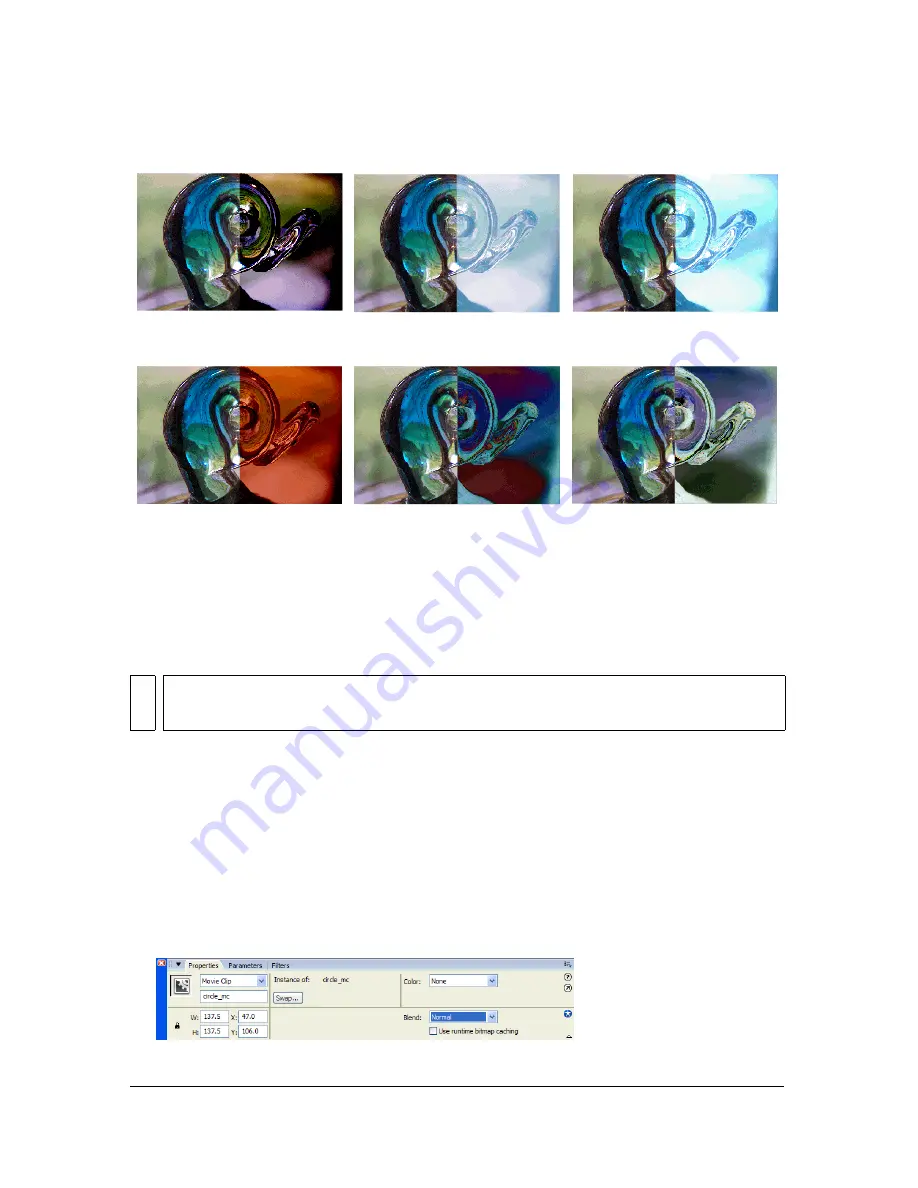
Applying a blend mode (Flash Professional only)
241
Applying a blend mode (Flash
Professional only)
You use the Property inspector for movie clips to apply blends to selected movie clips.
To apply a blend mode to a movie clip:
1.
Select the movie clip instance (on the Stage) that you want to apply a blend mode to.
2.
Adjust the color and transparency of the movie clip instance using the Color pop-up menu
in the Property inspector. For more information, see
“Changing the color and transparency
of an instance” on page 91
.
3.
Select a blend mode from the Blend pop-up menu in the Property inspector for movie
clips.
The blend mode is applied to the selected movie clip instance.
Overlay Hard
Light
Add
Subtract Difference
Invert
NO
TE
Multiple graphic symbols are merged as a single shape when you publish the SWF. For
this reason, you cannot apply different blend modes to different graphic symbols.
Summary of Contents for FLASH 8-FLASH
Page 1: ...Using Flash ...
Page 12: ...12 Contents ...
Page 110: ...110 Using Symbols Instances and Library Assets ...
Page 128: ...128 Working with Color Strokes and Fills ...
Page 156: ...156 Drawing ...
Page 190: ...190 Working with Text ...
Page 224: ...224 Working with Graphic Objects ...
Page 270: ...270 Creating Motion ...
Page 310: ...310 Working with Video ...
Page 362: ...362 Working with Screens Flash Professional Only ...
Page 386: ...386 Creating Multilanguage Text ...
Page 454: ...454 Data Integration Flash Professional Only ...
Page 500: ...500 Publishing ...
Page 534: ...534 Creating Accessible Content ...






























