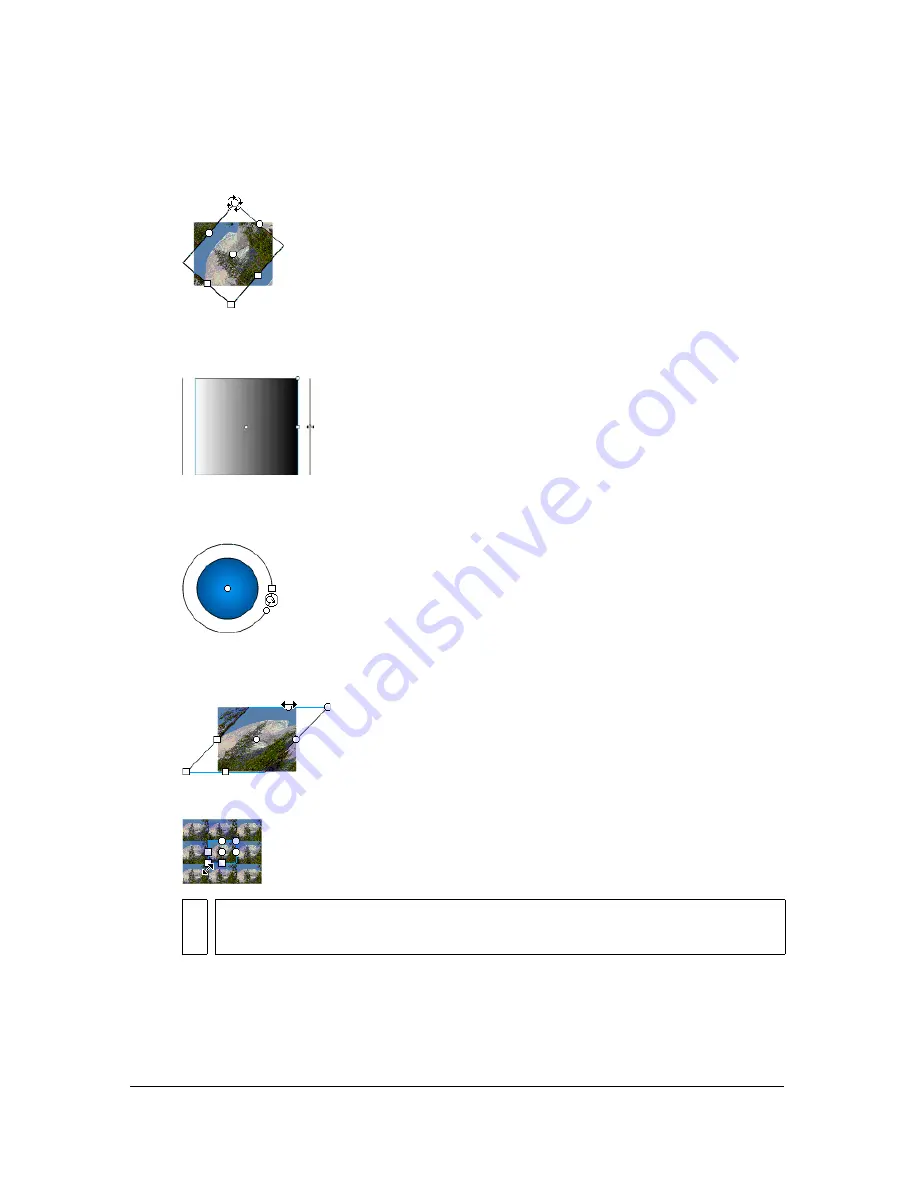
Transforming gradient and bitmap fills
123
■
To rotate the gradient or bitmap fill, drag the circular rotation handle at the corner.
You can also drag the lowest handle on the bounding circle of a circular gradient or fill.
■
To scale a linear gradient or a fill, drag the square handle at the center of the bounding
box.
■
To change the focal point of a circular gradient, drag the middle circular handle on the
bounding circle.
■
To skew or slant a fill within a shape, drag one of the circular handles on the top or
right side of the bounding box.
■
To tile a bitmap inside a shape, scale the fill.
NO
TE
To see all the handles when working with large fills or fills close to the edge of the
Stage, select View > Work Area.
Summary of Contents for FLASH 8-FLASH
Page 1: ...Using Flash ...
Page 12: ...12 Contents ...
Page 110: ...110 Using Symbols Instances and Library Assets ...
Page 128: ...128 Working with Color Strokes and Fills ...
Page 156: ...156 Drawing ...
Page 190: ...190 Working with Text ...
Page 224: ...224 Working with Graphic Objects ...
Page 270: ...270 Creating Motion ...
Page 310: ...310 Working with Video ...
Page 362: ...362 Working with Screens Flash Professional Only ...
Page 386: ...386 Creating Multilanguage Text ...
Page 454: ...454 Data Integration Flash Professional Only ...
Page 500: ...500 Publishing ...
Page 534: ...534 Creating Accessible Content ...






























