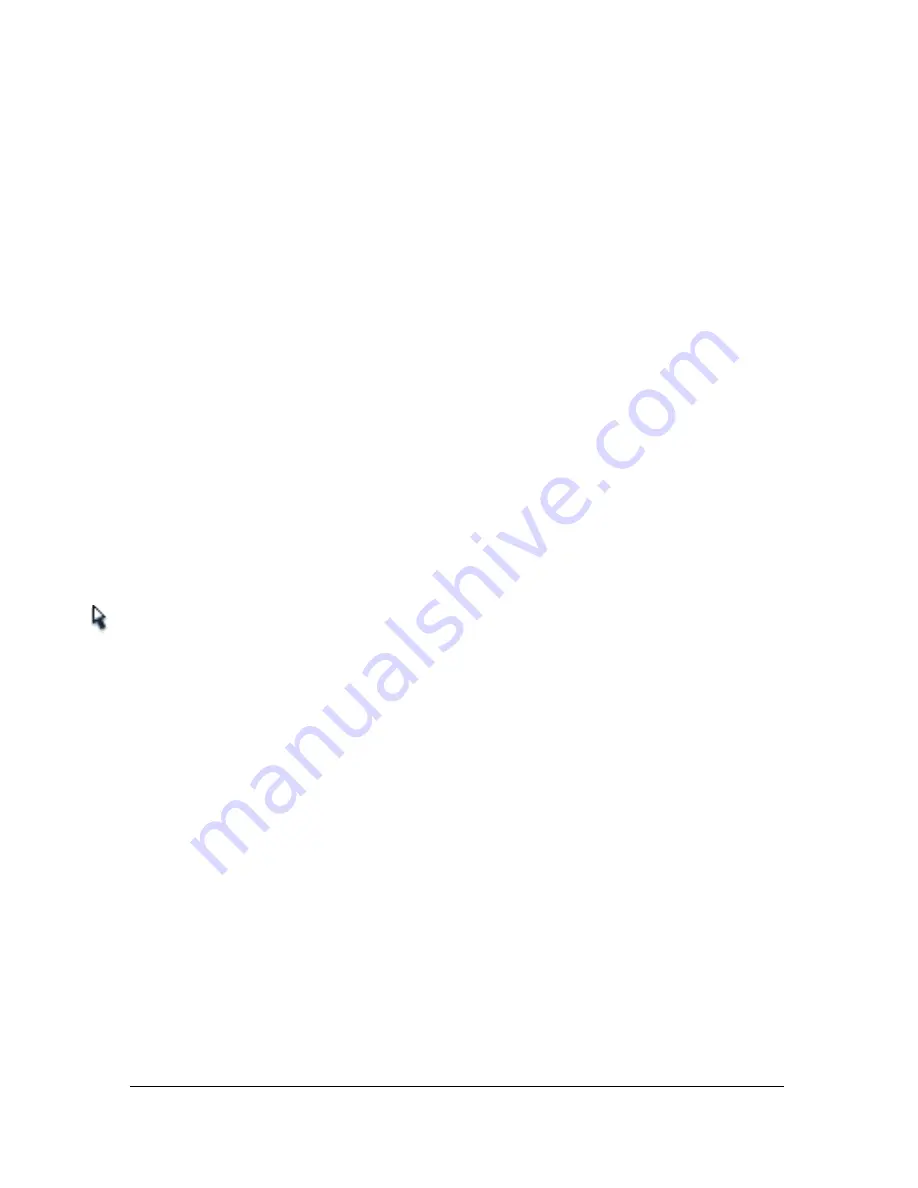
146
Drawing
5.
If a Wacom pressure-sensitive tablet is attached to your computer, you can select the
Pressure modifier, the Tilt modifier, or both, to modify brush strokes.
■
Select the Pressure modifier to vary the width of your brush strokes by varying the
pressure on your stylus.
■
Select the Tilt modifier to vary the angle of your brush strokes by varying the angle of
the stylus on the Wacom pressure-sensitive tablet.
6.
Drag on the Stage. Shift-drag to constrain brush strokes to horizontal and vertical
directions.
Reshaping lines and shape outlines
You can reshape lines and shape outlines created with the Pencil, Brush, Line, Oval, or
Rectangle tool by dragging with the Selection tool, or by optimizing their curves.
You can also use the Subselection tool to display points on lines and shape outlines and
modify the lines and outlines by adjusting the points. For information on adjusting anchor
points, see
“Using the Pen tool” on page 138
.
To display anchor points on a line or shape outline created with the Pencil,
Brush, Line, Oval, or Rectangle tools:
1.
Select the Subselection tool.
2.
Click the line or shape outline.
Reshaping using the Selection tool
To reshape a line or shape outline, you can drag any point on a line using the Selection tool.
The pointer changes to indicate what type of reshaping it can perform on the line or fill.
Summary of Contents for FLASH 8-FLASH
Page 1: ...Using Flash ...
Page 12: ...12 Contents ...
Page 110: ...110 Using Symbols Instances and Library Assets ...
Page 128: ...128 Working with Color Strokes and Fills ...
Page 156: ...156 Drawing ...
Page 190: ...190 Working with Text ...
Page 224: ...224 Working with Graphic Objects ...
Page 270: ...270 Creating Motion ...
Page 310: ...310 Working with Video ...
Page 362: ...362 Working with Screens Flash Professional Only ...
Page 386: ...386 Creating Multilanguage Text ...
Page 454: ...454 Data Integration Flash Professional Only ...
Page 500: ...500 Publishing ...
Page 534: ...534 Creating Accessible Content ...






























