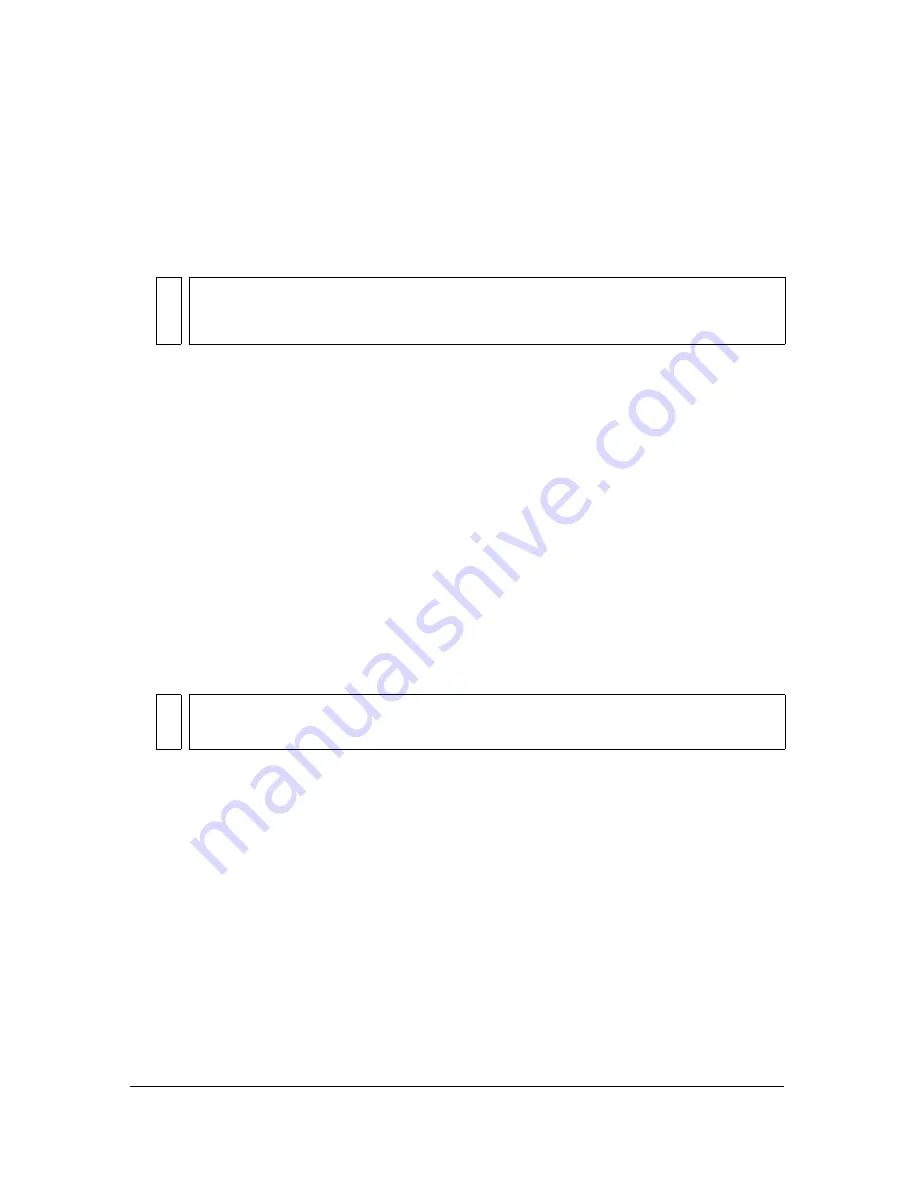
178
Working with Text
To break apart text:
1.
Select the Selection tool and click a text block.
2.
Select Modify > Break Apart. Each character in the selected text is placed in a separate text
block. The text remains in the same position on the Stage.
3.
Select Modify > Break Apart again to convert the characters to shapes on the Stage.
Linking text to a URL (horizontal text
only)
You can link horizontal text to a URL so that users can jump to other files by clicking the text.
To link horizontal text to a URL:
1.
Select some text or a text block. Do one of the following:
■
Use the Text tool to select text in a text block.
■
Use the Selection tool to select a text block on the Stage. This links all the text in the
block to a URL.
2.
If the Property inspector is not already displayed, select Window > Properties.
3.
For Link, enter the URL to which you want to link the text block.
Preserving rich text formatting
Flash lets you preserve rich text formatting in input and dynamic text fields. If you select the
Render Text as HTML formatting option in the Property inspector or set the
html
property
of the TextField object to
true
, Flash preserves basic text formatting (such as font, style, color,
and size) and hyperlinks in the text field by automatically applying the corresponding HTML
tags when you export the SWF file. You apply HTML tags to text fields as the value of the
htmlText
property of the TextField object. You must give the text field an instance name to
use the
htmlText
property.
NO
T
E
The Break Apart command applies only to outline fonts such as TrueType fonts.
Bitmap fonts disappear from the screen when you break them apart. PostScript
fonts can be broken apart only on Macintosh systems.
NO
TE
To create a link to an e-mail address, use the mailto: URL. For example, for the
Macromedia Flash Wish URL, enter
mailto:[email protected]
.
Summary of Contents for FLASH 8-FLASH
Page 1: ...Using Flash ...
Page 12: ...12 Contents ...
Page 110: ...110 Using Symbols Instances and Library Assets ...
Page 128: ...128 Working with Color Strokes and Fills ...
Page 156: ...156 Drawing ...
Page 190: ...190 Working with Text ...
Page 224: ...224 Working with Graphic Objects ...
Page 270: ...270 Creating Motion ...
Page 310: ...310 Working with Video ...
Page 362: ...362 Working with Screens Flash Professional Only ...
Page 386: ...386 Creating Multilanguage Text ...
Page 454: ...454 Data Integration Flash Professional Only ...
Page 500: ...500 Publishing ...
Page 534: ...534 Creating Accessible Content ...
















































