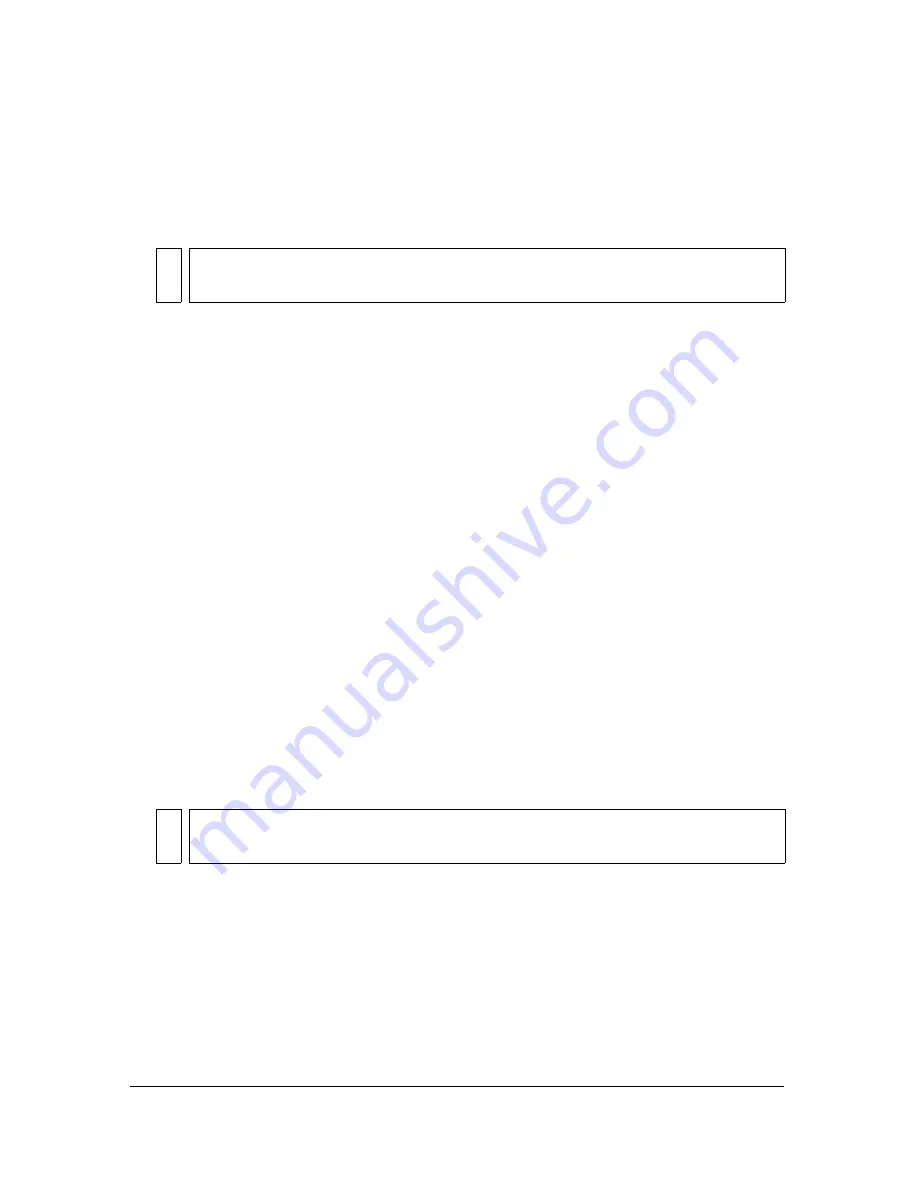
52
Working with Flash Documents
5.
Select the Fills, Strokes, or Text option or any combination of those options to specify
which occurrence of the color to find and replace.
6.
Select Live Edit to select the next occurrence of the specified color on the Stage and edit it
in place.
7.
To find a color, do one of the following:
■
Click Find Next to find the next occurrence of the specified color.
■
Click Find All to find all occurrences of the specified color.
8.
To replace a color, do one of the following:
■
Click Replace to replace the currently selected occurrence of the specified color.
■
Click Replace All to replace all occurrences of the specified color.
Finding and replacing symbols
When you find and replace symbols, you can search for a symbol by name. You can replace a
symbol with another symbol of any type—movie clip, button, or graphic.
To find and replace a symbol:
1.
Select Edit > Find and Replace.
2.
Select Symbol from the For pop-up menu.
3.
For Name, select a name from the pop-up menu.
4.
Under Replace With, for Name select a name from the pop-up menu.
5.
Select Live Edit to select the next occurrence of the specified symbol on the Stage and edit
it in place.
6.
To find a symbol, do one of the following:
■
Click Find Next to find the next occurrence of the specified symbol.
■
Click Find All to find all occurrences of the specified symbol.
7.
To replace a symbol, do one of the following:
■
Click Replace to replace the currently selected occurrence of the specified symbol.
■
Click Replace All to replace all occurrences of the specified symbol.
NO
TE
Only the next occurrence is selected for live editing, even if you select Find All in
step 6.
NOT
E
Only the next occurrence is selected for editing, even if you select Find All in step 5.
Summary of Contents for FLASH 8-FLASH
Page 1: ...Using Flash ...
Page 12: ...12 Contents ...
Page 110: ...110 Using Symbols Instances and Library Assets ...
Page 128: ...128 Working with Color Strokes and Fills ...
Page 156: ...156 Drawing ...
Page 190: ...190 Working with Text ...
Page 224: ...224 Working with Graphic Objects ...
Page 270: ...270 Creating Motion ...
Page 310: ...310 Working with Video ...
Page 362: ...362 Working with Screens Flash Professional Only ...
Page 386: ...386 Creating Multilanguage Text ...
Page 454: ...454 Data Integration Flash Professional Only ...
Page 500: ...500 Publishing ...
Page 534: ...534 Creating Accessible Content ...






























