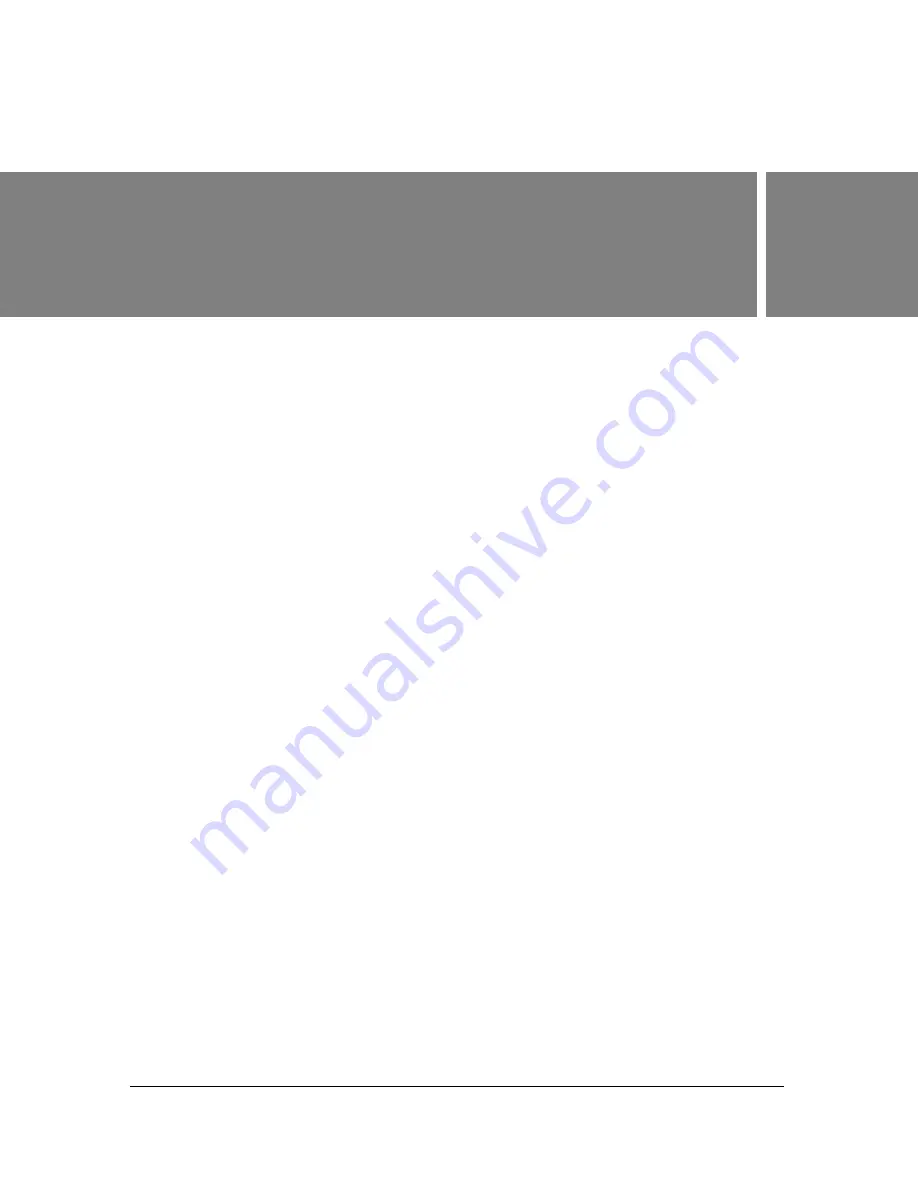
225
9
CHAPTER 9
Using Filters and Blends
(Flash Professional only)
Macromedia Flash Professional 8 filters are graphic effects that you can apply to text, buttons,
and movie clips. The available filters are Bevel, Drop Shadow, Glow, Blur, Gradient Glow,
Gradient Blur, and Adjust Color. You can apply filters to selected objects directly from the
Property inspector.
This chapter contains the following sections:
About filters (Flash Professional only) . . . . . . . . . . . . . . . . . . . . . . . . . . . . . . . . . . . . . .225
About importing filters and blends from Fireworks PNG files
(Flash Professional only) . . . . . . . . . . . . . . . . . . . . . . . . . . . . . . . . . . . . . . . . . . . . .226
About animating filters (Flash Professional only) . . . . . . . . . . . . . . . . . . . . . . . . . . . .227
About filters and Flash Player performance (Flash Professional only). . . . . . . . . .228
Applying filters (Flash Professional only) . . . . . . . . . . . . . . . . . . . . . . . . . . . . . . . . . . .229
About blend modes (Flash Professional only) . . . . . . . . . . . . . . . . . . . . . . . . . . . . . . .239
Applying a blend mode (Flash Professional only) . . . . . . . . . . . . . . . . . . . . . . . . . . . . 241
About filters (Flash Professional only)
Filters let you add interesting visual effects to text, buttons, and movie clips and are most
often associated with applying drop shadows, blurs, glows, and bevels to graphic elements. A
feature unique to Flash is that you can animate the filters you apply using motion tweens. For
example, if you create a ball (or sphere) with a drop shadow, you can simulate the look of the
light source moving from one side of the object to another by changing the position of the
drop shadow from its beginning and ending frames in the Timeline.
After you apply a filter, you can change its options any time, or rearrange the order of filters to
experiment with a combined effect. You can enable or disable filters or delete them in the
Property inspector. When you remove a filter, the object returns to its previous appearance.
You can view the filters applied to an object by selecting it; doing so automatically updates the
filters list in the Property inspector for the selected object.
Summary of Contents for FLASH 8-FLASH
Page 1: ...Using Flash ...
Page 12: ...12 Contents ...
Page 110: ...110 Using Symbols Instances and Library Assets ...
Page 128: ...128 Working with Color Strokes and Fills ...
Page 156: ...156 Drawing ...
Page 190: ...190 Working with Text ...
Page 224: ...224 Working with Graphic Objects ...
Page 270: ...270 Creating Motion ...
Page 310: ...310 Working with Video ...
Page 362: ...362 Working with Screens Flash Professional Only ...
Page 386: ...386 Creating Multilanguage Text ...
Page 454: ...454 Data Integration Flash Professional Only ...
Page 500: ...500 Publishing ...
Page 534: ...534 Creating Accessible Content ...
















































