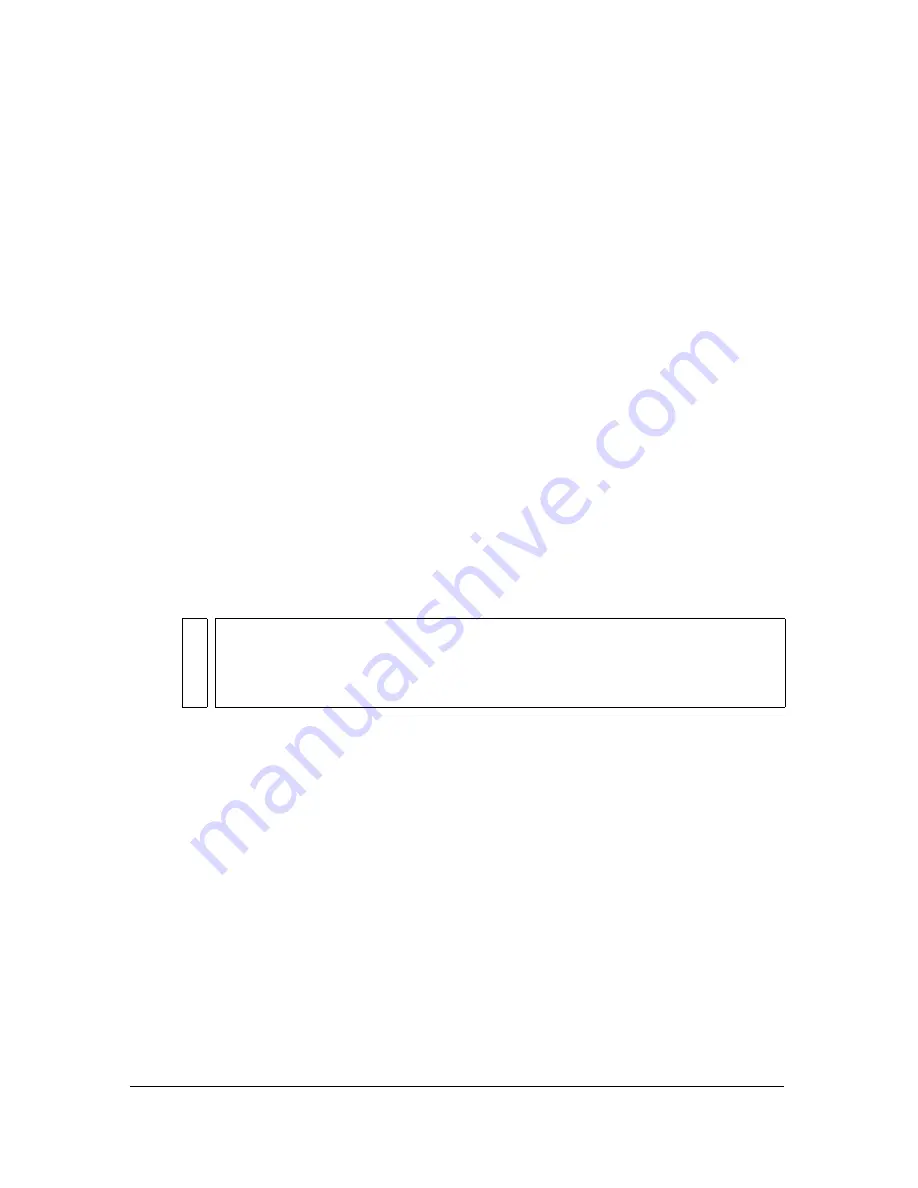
Using Flash to enter accessibility information for screen readers
523
Keyboard shortcut functionality also depends on the screen reader software used. Make sure
to test your Flash content with multiple screen readers. The key combination F, for
example, is a reserved keystroke for both the browser and the screen reader. The arrow keys are
also reserved by the screen reader. Generally, you can use the keys 0-9 on the keyboard for
keyboard shortcuts. However, even these keys are increasingly used by screen readers, so it is
very important to test your keyboard shortcuts. See
“Testing accessible content” on page 533
.
To indicate the name of a keyboard shortcut for the screen reader:
1.
On the Stage, select the button or input text field for which you want to create a
keyboard shortcut.
2.
Do one of the following:
■
Select Window > Properties if the inspector is not visible. In the Property inspector,
click the Accessibility button.
■
Select Window > Other Panels > Accessibility.
3.
In the Shortcut field, type the name of the keyboard shortcut, using the following
conventions:
■
Spell out key names, such as Control or Alt.
■
Use capital letters for alphabetic characters.
■
Use a plus sign (+) between key names, with no spaces (for example, A).
WARNIN
G
Flash does not check that the ActionScript to code the keyboard shortcut has
been created.
Summary of Contents for FLASH 8-FLASH
Page 1: ...Using Flash ...
Page 12: ...12 Contents ...
Page 110: ...110 Using Symbols Instances and Library Assets ...
Page 128: ...128 Working with Color Strokes and Fills ...
Page 156: ...156 Drawing ...
Page 190: ...190 Working with Text ...
Page 224: ...224 Working with Graphic Objects ...
Page 270: ...270 Creating Motion ...
Page 310: ...310 Working with Video ...
Page 362: ...362 Working with Screens Flash Professional Only ...
Page 386: ...386 Creating Multilanguage Text ...
Page 454: ...454 Data Integration Flash Professional Only ...
Page 500: ...500 Publishing ...
Page 534: ...534 Creating Accessible Content ...






























