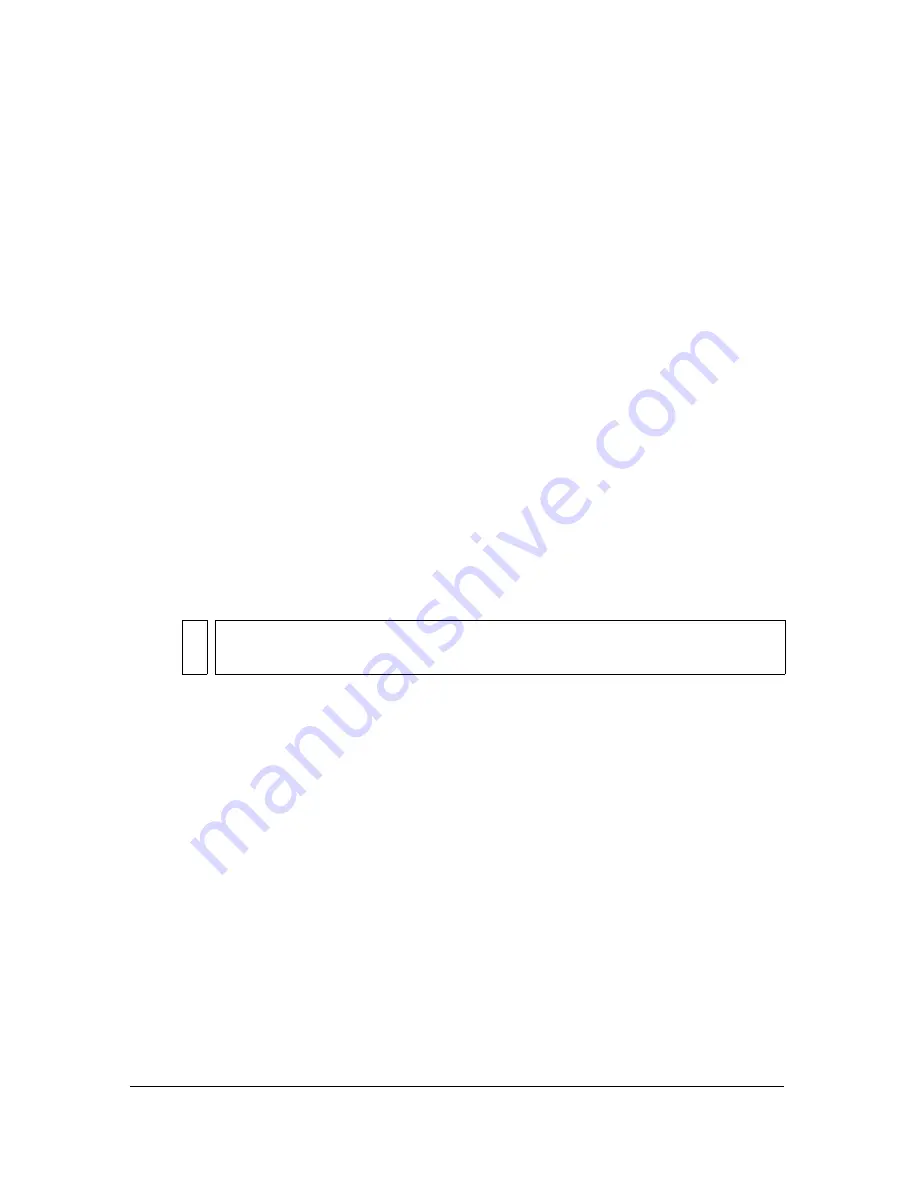
292
Working with Video
To edit a video clip:
1.
Import the video clip.
2.
Select Edit the Video First, and click Next to open the Editing pane of the Video Import
wizard.
3.
To browse frames in the video, do one of the following:
■
Drag the playhead along the scrubber bar.
■
Click the Play button to move forward, and click the Pause button to stop at the
desired frame.
■
Click the Backward and Forward buttons in the Controller to move forward or
backward one frame at a time.
4.
To set the in and out points (beginning and ending frames), do one of the following:
■
Drag the in and out points (the triangles below the scrubber bar).
■
Click the In or Out button in the button controls below the scrubber bar to set the
beginning or ending frame at the current location of the playhead.
5.
To play the video, do one of the following:
■
Click the Play button in the button controls to play the video from the current
playhead position.
■
Click Preview to play the video with the current in and out points.
6.
To create a clip with the current in and out points, click Create Clip.
The clip appears in the scroll pane at the left of the Editing pane.
To create additional clips from the same file, select in and out points for the clips as
described in step 4, and click Create Clip again.
7.
To rename a clip, select it in the scroll pane and enter the new name.
8.
To re-edit a clip, select it in the scroll pane. Select new in and out points as described in
step 4, and click Update Clip.
9.
To delete a clip from the scroll pane, select the clip and click the Delete (-) button.
10.
When you have completed the editing process, click Next to advance to the next pane in
the Video Import wizard.
NO
TE
Click the Stop button in the button controls to stop video playback.
Summary of Contents for FLASH 8-FLASH
Page 1: ...Using Flash ...
Page 12: ...12 Contents ...
Page 110: ...110 Using Symbols Instances and Library Assets ...
Page 128: ...128 Working with Color Strokes and Fills ...
Page 156: ...156 Drawing ...
Page 190: ...190 Working with Text ...
Page 224: ...224 Working with Graphic Objects ...
Page 270: ...270 Creating Motion ...
Page 310: ...310 Working with Video ...
Page 362: ...362 Working with Screens Flash Professional Only ...
Page 386: ...386 Creating Multilanguage Text ...
Page 454: ...454 Data Integration Flash Professional Only ...
Page 500: ...500 Publishing ...
Page 534: ...534 Creating Accessible Content ...






























