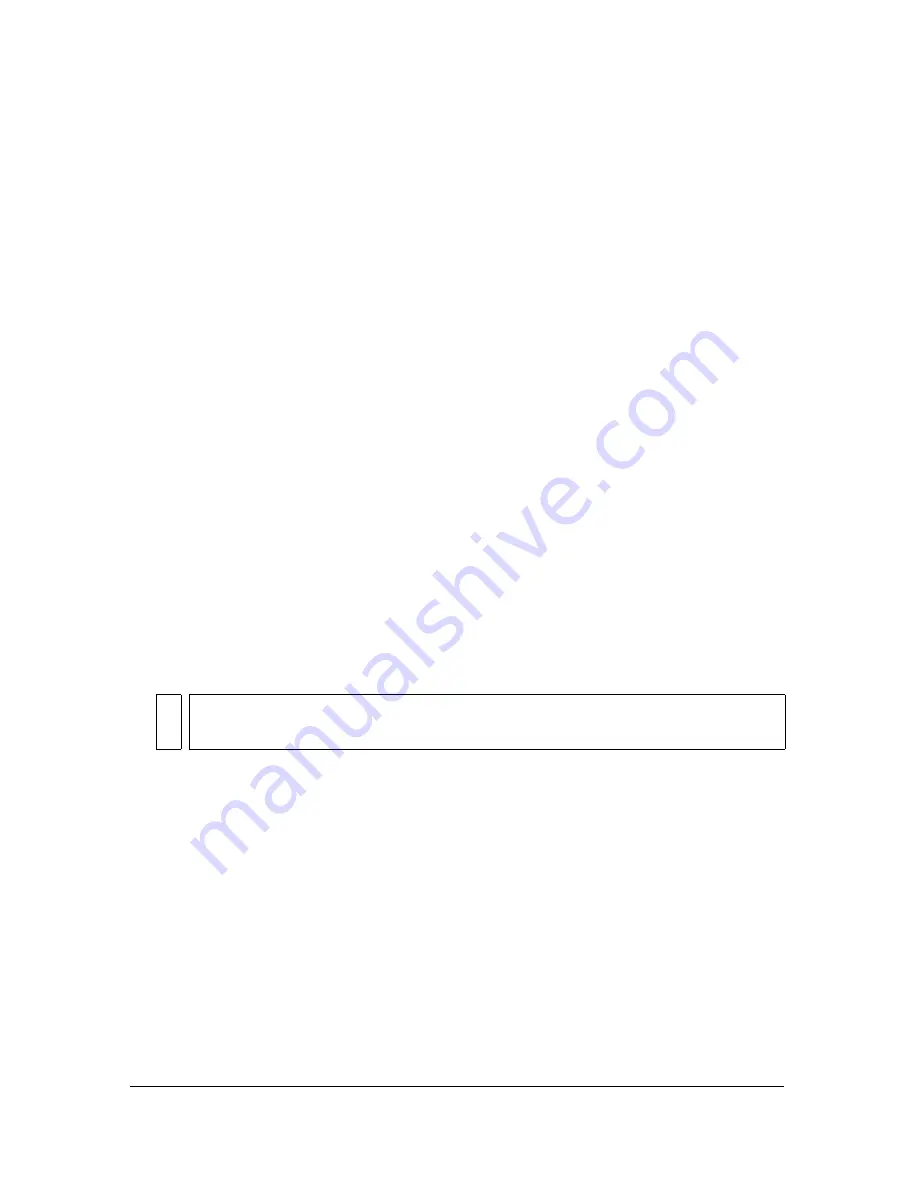
154
Drawing
Specifying drawing settings
You can set drawing settings to specify snapping, smoothing, and straightening behaviors
when you use Flash drawing tools. You can change the tolerance setting for each option, and
turn each option off or on. Tolerance settings are relative, depending on the resolution of your
computer screen and the current magnification of the scene. By default, each option is turned
on and set to Normal tolerance.
To set drawing settings:
1.
Select Edit > Preferences (Windows) or Flash > Preferences (Macintosh) and select the
Editing category.
2.
Under Drawing Settings, select from the following options:
Connect Lines
determines how close the end of a line being drawn must be to an existing
line segment before the end point snaps to the nearest point on the other line. The
available options are Must Be Close, Normal, and Can Be Distant. This setting also
controls horizontal and vertical line recognition—that is, how nearly horizontal or vertical
a line must be drawn before Flash makes it exactly horizontal or vertical. When Snap to
Objects is turned on, this setting controls how close objects must be to snap to one
another.
Smooth Curves
specifies the amount of smoothing applied to curved lines drawn with
the Pencil tool when the drawing mode is set to Straighten or Smooth. (Smoother curves
are easier to reshape, whereas rougher curves match the original line strokes more closely.)
The selections are Off, Rough, Normal, and Smooth.
Recognize Lines
defines how nearly straight a line segment drawn with the Pencil tool
must be before Flash recognizes it as a straight line and makes it perfectly straight. The
selections are Off, Strict, Normal, and Tolerant. If Recognize Lines is off while you draw,
you can straighten lines later by selecting one or more line segments and selecting
Modify > Shape > Straighten.
Recognize Shapes
controls how precisely you must draw circles, ovals, squares,
rectangles, and 90° and 180° arcs for them to be recognized as geometric shapes and
redrawn accurately. The options are Off, Strict, Normal, and Tolerant. If Recognize
Shapes is off while you draw, you can straighten lines later by selecting one or more shapes
(for example, connected line segments) and selecting Modify > Shape > Straighten.
Click Accuracy
specifies how close to an item the pointer must be before Flash recognizes
the item. The options are Strict, Normal, and Tolerant.
NO
TE
You can further smooth existing curved segments using Modify > Shape > Smooth
and Modify > Shape > Optimize.
Summary of Contents for FLASH 8-FLASH
Page 1: ...Using Flash ...
Page 12: ...12 Contents ...
Page 110: ...110 Using Symbols Instances and Library Assets ...
Page 128: ...128 Working with Color Strokes and Fills ...
Page 156: ...156 Drawing ...
Page 190: ...190 Working with Text ...
Page 224: ...224 Working with Graphic Objects ...
Page 270: ...270 Creating Motion ...
Page 310: ...310 Working with Video ...
Page 362: ...362 Working with Screens Flash Professional Only ...
Page 386: ...386 Creating Multilanguage Text ...
Page 454: ...454 Data Integration Flash Professional Only ...
Page 500: ...500 Publishing ...
Page 534: ...534 Creating Accessible Content ...






























