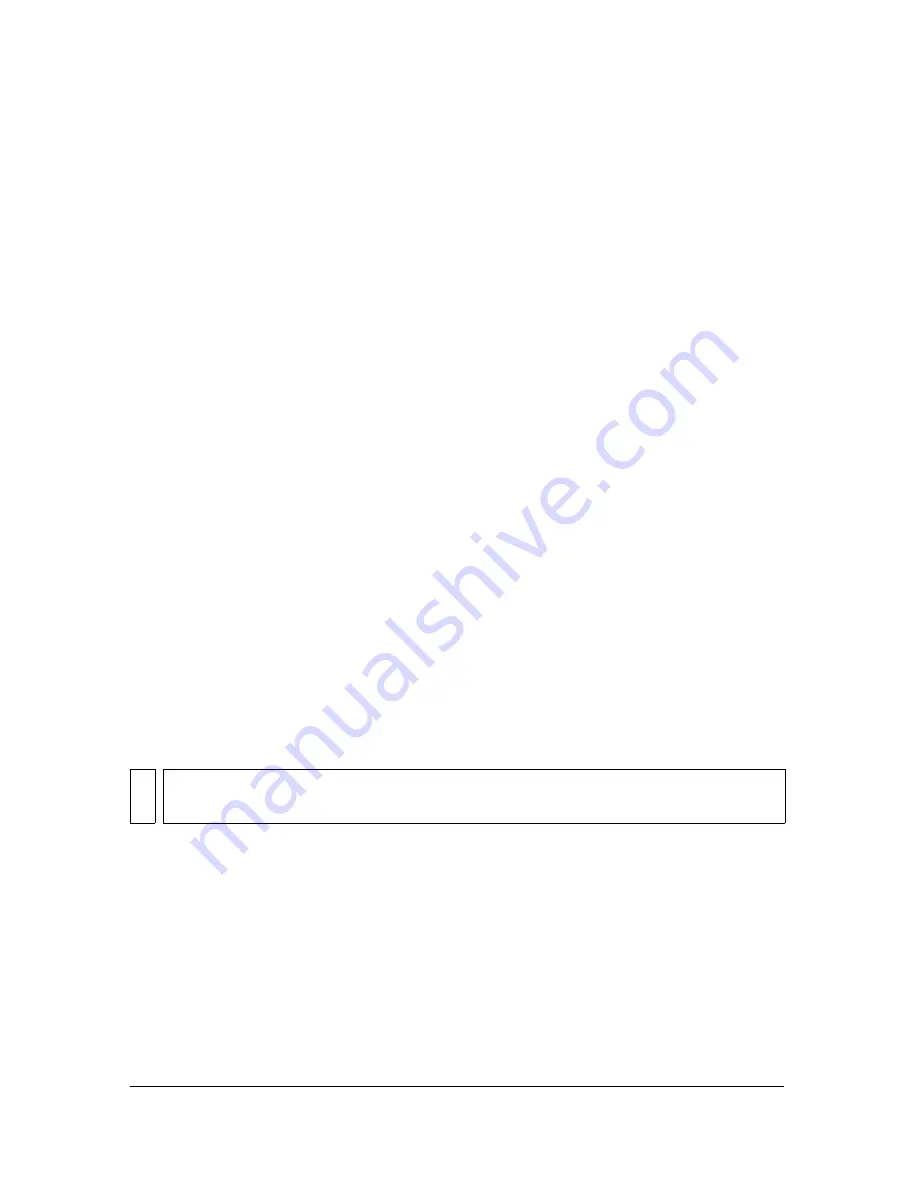
About nested movie clips
37
The popular JavaScript language is rooted in the same standard. For this reason, developers
who are familiar with JavaScript should find ActionScript immediately familiar and have no
trouble learning it quickly.
About Multiple Timelines and levels
Flash Player has a stacking order of levels. Every Flash document has a main Timeline
located at level 0 in Flash Player. You can use the
loadMovie
action to load other Flash
documents (SWF files) into Flash Player at different levels. For more information, see
loadMovie (MovieClip.loadMovie method) in
ActionScript 2.0 Language Reference
.
If you load documents into levels above level 0, the documents stack on top of one another
like drawings on transparent paper; when there is no content on the Stage, you can see
through to the content on lower levels. If you load a document into level 0, it replaces the
main Timeline. Each document loaded into a level of Flash Player has its own Timeline.
When you add a movie clip instance to a document, the movie clip Timeline is nested inside
the main Timeline of the document. You can also nest a movie clip inside another movie clip.
For more information, see
“About nested movie clips” on page 37
.
You can use ActionScript to send a message from one Timeline to another. You must use a
target path to specify the location of the Timeline to which you are sending the message. For
more information, see
“Using absolute and relative target paths” on page 39
.
About nested movie clips
Flash documents can have movie clip instances in their Timelines. Each movie clip instance
has its own Timeline. You can place a movie clip instance inside another movie clip instance.
A movie clip nested inside another movie clip (or inside a document) is a child of that movie
clip or document. Relationships between nested movie clips are hierarchical: modifications
made to the parent will affect the child. You can use ActionScript to send messages between
movie clips and their Timelines. To control a movie clip Timeline from another Timeline, you
must specify the location of the movie clip with a target path. In the Movie Explorer, you can
view the hierarchy of nested movie clips in a document.
You can also use behaviors, which are ActionScript scripts, to control movie clips. For more
information, see
“Controlling instances with behaviors” on page 94
.
NO
T
E
A movie clip is a type of symbol. For information on adding movie clips to a document,
see
Chapter 3, “Using Symbols, Instances, and Library Assets,” on page 77
.
Summary of Contents for FLASH 8-FLASH
Page 1: ...Using Flash ...
Page 12: ...12 Contents ...
Page 110: ...110 Using Symbols Instances and Library Assets ...
Page 128: ...128 Working with Color Strokes and Fills ...
Page 156: ...156 Drawing ...
Page 190: ...190 Working with Text ...
Page 224: ...224 Working with Graphic Objects ...
Page 270: ...270 Creating Motion ...
Page 310: ...310 Working with Video ...
Page 362: ...362 Working with Screens Flash Professional Only ...
Page 386: ...386 Creating Multilanguage Text ...
Page 454: ...454 Data Integration Flash Professional Only ...
Page 500: ...500 Publishing ...
Page 534: ...534 Creating Accessible Content ...
















































