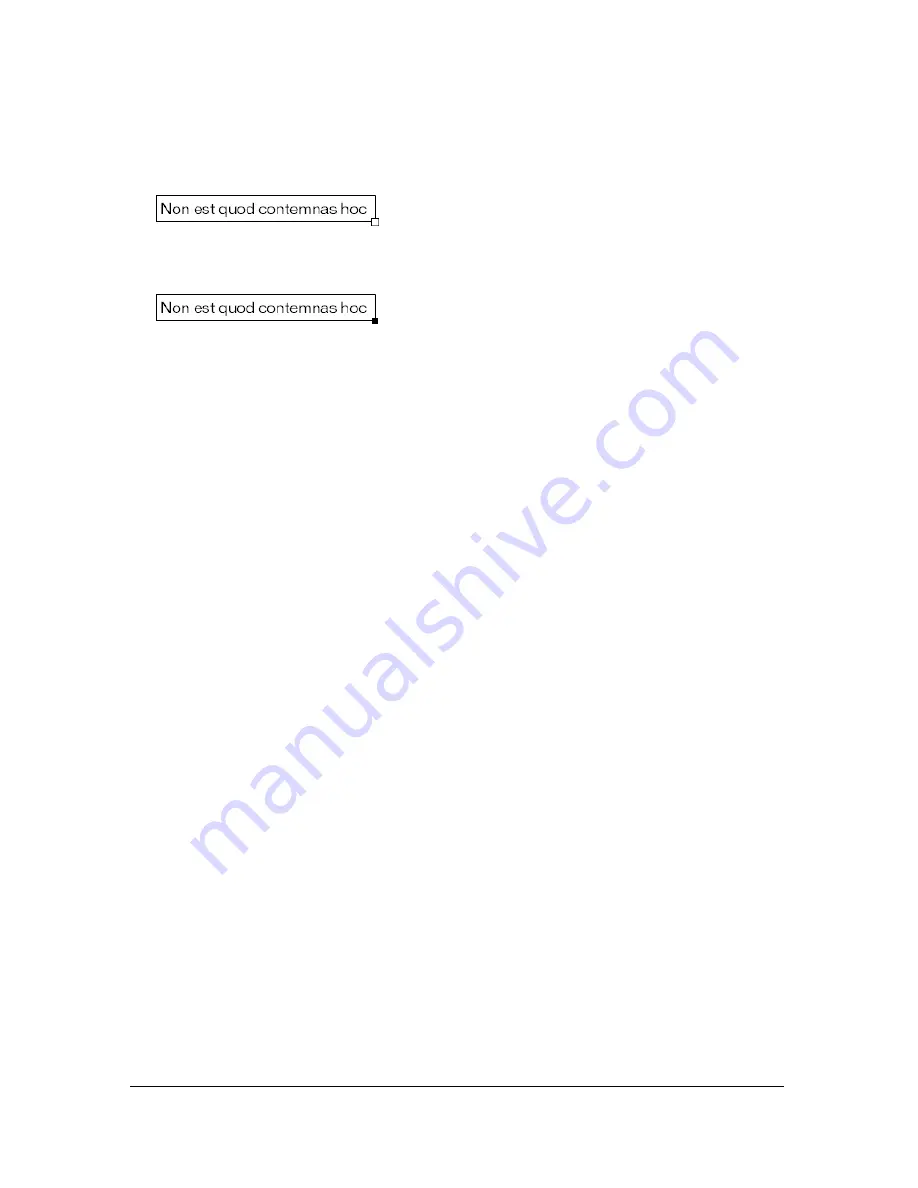
164
Working with Text
■
For dynamic or input text with a defined height and width, a square handle appears at the
lower right corner of the text block.
■
For dynamic scrollable text blocks, the round or square handle becomes solid black instead
of hollow. See
“Creating scrolling text” on page 189
.
You can Shift-double-click the handle of dynamic and input text fields to create text blocks
that don’t expand when you enter text on the Stage. This allows you to create a text block of a
fixed size and fill it with more text than it can display to create scrolling text. See
“Creating
scrolling text” on page 189
.
After you use the Text tool to create a text field, you use the Property inspector to indicate
which type of text field you want and set values to control how the text field and its contents
appear in the SWF file.
To set preferences for vertical text:
1.
Select Edit > Preferences (Windows) or Flash > Preferences (Macintosh) and click the
Editing tab in the Preferences dialog box.
2.
Under Vertical Text, select Default Text Orientation to automatically give new text blocks
vertical orientation.
3.
Select Right to Left Text Flow to make vertical text automatically flow right to left.
4.
Select No Kerning to prevent kerning from being applied to vertical text. (Kerning remains
enabled for horizontal text.) For more information on kerning, see
“Setting letter spacing,
kerning, and character position” on page 168
.
To create text:
1.
Select the Text tool.
2.
Select Window > Properties.
3.
In the Property inspector, select a text type from the pop-up menu to specify the type of
text field:
Dynamic Text
creates a field that displays dynamically updating text.
Input Text
creates a field in which users can enter text.
Static Text
creates a field that cannot update dynamically.
Summary of Contents for FLASH 8-FLASH
Page 1: ...Using Flash ...
Page 12: ...12 Contents ...
Page 110: ...110 Using Symbols Instances and Library Assets ...
Page 128: ...128 Working with Color Strokes and Fills ...
Page 156: ...156 Drawing ...
Page 190: ...190 Working with Text ...
Page 224: ...224 Working with Graphic Objects ...
Page 270: ...270 Creating Motion ...
Page 310: ...310 Working with Video ...
Page 362: ...362 Working with Screens Flash Professional Only ...
Page 386: ...386 Creating Multilanguage Text ...
Page 454: ...454 Data Integration Flash Professional Only ...
Page 500: ...500 Publishing ...
Page 534: ...534 Creating Accessible Content ...






























