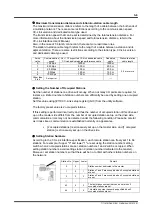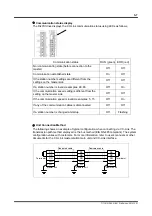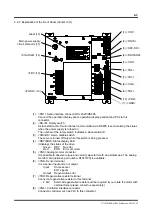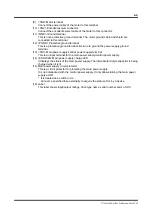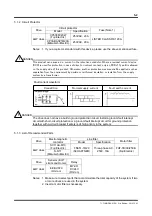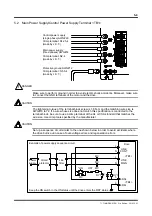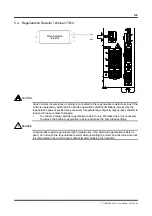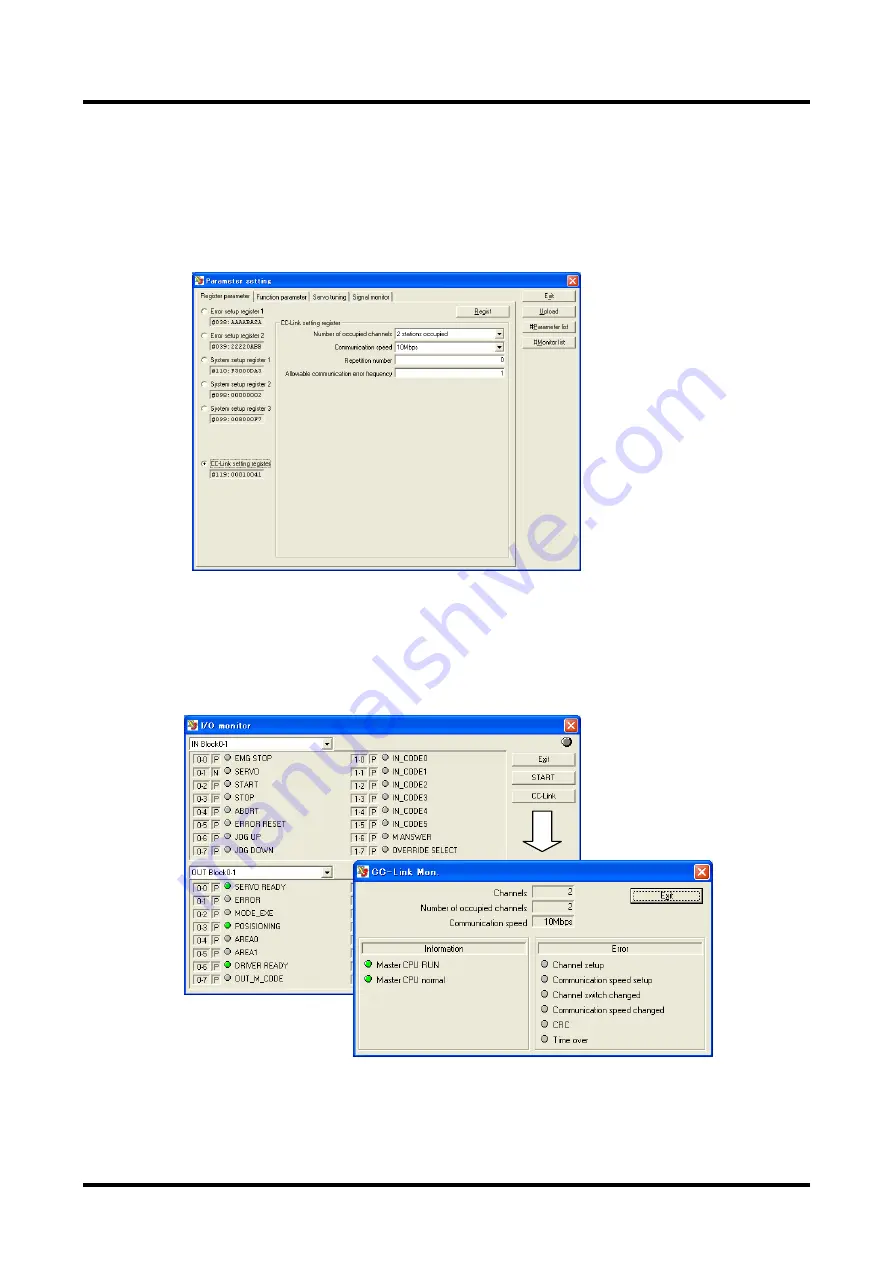
3-9
TI 71M01D06-01EN 3rd Edition: 2012.12.01
Settings from the Utility Software
Various settings of CC-Link are performed on special setup screens. Select [Data
Management] and then [#parameter] from the main menu. Next, select the [CC-Link setup
register] option button on the [Register parameter] tab. After performing necessary settings,
save the settings by selecting the [Regist] button.
For more information about the utility software, see the chapter on the utility software.
Monitoring the CC-Link Communication Status Using the Utility Software
Display the CC-Link monitor screen by selecting the [I/O display] button from the main menu,
and then selecting the [CC-Link] button on the I/O display screen. Wile the [START] button is
being pressed down, the CC-Link communication status is updated.
For more information about the utility software, see the chapter on the utility software.