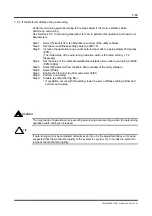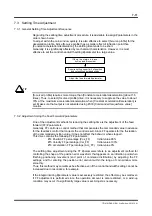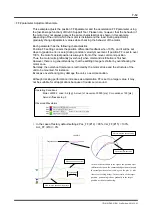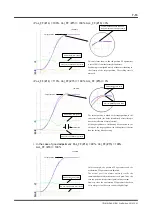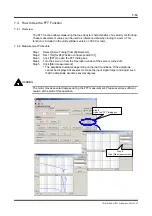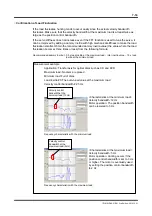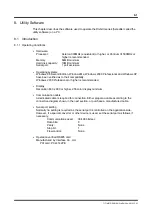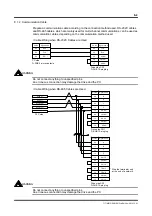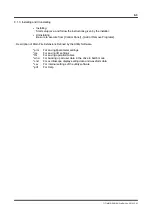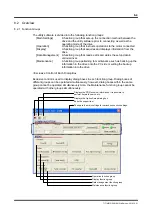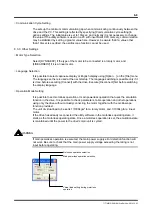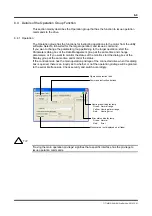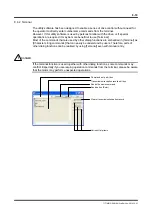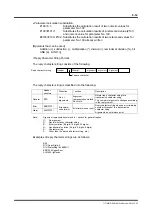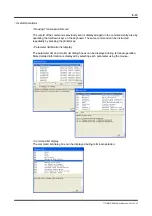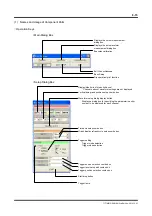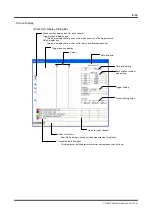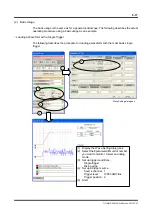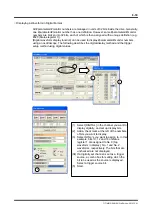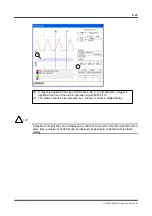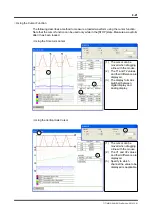8-7
TI71M01D06-01EN 3rd Edition: 2012.12.01
8.3 Required Settings Prior to Connecting
Perform the basic settings of the utility software according to the actual operating
environment before connecting to the drive. The previous settings are used when the utility
software is started again from the second time on, so there is no need for setting up the utility
software again.
8.3.1 Connecting and Reconnecting
The status where the utility software and corresponding drive are connected via host
communication is called [Connected state]. The communication status between the utility
software and the drive is always monitored in order to improve reliability. Therefore, to use
this utility software, start with [Connect] and end with [Disconnect] after completing an
operation. [Disconnect] is automatically executed when the utility software is closed, so it is
not necessary to select it.
If the power is cycled after the power to the drive side is disconnected when using the utility
software, or if the communication cable is disconnected, [Connect] is disconnected. In this
case, it is necessary to execute [Connect] again. However, the connection may be recovered
simply by pressing the [Initialize Communication] button. In such a case, please note that the
utility software runs as if the drive prior to the disconnection is being connected, because the
drive information is not acquired again.
8.3.2 Communication Settings
Connection Port Selection
By choosing [Communication Port] - [Online], select the number of the serial port to be
actually connected to the drive among the serial ports installed to the PC.
At this time, if the specified port is found on the PC and the correct drive is connected to that
port, a motor model code is displayed, notifying the connection valid status.
Connection Format Selection
Single Channel Connection
This is a basic connection method. A dedicated cable is used to perform communication by
connecting one serial port to one drive. Select [Single] from [Connection Method] in option
settings, and execute [Connect].
Multichannel Connection
The multichannel connection function is used to connect one serial port to multiple drives
connected in a multidrop RS485 communication.
Select [Multi] from [Connection Method] in option settings, and execute [Connect]. The utility
software acquires the information of all drives currently being connected. The result is
displayed in a pull-down box, so execute [Connect] after selecting a desired drive ID.
Be aware that the utility software and the drive are always performing one to one
communication even when two or more drives are connected. If it is necessary to
communicate with a drive of other station, execute [Disconnect] once, and then change the
drive ID and reconnect.
Offline Connection
Parts of the utility software function can be used without connecting a port to the drive by
selecting [Offline] in communication port settings.
Part of the maintenance function and oscilloscope function can be used offline. Files
pertaining to existing drives can be browsed.