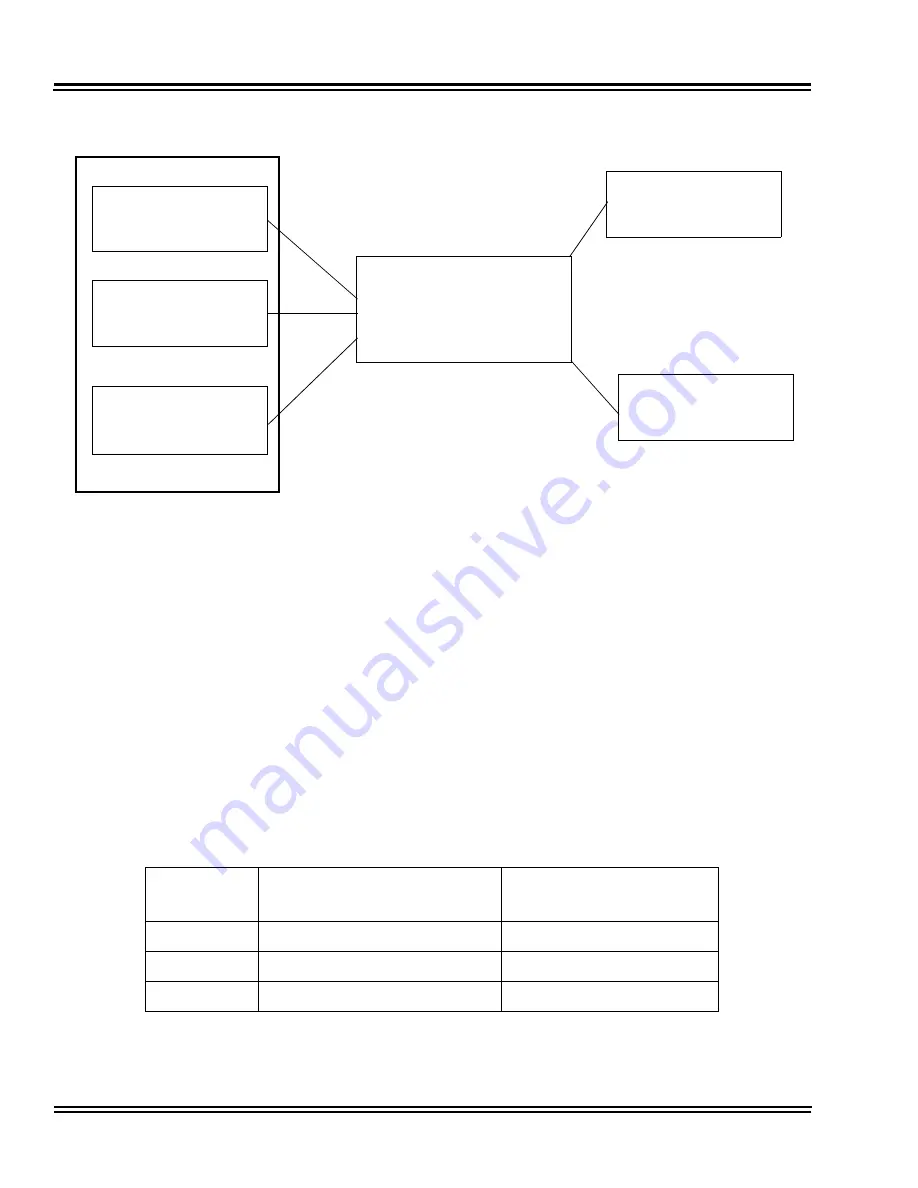
Document Revision 4C
Electra Elite IPK II
2 - 1078
Voice Over Internet Protocol (VoIP)
To connect a telephone to a LAN connection, the system allows using an Electra Elite IPK II digital IP
16-button multiline terminal (called an Electra Elite IPK II IP Phone), an Electra Elite IPK II digital
multiline terminal with an IP Adapter installed.
If connecting a LAN to a WAN (wide area network), follow the instructions included with the ADSL
modem or gateway device.
IP Address
Equipment/devices used in the Electra Elite IPK II LAN setup must have an IP address assignment. An
IP address assigns a unique address for each device. There are two types of IP addresses: Private and
Global. A Private IP address is not accessible through the internet – a Global IP address can be
accessed through the internet.
With a Private IP address, with equipment that does not access the internet directly, addresses can be
assigned to the equipment in Class A, B or C by assigning a number in the class range of numbers.
Class
Allowed IP Address
Recommended
Environment
A
10.0.0.0 --- 10.22.255.255
Large Scale Network
B
172.16.0.0 --- 172.31.255.255
Mid Scale Network
C
192.168.0.0 --- 192.168.255.255
Small Scale Network
IPK II CPU
Switch
10Base - T/100 Base-T
(100Base-TX is
recommended)
PVA or IAD
HUB Card
(Switching Hub)
IPK II CPU
IPK II CPU
Summary of Contents for ELECTRA ELITE IPK II
Page 2: ......
Page 3: ...FEATURES AND SPECIFICATIONS MANUAL INT 1072 IPK II DOCUMENT REVISION 4C VERSION 2100 ...
Page 4: ......
Page 6: ......
Page 54: ...Document Revision 4C Electra Elite IPK II 2 30 Alarm THIS PAGE INTENTIONALLY LEFT BLANK ...
Page 192: ...Document Revision 4C Electra Elite IPK II 2 168 Callback THIS PAGE INTENTIONALLY LEFT BLANK ...
Page 206: ...Document Revision 4C Electra Elite IPK II 2 182 Caller ID THIS PAGE INTENTIONALLY LEFT BLANK ...
Page 408: ...Document Revision 4C Electra Elite IPK II 2 384 Door Box THIS PAGE INTENTIONALLY LEFT BLANK ...
Page 412: ...Document Revision 4C Electra Elite IPK II 2 388 Drop Key THIS PAGE INTENTIONALLY LEFT BLANK ...
Page 544: ...Document Revision 4C Electra Elite IPK II 2 520 Intercom THIS PAGE INTENTIONALLY LEFT BLANK ...
Page 549: ...Electra Elite IPK II Document Revision 4C Internal Hub 2 525 Operation None ...
Page 698: ...Document Revision 4C Electra Elite IPK II 2 674 K CCIS T1 THIS PAGE INTENTIONALLY LEFT BLANK ...
Page 714: ...Document Revision 4C Electra Elite IPK II 2 690 Long Conversation Cutoff ...
Page 730: ...Document Revision 4C Electra Elite IPK II 2 706 Memo Dial THIS PAGE INTENTIONALLY LEFT BLANK ...
Page 784: ...Document Revision 4C Electra Elite IPK II 2 760 One Digit Dial Option Operation None ...
Page 810: ...Document Revision 4C Electra Elite IPK II 2 786 Park THIS PAGE INTENTIONALLY LEFT BLANK ...
Page 1053: ...Electra Elite IPK II Document Revision 4C Uniform Numbering Network 2 1029 Operation None ...
Page 1189: ......
Page 1190: ...FEATURES AND SPECIFICATIONS MANUAL NEC Unified Solutions Inc Document Revision 4C ...
















































