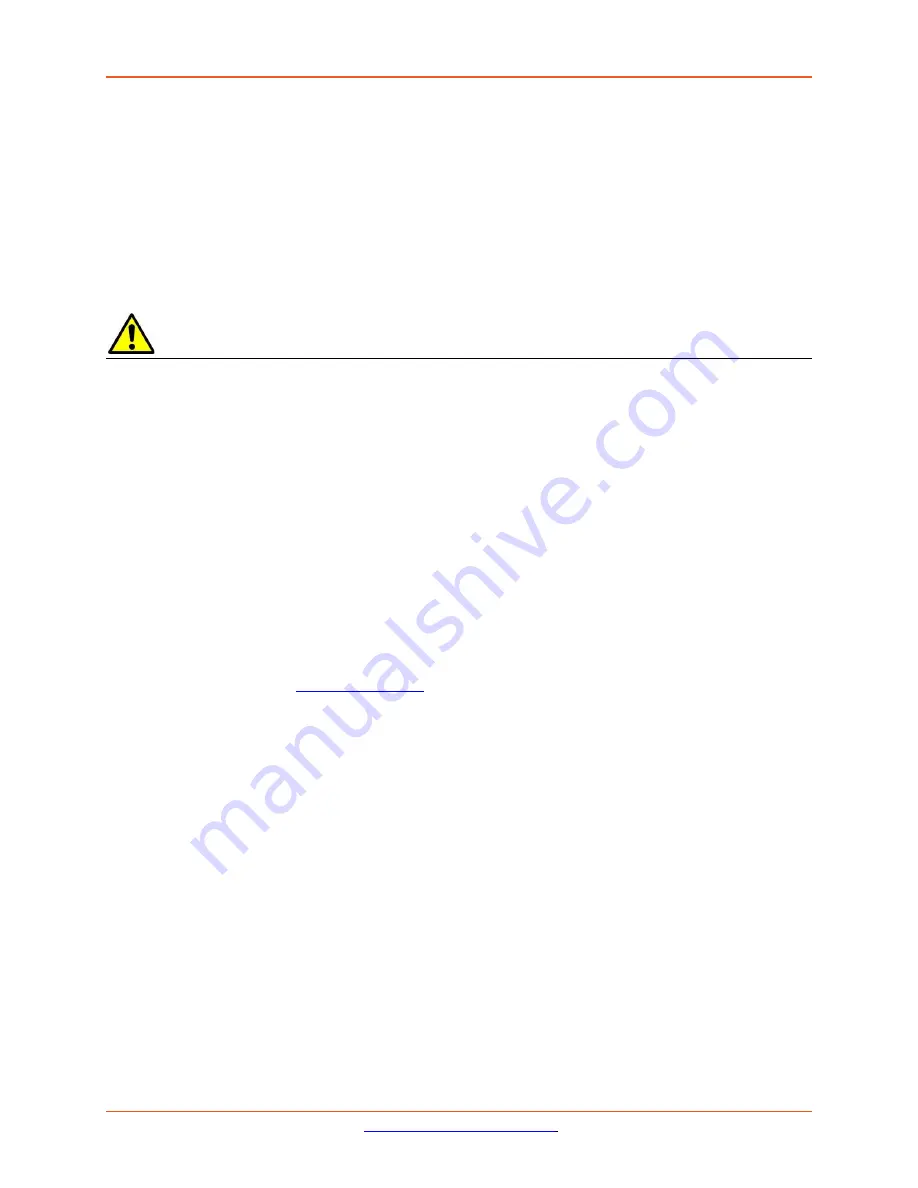
Lantronix
ION x6010 User Guide
33493 Rev. F
Page 93 of 261
Upgrade the IONMM and/or NID Firmware
Occasionally changes must be made to the firmware version that is currently stored in IONMM or NID
memory. This could occur because of features, fixes or enhancements being added.
Note:
Lantronix recommends that before completing any steps on an install that you verify that the
IONMM and NIDs have the latest firmware version installed and running.
Ideally, all the cards in a chassis will be upgraded to the latest versions at the same time; running devices
with a mix of old and new firmware can cause a “red box” condition. See “
Section 6: Troubleshooting
”.
Note
: You cannot upgrade a module with multiple BIN files.
Upgrading modules via the IONMM will cause all configuration backup files to be lost.
You can upgrade the IONMM
and/or
NID Firmware from the Command Line Interface (CLI) or via the
Web interface.
Upgrading IONMM and/or NID Firmware – CLI Method
Perform this procedure to upgrade the IONMM Firmware from the CLI.
1.
Access the IONMM through either a USB connection (see
“Starting a USB Session”
) or a Telnet
session (see
“Starting a Telnet Session”
).
2.
Display the current version of the IONMM firmware. Type
show card info
and press
Enter
.
3.
Determine the current TFTP server address using the
prov
command and press
Enter
.
For example:
prov get tftp svr addr
prov set tftp svr type=(ipv4|dns) addr=ADDR
4.
Go to the Lantronix
5.
Locate the “
Agent Firmware
” section and click the link in the right hand column (e.g.,
“
Download IONMM.bin.1.0.5.bin
”
or
“
Download C6010_0.6.7_AP.bin”
and “
Download
C6010_0.6.7_FPGA_AP.bin
”).
6.
Zip the downloaded file.
7.
Retrieve the firmware database file using the
tftp get
command
to
get the file from the TFTP
Server, and then press
Enter
. For example:
tftp get iptype
=(ipv4 |dns)
ipaddr
=ADDR
remotefile
=RFILE
[
localfile
=LFILE]
tftp put iptype
=(ipv4|dns)
ipaddr
=ADDR
localfile
=LFILE [
remotefile
=RFILE]
8.
Unzip the file. Type
update firmware-db file=FILENAME
and press
Enter
.
9.
Verify the Update results. Type
show firmware-db update result
and press
Enter
.
10.
Upgrade the module. Type
upgrade module
and press
Enter
.






























