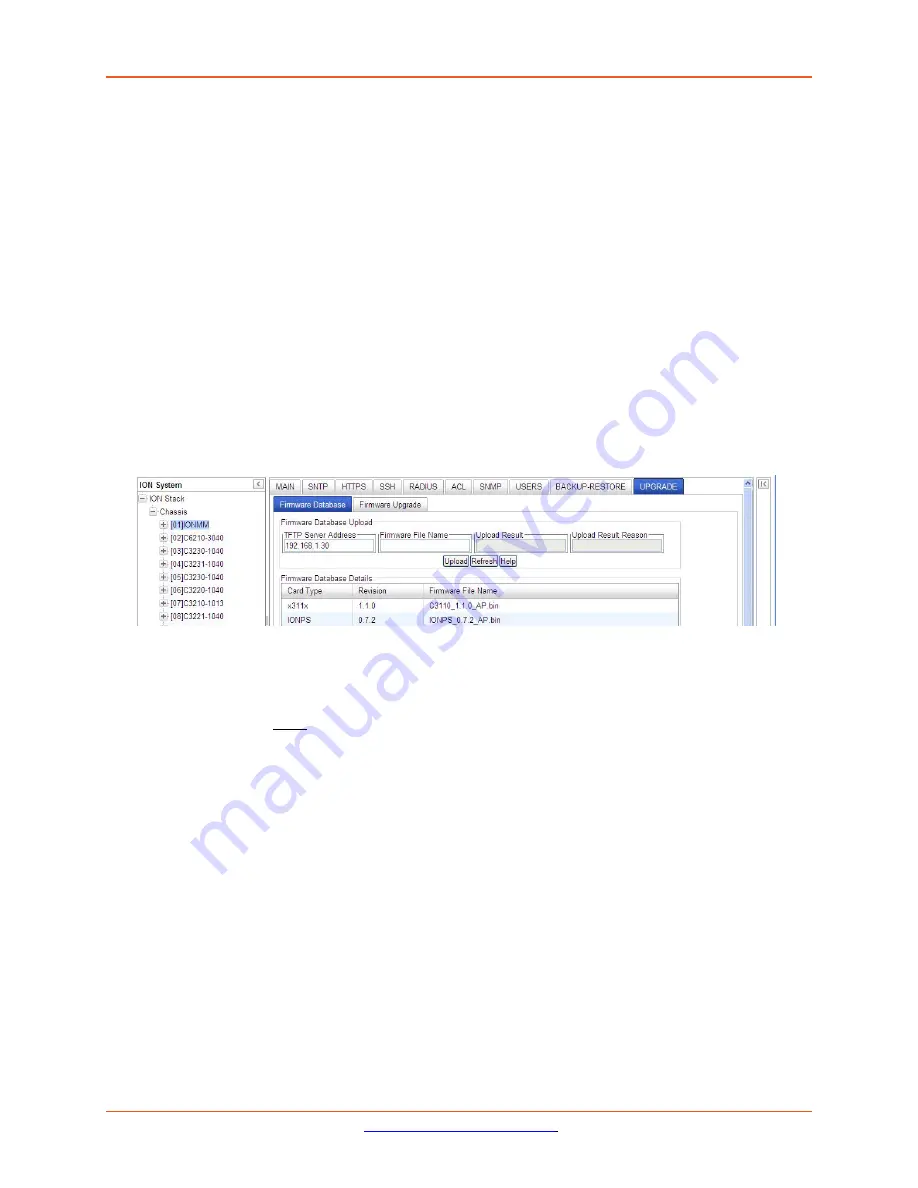
Lantronix
ION x6010 User Guide
33493 Rev. F
Page 102 of 261
For example, using the files listed in the EXAMPLE above, the db.zip file would contain the following
four files:
•
db.idx
•
IONMM.bin.1.1.0
•
C6010_1.1.0_FPGA_AP
•
C6010_1.1.0_AP
5.
Perform the upgrade (see
Performing the Module Firmware Upgrade
below).
Performing the Module Firmware Upgrade
The upgrade consists of two parts: uploading the archive file to the IONMM, and then loading the
upgrade file into the appropriate modules. The following procedure is for upgrading the ION family
modules. This procedure assumes that the TFTP server is running and is configured to send and receive
transmissions, and that it contains the .zip file created on the previous page.
1.
Access the IONMM through the Web interface (see
“Starting the Web Interface”
).
2.
Select the
Upgrade
tab. The
Firmware Database
sub-tab displays.
3.
In the
TFTP Server IP Address
field, enter the IP address of the TFTP Server where the upgrade (zip)
file is located.
4.
In the
Firmware File Name
field, enter the name of the zip file you created (e.g.,
x6010.bin1.0.5.zip
).
Note
: Be sure to include the .zip extension in the filename.
5.
Click the
Upload
button.
The firmware file is uploaded from the TFTP server.
Note:
this operation can take several minutes.
The amount of time for the upload to complete depends on the size of the file. The messages
“
Getting values in progress
” and “
Getting values finished
” display during the upload process.
6.
Wait for the file to successfully upload. The messages “
The Firmware Database File is being
transferred....
” and “
Getting all records finished
” display during the upload process.
The message “
Success
” displays in the
Upload Result
field and the modules listed in the
db.idx
file
will be listed in the
Firmware Database Details
section.






























