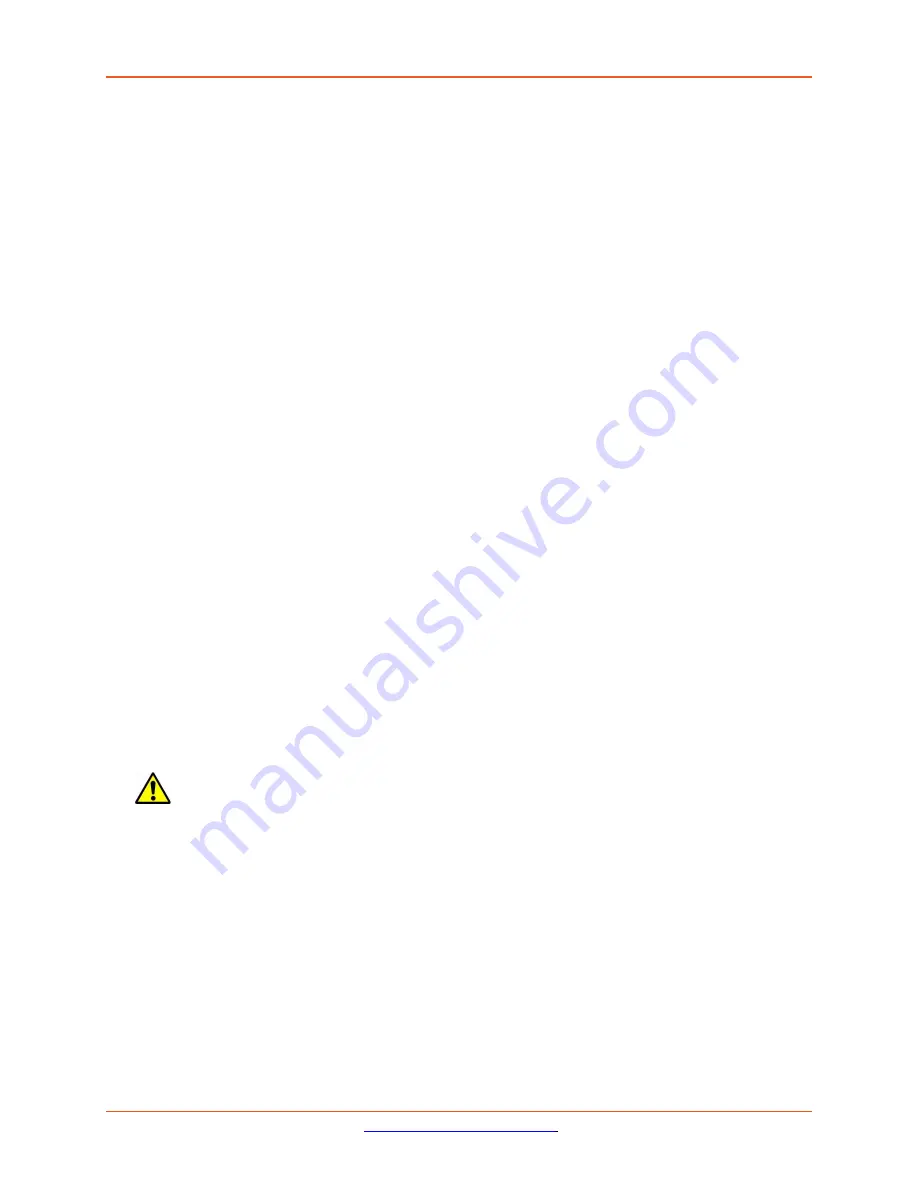
Lantronix
ION x6010 User Guide
33493 Rev. F
Page 256 of 261
Changing Switch Mode (Local / Remote)
The NID default is changed to Local mode (instead of Remote mode) at ION v 1.3.10. When an ION NID is
powered up, it will no longer come up in Remote mode. Instead it will come up in Local mode with DHCP
enabled. If a DHCP server is not accessible, it will timeout and revert to the default static IP address
192.168.0.10.
Management and configuration control can be switched between local management control (via CLI,
Telnet or Web) or remote management control (via the IONMM). By default, the NID is managed by the
IONMM.
The switch mode can only be changed for the NID using the CLI method.
The CLI command
set switch mode={local | remote}
changes the operating mode of a standalone de-
vice.
Remote Mode
(default mode): the device can only be managed and configured via the IONMM.
Setting the switch mode to remote indicates that the device is managed through the IONMM.
The device cannot perform any IP management when in ‘remote’ mode.
Local Mode
: the device can only be configured and managed directly via CLI, Telnet or Web. Setting the
mode to
local
indicates that the device is managed through either a direct USB connection or a direct
network connection via Telnet or the Web interface (i.e., the device is no longer managed by the
IONMM).
Note
: The x323x NIDs are shipped with switch mode set to “remote.”
To change the device switch mode to local, do the following:
1.
Start a USB session.
2.
At the command prompt type
set switch mode=local
.
3.
Press the
Enter
key.
4.
Reboot the card for the changes to take effect. At the command prompt type
reboot
.
Doing a reboot, restart or upgrade of the IONMM, a power restart of the chassis, or a reset to
factory remove temporary files (e.g. configuration backup files, Syslog file).
5.
Press the
Enter
key to reboot the module.
6.
At the command prompt type
show switch mode
.
7.
Press the
Enter
key. This displays the device’s management mode - local or remote - indicating
where the device is managed:
•
local
– device is managed through direct connection to the device.
•
remote
– device is managed through the IONMM.
Note
: The system cannot show the switch mode on all card types.




















